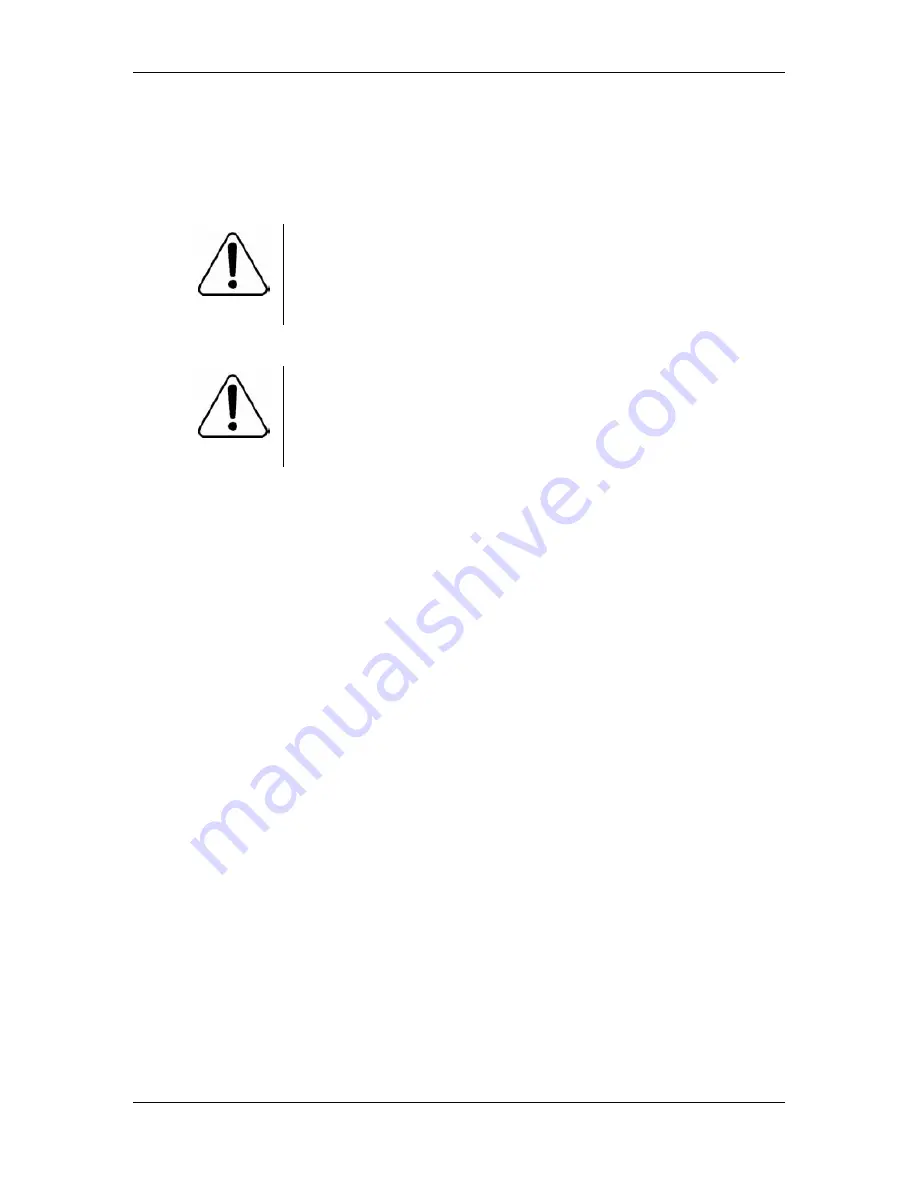
April
2006
While applying gentle downward pressure, push the lever away from you (towards the top
of the server), and then lift it all the way to the left.
b. Remove the microprocessor, and put it in an antistatic package.
7. Continue with “To install a new CPU” on the next section.
To install a new CPU
.
CAUTION
Risk of electrical damage
Wear an antistatic ESD wrist strap during the entire CPU
replacement process.
1. Remove the new microprocessor from its antistatic package.
.
CAUTION
Risk of equipment damage
Do not touch the pins on the microprocessor. The pins are static-
sensitive and bend easily.
Nortel Hospitality Messaging Server 400
-134-
Maintenance Guide
Содержание HMS400
Страница 2: ......
Страница 4: ...April 2006 Nortel Hospitality Messaging Server 400 4 Maintenance Guide ...
Страница 8: ...April 2006 PMSI Log Files 154 Nortel Hospitality Messaging Server 400 8 Maintenance Guide ...
Страница 10: ...April 2006 Nortel Hospitality Messaging Server 400 10 Maintenance Guide ...
Страница 14: ...April 2006 Nortel Hospitality Messaging Server 400 14 Maintenance Guide ...
Страница 16: ...April 2006 Nortel Hospitality Messaging Server 400 16 Maintenance Guide ...
Страница 28: ...April 2006 Nortel Hospitality Messaging Server 400 28 Maintenance Guide ...
Страница 30: ...April 2006 Nortel Hospitality Messaging Server 400 30 Maintenance Guide ...
Страница 42: ...April 2006 Nortel Hospitality Messaging Server 400 42 Maintenance Guide ...
Страница 58: ...April 2006 Nortel Hospitality Messaging Server 400 58 Maintenance Guide ...
Страница 60: ...April 2006 Nortel Hospitality Messaging Server 400 60 Maintenance Guide ...
Страница 70: ...April 2006 Nortel Hospitality Messaging Server 400 70 Maintenance Guide ...
Страница 72: ...April 2006 Nortel Hospitality Messaging Server 400 72 Maintenance Guide ...
Страница 82: ...April 2006 Nortel Hospitality Messaging Server 400 82 Maintenance Guide ...
Страница 84: ...April 2006 Nortel Hospitality Messaging Server 400 84 Maintenance Guide ...
Страница 96: ...April 2006 Nortel Hospitality Messaging Server 400 96 Maintenance Guide ...
Страница 112: ...April 2006 Nortel Hospitality Messaging Server 400 112 Maintenance Guide ...
Страница 126: ...April 2006 Nortel Hospitality Messaging Server 400 126 Maintenance Guide ...
Страница 128: ...April 2006 Nortel Hospitality Messaging Server 400 128 Maintenance Guide ...
Страница 138: ...April 2006 Nortel Hospitality Messaging Server 400 138 Maintenance Guide ...
Страница 140: ...April 2006 Nortel Hospitality Messaging Server 400 140 Maintenance Guide ...
Страница 148: ...April 2006 Nortel Hospitality Messaging Server 400 148 Maintenance Guide ...
Страница 157: ......






























