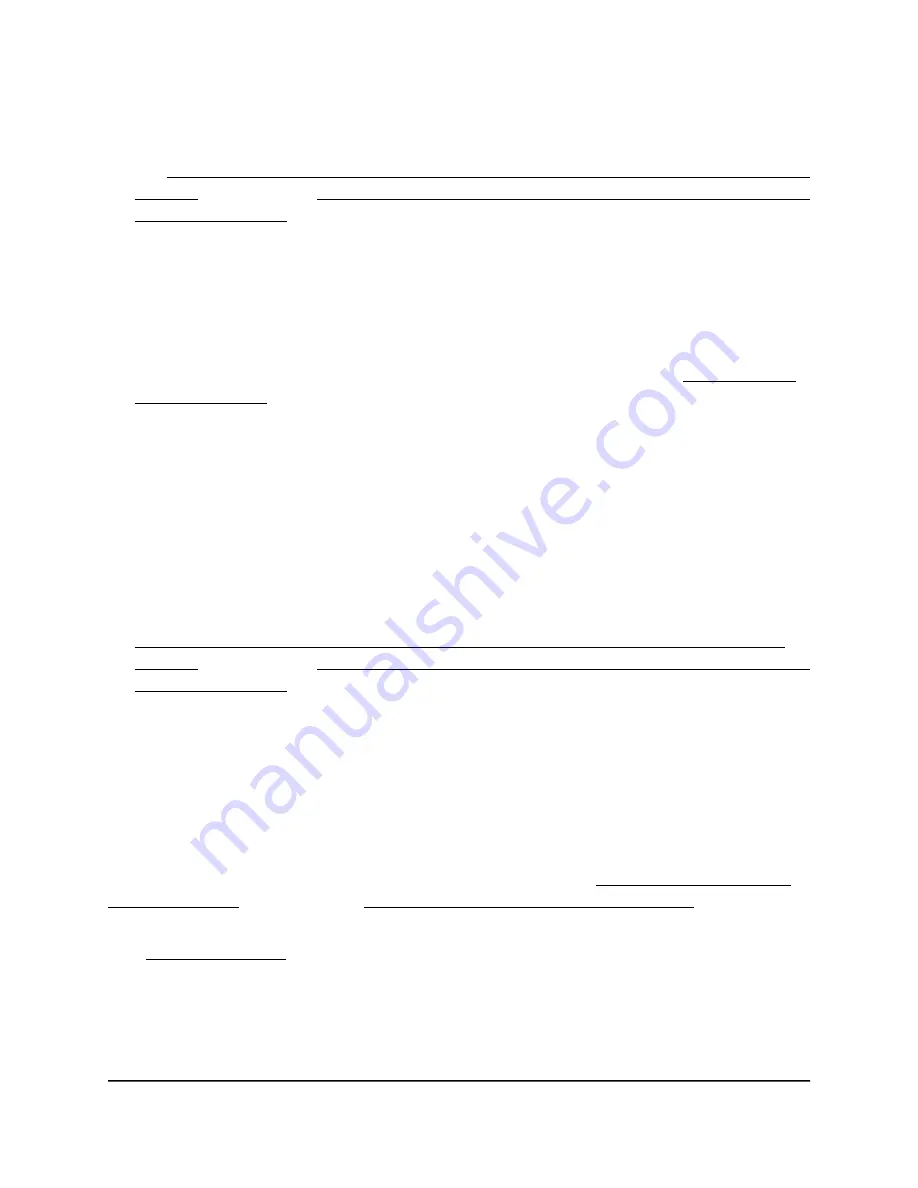
•
Is the type of security supported? Make sure that the WiFi device supports the
authentication and encryption that is configured for the SSID. For more information,
see Configure a WiFi network that is open or secured with WPA2 or WAP3 personal
security on page 49 or Configure a WiFi network that is secured with WPA2 or WAP3
enterprise security on page 53.
Note: If the access point’s WiFi authentication and encryption is set to WPA3
Personal, make sure that the WiFi adapter device driver is updated to the latest
version on the WiFi device.
•
Is the device blocked in a MAC filter? Make sure that the WiFi device is not on a
MAC filter (access control list) that blocks access to the device (see Set up a MAC
filter for an SSID on page 84).
•
Is the device at the wrong location? Make sure that the WiFi device is not too far
from the access point or too close. To see if the signal strength improves, move the
WiFi device near the access point but at least 6 feet (1.8 meters) away.
•
Is the WiFi signal blocked? Make sure that the WiFi signal is not blocked by objects
between the access point and the WiFi device.
•
Is the SSID hidden? If the access point’s SSID broadcast is disabled, the WiFi network
name is hidden and does not display in the WiFi device’s scanning list.
To connect to a hidden network, the user must know and enter both the network
name and the WiFi password. For more information about the SSID broadcast, see
Configure a WiFi network that is open or secured with WPA2 or WAP3 personal
security on page 49 or Configure a WiFi network that is secured with WPA2 or WAP3
enterprise security on page 53.
•
Does the device functions as a DHCP client? Make sure that the WiFi device does
not use a static IP address but is configured to receive an IP address automatically
with DHCP. (For most devices, DHCP is the default setting.)
Troubleshoot with the LEDs
For general information about the LEDs and LED icons, see Top panel with LEDs for
model WAX214 on page 12 or Top panel with LEDs for model WAX218 on page 17.
When you connect the access point to a power source, if you did not disable the LEDs
(see Control the LEDs on page 109), the LEDs light as described here:
1. The Power LED lights solid amber.
2. After about two minutes, the 5 GHz WLAN, 2.4 GHz WLAN, and LAN LEDs light solid
blue or are blinking blue.
User Manual
126
Perform Diagnostics and
Troubleshooting
NETGEAR WiFi 6 AX1800/AX3600 Dual Band PoE/PoE+ Access Points, WAX214 and WAX218
















































