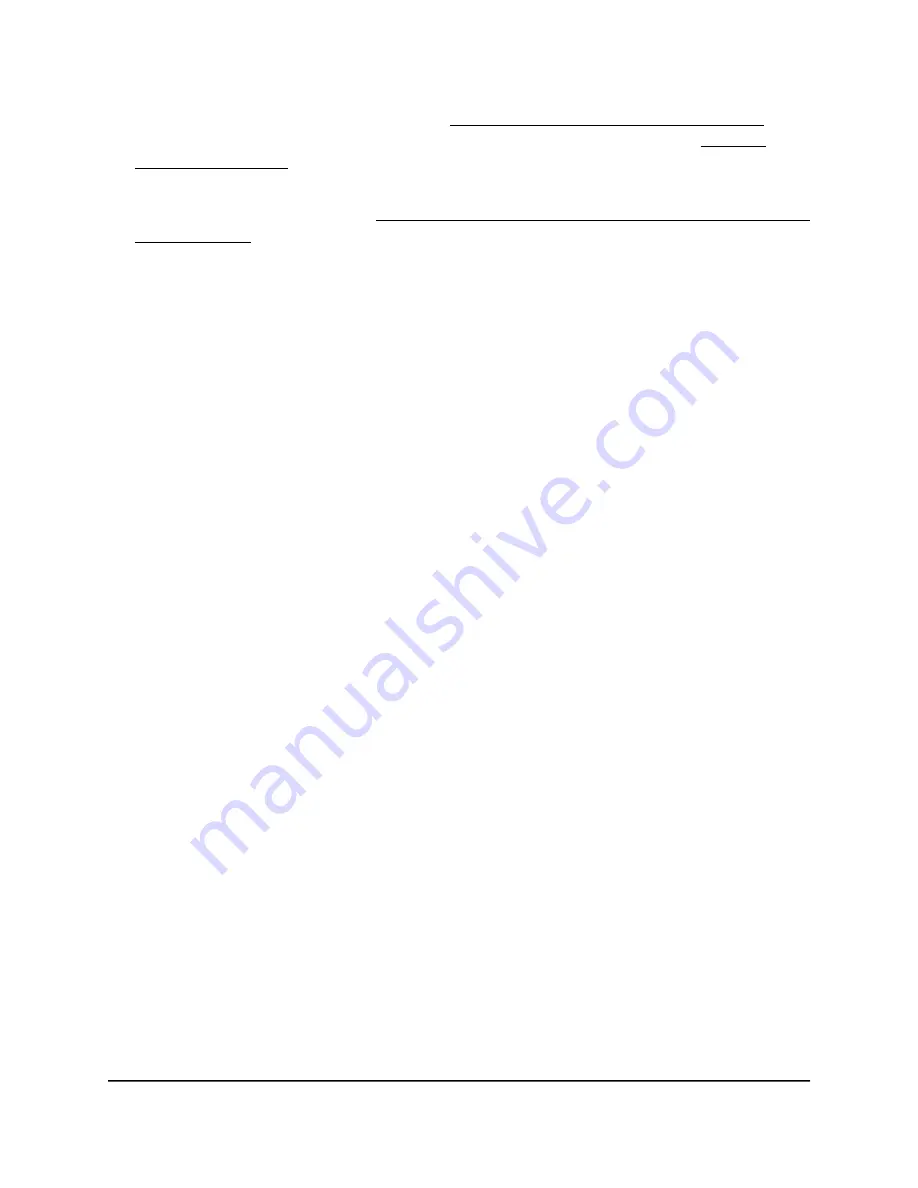
If you do not know the IP address, see Find the IP address of the access point on
page 33. For more information about the “CONFIG-ONLY” SSID, see 2.4 GHz
management SSID on page 58.
If your browser does not display a login window but displays a security message and
does not let you proceed, see Log in to the access point after you complete the initial
log-in process on page 35.
3. Enter the access point local device password and click the Login button.
The local device password is the one that you specified. The password is
case-sensitive.
The Device Status page displays.
4. Under Network, select Wireless.
The Wireless Settings page displays.
5. Do one of the following:
•
Change multicast streams to unicast streams: Select the Multicast to Unicast
Stream Conversion Enable radio button.
The access point converts multicast DHCP offer messages to unicast messages.
This is the default setting.
•
Keep multicast streams: Select the Multicast to Unicast Stream Conversion
Disable radio button.
The access point does not convert multicast DHCP offer messages to unicast
messages.
6. Click the Save button.
Your settings are saved but not yet applied.
A pop-up window displays. The window shows the number of changes to be applied.
7. In the pop-up window, click the Apply button.
Your changes are applied. If the WiFi link must be reestablished, the page displays
the number of seconds before the access point is back online.
Scan for neighboring access points and WiFi
routers
Scanning for neighboring access points and WiFi routers is useful if you notice
interference between your access point and other access points or WiFi routers. You
User Manual
72
Manage the Advanced WiFi and
Radio Settings
NETGEAR WiFi 6 AX1800/AX3600 Dual Band PoE/PoE+ Access Points, WAX214 and WAX218






























