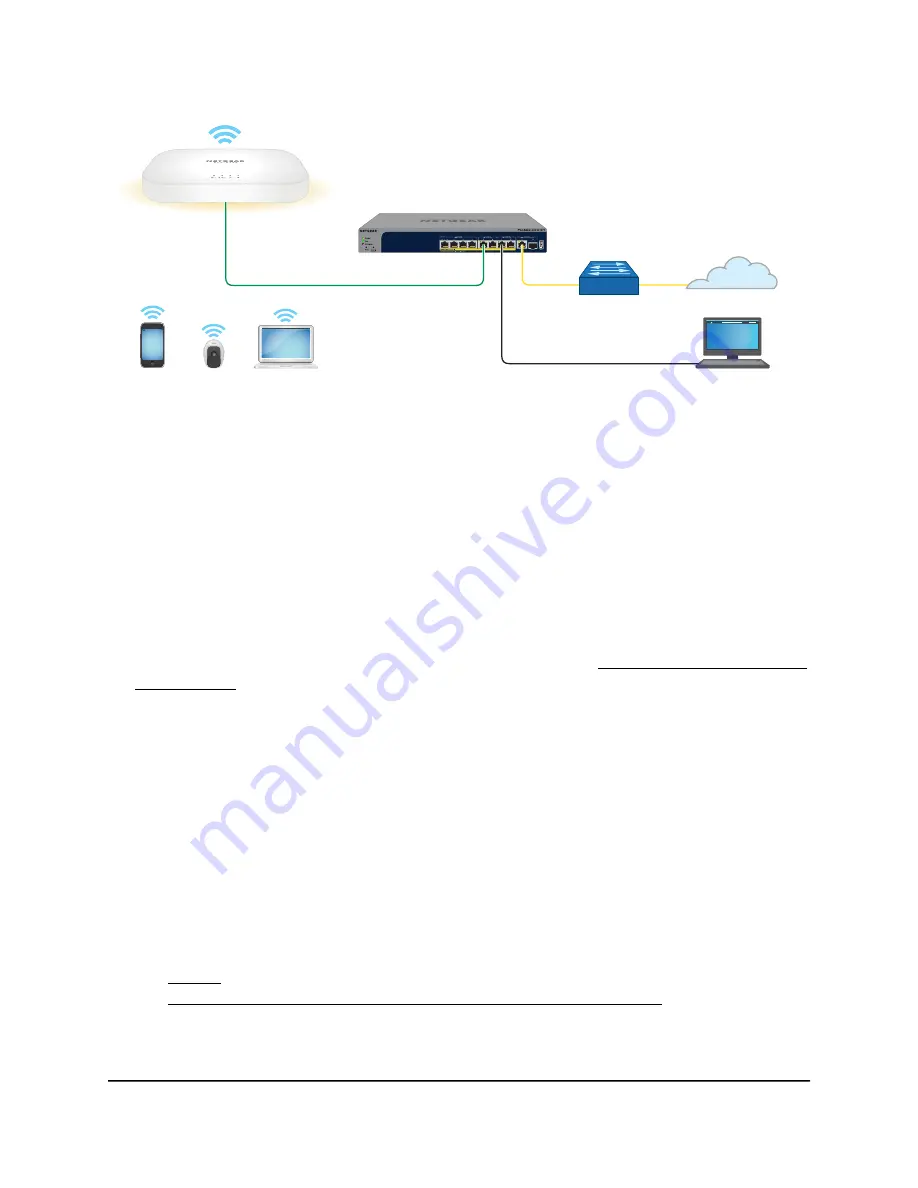
Figure 12. Connect to the access point over the LAN
The previous figure shows the access point (in this example, model WAX218) connected
to a switch, which is connected to a router and the Internet. A computer is connected
to the same switch as the access point. (The computer can connect to the LAN in a
different way, but as long as the computer and the access point are on the same LAN,
the following procedure is applicable.)
To connect to the access point over the LAN and log in for the first time:
1. Using an Ethernet cable, connect an Ethernet port on your computer to a LAN port
on a switch or hub that is connected to your LAN.
2. If you do not yet know the IP address that is assigned to access point, use one of the
following options, each of which is described in detail in Find the IP address of the
access point on page 33):
•
Use the automatic device detection of a Windows-based computer.
•
Access your existing router or DHCP server.
•
Use the NETGEAR Insight mobile app.
•
Use a third-party IP scanner.
3. Launch a web browser and enter the IP address that is assigned to the access point
in the address field.
The Day Zero login page displays. This page displays only the first time that you log
in.
If your browser does not display the Day Zero login page but a security message,
see Step 4. However, if you cannot get a LAN connection to the access point at all,
see You cannot log in to the access point over a LAN connection on page 132.
User Manual
30
Installation and Initial Log-in
NETGEAR WiFi 6 AX1800/AX3600 Dual Band PoE/PoE+ Access Points, WAX214 and WAX218






























