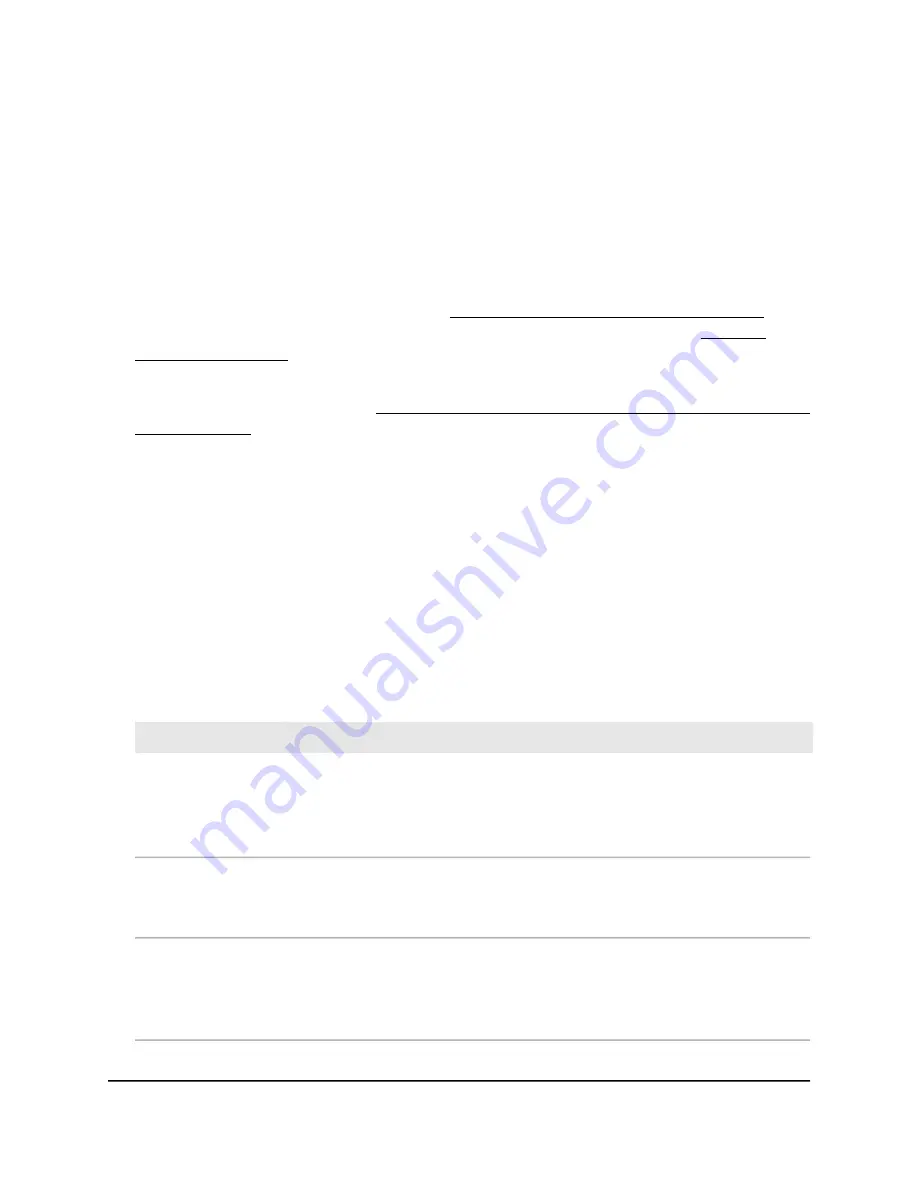
To manage the STP settings:
1. Launch a web browser from a computer or mobile device that is directly connected
over WiFi to the access point or connected to the same network as the access point.
2. Enter the IP address that is assigned to the access point.
If you are directly connected to the “CONFIG-ONLY” SSID, you can enter
https://www.aplogin.net.
A login window displays.
If you do not know the IP address, see Find the IP address of the access point on
page 33. For more information about the “CONFIG-ONLY” SSID, see 2.4 GHz
management SSID on page 58.
If your browser does not display a login window but displays a security message and
does not let you proceed, see Log in to the access point after you complete the initial
log-in process on page 35.
3. Enter the access point local device password and click the Login button.
The local device password is the one that you specified. The password is
case-sensitive.
The Device Status page displays.
4. Under Network, select Basic.
The page that displays shows the IPv4 Settings, IPv6 Settings, and Spanning Tree
Protocol (STP) Settings sections.
5. In the Spanning Tree Protocol (STP) Settings section, specify the settings that are
described in the following table:
Description
Setting
Select one of the following radio buttons:
• Enable: STP is enabled. This is the default setting.
• Disable: STP is disabled.
Status
The interval in seconds between handshake packets the access point sends to
communicate information about the topology throughout the entire bridged LAN.
The range is 1–10 seconds. The default is 2 seconds.
Hello Time
The period in seconds within which the access point must receive a hello packet from
another device in the spanning tree before the access point assumes that the device
is inactive.
The range is 6–40 seconds. The default is 20 seconds.
Max Age
User Manual
44
Manage the Wired Network
Settings
NETGEAR WiFi 6 AX1800/AX3600 Dual Band PoE/PoE+ Access Points, WAX214 and WAX218






























