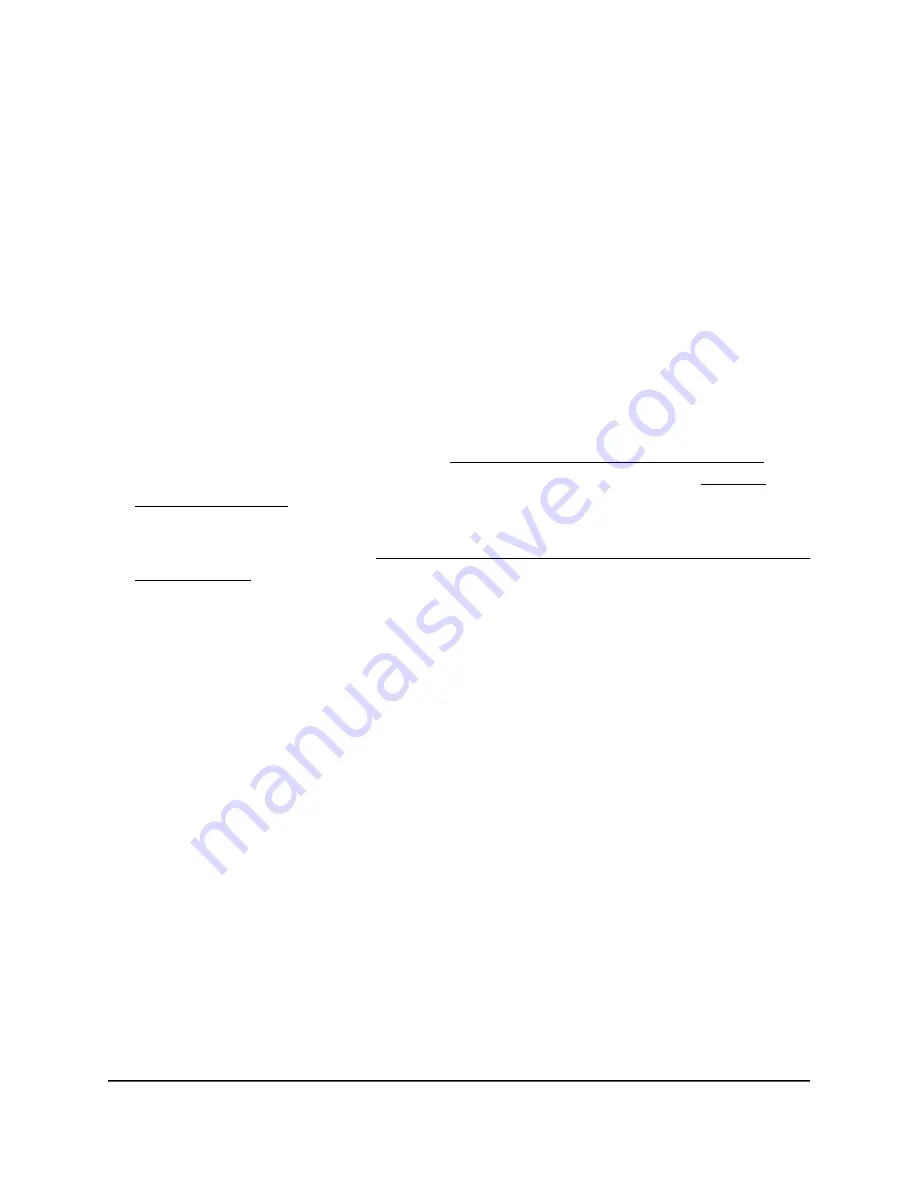
Change the device name
The device name is also referred to as the AP name or system name. It is the access
point name that displays in the network. By default, the device name is the access point’s
model number. You can change this name.
To change the device name of the access point:
1. Launch a web browser from a computer or mobile device that is directly connected
over WiFi to the access point or connected to the same network as the access point.
2. Enter the IP address that is assigned to the access point.
If you are directly connected to the “CONFIG-ONLY” SSID, you can enter
https://www.aplogin.net.
A login window displays.
If you do not know the IP address, see Find the IP address of the access point on
page 33. For more information about the “CONFIG-ONLY” SSID, see 2.4 GHz
management SSID on page 58.
If your browser does not display a login window but displays a security message and
does not let you proceed, see Log in to the access point after you complete the initial
log-in process on page 35.
3. Enter the access point local device password and click the Login button.
The local device password is the one that you specified. The password is
case-sensitive.
The Device Status page displays.
4. Under Network, select Wireless.
The Wireless Settings page displays.
5. In the AP Name field, enter a new name.
The name must contain alphanumeric characters, cannot be longer than 15 characters,
and cannot contains spaces. The name
can
contain hyphens, but cannot start or end
with a hyphen.
6. Click the Save button.
Your settings are saved but not yet applied.
A pop-up window displays. The window shows the number of changes to be applied.
7. In the pop-up window, click the Apply button.
Your changes are applied. If the WiFi link must be reestablished, the page displays
the number of seconds before the access point is back online.
User Manual
47
Manage the Basic Radio and
WiFi Settings
NETGEAR WiFi 6 AX1800/AX3600 Dual Band PoE/PoE+ Access Points, WAX214 and WAX218






























