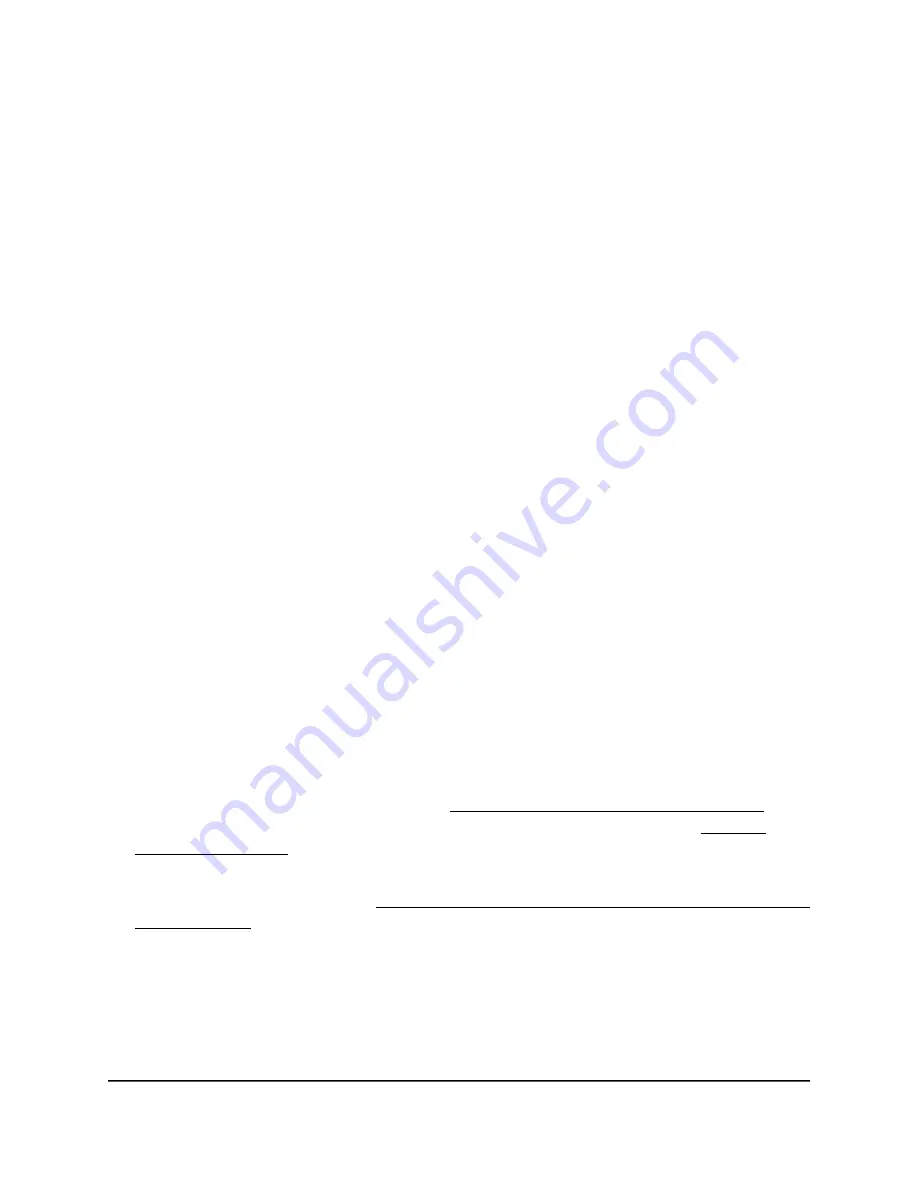
Change the local device password
The local device password is the password that lets you log in to the local browser UI.
When you performed the initial configuration on the Day Zero page, you were required
to change the local device password. You can change it again.
We recommend that your password meets the following conditions:
•
Contains 8 to 32 characters
•
Contains no more than two identical characters in a row
In addition, we recommend that your password meets at least three of the following
four conditions:
•
At least one uppercase character
•
At least one lowercase character
•
At least one number
•
At least one special character, such as the following characters:
@ # $ % ^ & * ( ) !
To change the local device password:
1. Launch a web browser from a computer or mobile device that is directly connected
over WiFi to the access point or connected to the same network as the access point.
2. Enter the IP address that is assigned to the access point.
If you are directly connected to the “CONFIG-ONLY” SSID, you can enter
https://www.aplogin.net.
A login window displays.
If you do not know the IP address, see Find the IP address of the access point on
page 33. For more information about the “CONFIG-ONLY” SSID, see 2.4 GHz
management SSID on page 58.
If your browser does not display a login window but displays a security message and
does not let you proceed, see Log in to the access point after you complete the initial
log-in process on page 35.
3. Enter the access point local device password and click the Login button.
The local device password is the one that you specified. The password is
case-sensitive.
The Device Status page displays.
User Manual
107
Maintain the access point
NETGEAR WiFi 6 AX1800/AX3600 Dual Band PoE/PoE+ Access Points, WAX214 and WAX218






























