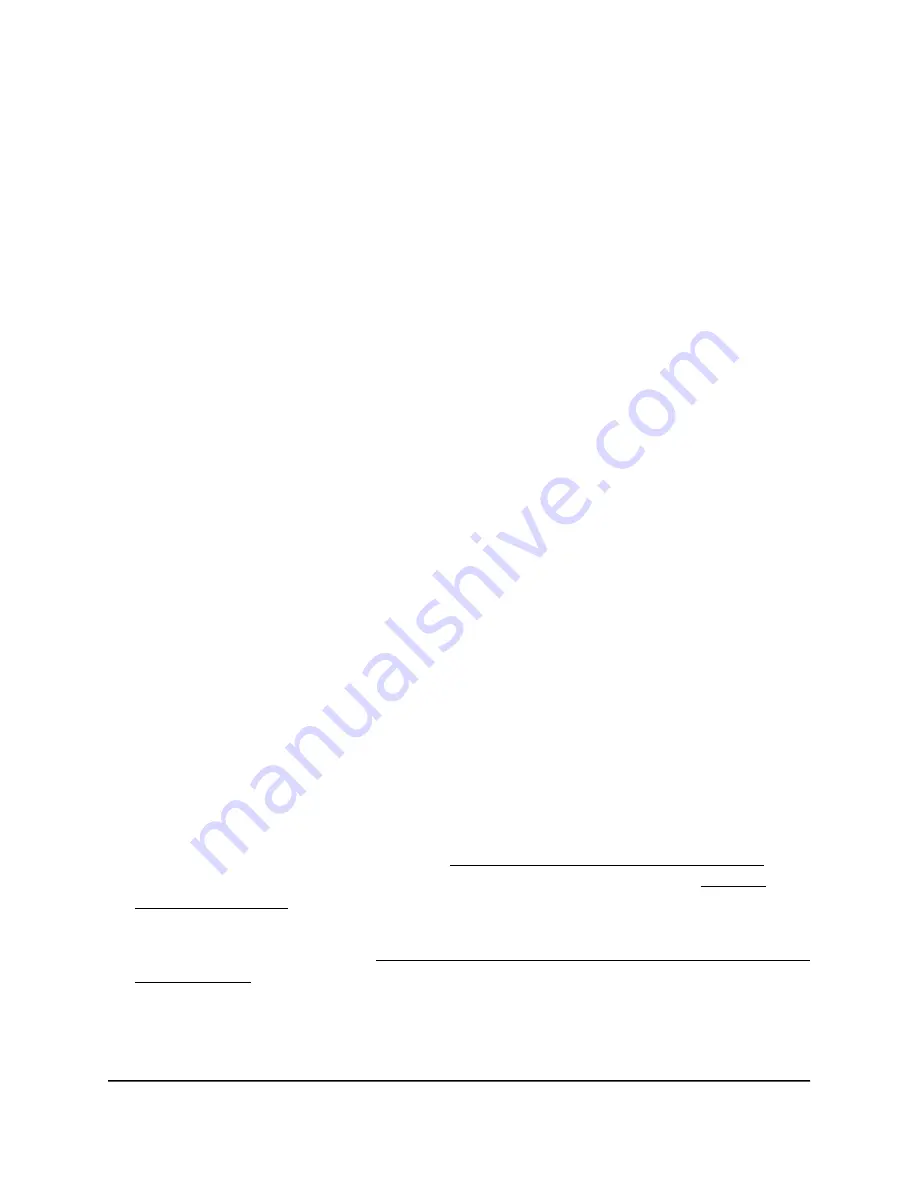
5. In the Management Interface - 2.4G section, click the Edit button.
A new page opens.
6. In the Passphrase field, enter a new passphrase (network key or WiFi password) that
you must enter to connect to local browser UI of the access point.
The length of the passphrase must be from 8 to 63 characters.
7. Click the Save button.
Your settings are saved but not yet applied.
A pop-up window displays. The window shows the number of changes to be applied.
8. In the pop-up window, click the Apply button.
Your changes are applied. If the WiFi link must be reestablished, the page displays
the number of seconds before the access point is back online.
Disable the idle time-out for the 2.4 GHz management SSID
By default, the idle time-out for the 2.4 GHz management SSID is 15 minutes. That is, if
no WiFi client is connected to the management SSID for 15 minutes, the management
SSID is turned off.
Only after you reboot the access point can you reconnect to the management SSID.
However, you can disable the idle time-out so that the management SSID stays always
on.
To disable the idle time-out for the management SSID:
1. Launch a web browser from a computer or mobile device that is directly connected
over WiFi to the access point or connected to the same network as the access point.
2. Enter the IP address that is assigned to the access point.
If you are directly connected to the “CONFIG-ONLY” SSID, you can enter
https://www.aplogin.net.
A login window displays.
If you do not know the IP address, see Find the IP address of the access point on
page 33. For more information about the “CONFIG-ONLY” SSID, see 2.4 GHz
management SSID on page 58.
If your browser does not display a login window but displays a security message and
does not let you proceed, see Log in to the access point after you complete the initial
log-in process on page 35.
3. Enter the access point local device password and click the Login button.
The local device password is the one that you specified. The password is
case-sensitive.
User Manual
60
Manage the Basic Radio and
WiFi Settings
NETGEAR WiFi 6 AX1800/AX3600 Dual Band PoE/PoE+ Access Points, WAX214 and WAX218






























