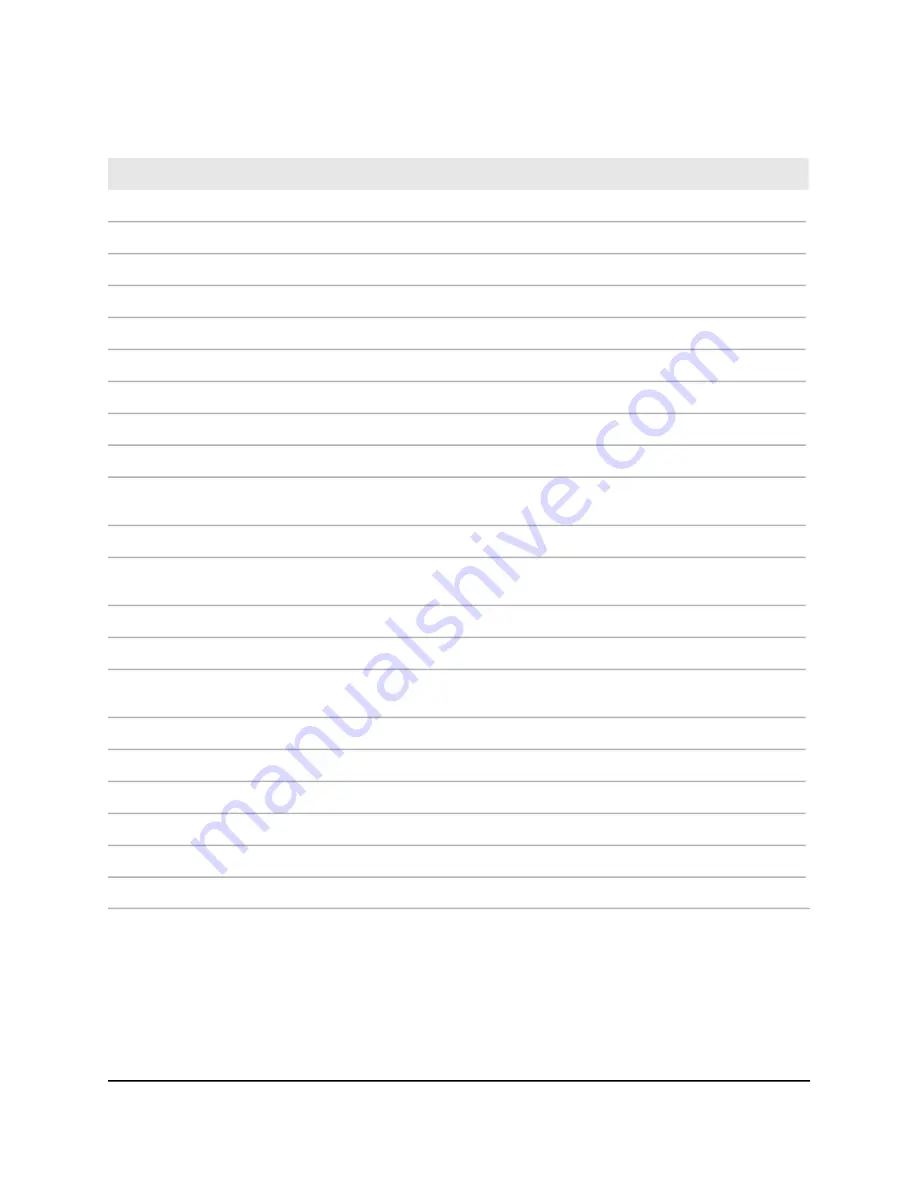
Table 12. Factory default settings model WAX214 and model WAX218 (Continued)
Default Setting
Feature
Disabled
Hidden SSID
Disabled
Client isolation
Disabled
VLAN isolation
Disabled
L2 isolation
Disabled
Band steering
Disabled
Fast roaming
Disabled
WiFi MAC filter
Disabled
WiFi traffic shaping
2.4 GHz and 5 GHz radios
2.4 GHz radio: 20 MHz
5 GHz radio: 80 MHz
Channel HT mode
Automatic (Auto RF)
Radio transmission power
The available channels and the default channel depend on the configured region
and country.
Channel
Automatic
Bit rate
64 for each radio
Client limits
Enabled
Multicast to unicast stream
conversion
Enabled
11ax mode
Other
Obtained automatically from the default NTP server
Date and time settings
Disabled
STP
Disabled (untagged)
Management VLAN
Disabled
SNMP
User Manual
138
Factory Default Settings and
Technical Specifications
NETGEAR WiFi 6 AX1800/AX3600 Dual Band PoE/PoE+ Access Points, WAX214 and WAX218















































