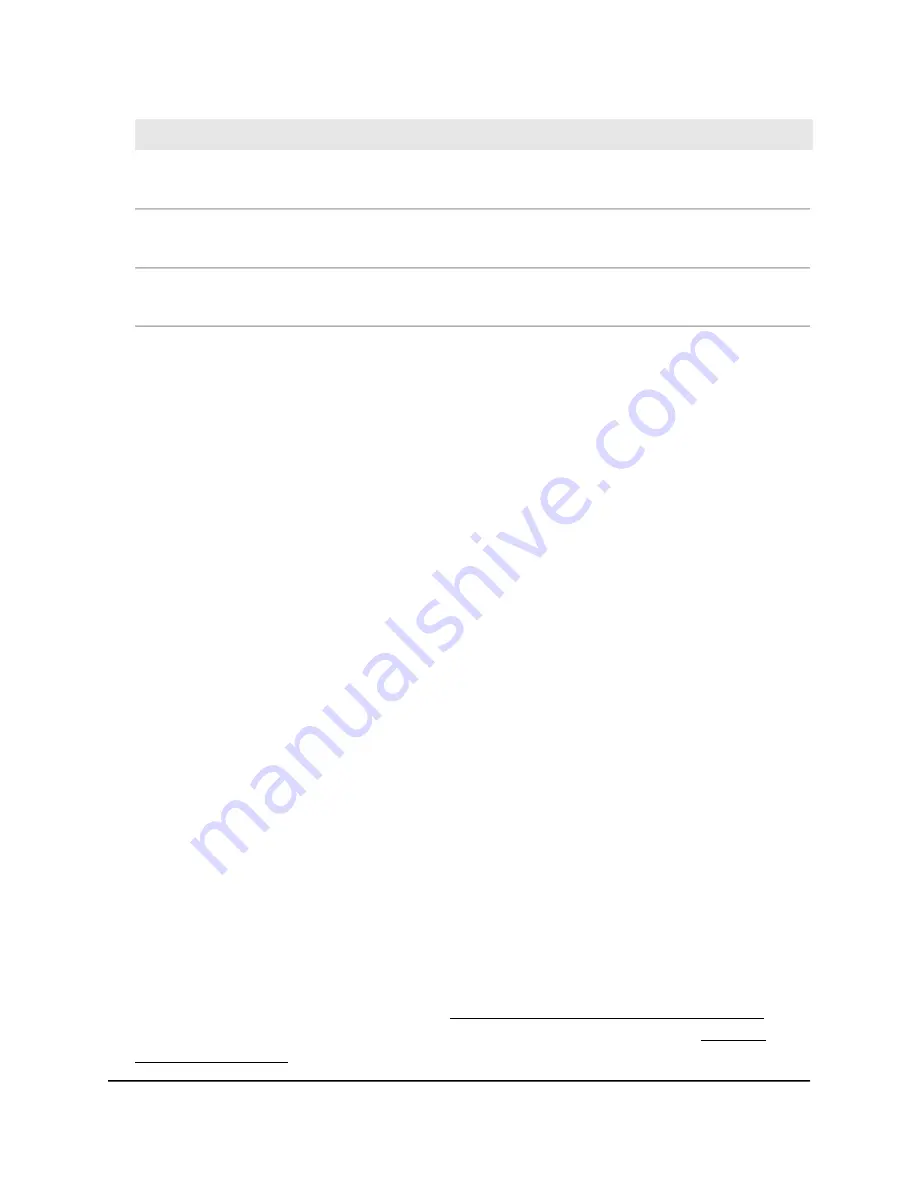
Description
Setting
To enable and configure this option, select the check box and specify an ID for the
SSID, which enables the NAS to identify traffic from the SSID.
NAS-ID
To enable and configure this option, select the check box and specify the number
of the port on the NAS.
NAS-PORT
To enable and configure this option, select the check box and specify the IPv4 address
of the NAS. The access point must be able to reach this IP address.
NAS-IP
7. Click the Save button.
Your settings are saved but not yet applied. The page closes. The Wireless Settings
page displays again.
A pop-up window displays. The window shows the number of changes to be applied.
8. In the pop-up window, click the Apply button.
Your changes are applied. If the WiFi link must be reestablished, the page displays
the number of seconds before the access point is back online.
Configure traffic shaping
In a configuration with multiple SSIDs, the WiFi clients on all SSID are allocated the same
amount of bandwidth for downloading and uploading traffic. By shaping the traffic for
each SSID, you can control the total bandwidth usage on the access point, or you can
control the way the bandwidth is allocated between the SSIDs.
For each SSID, you can shape the traffic by limiting the bandwidth for downloading
traffic and the bandwidth for uploading traffic, either for the entire SSID or for each user
(WiFi client) of the SSID.
To configure traffic shaping for a SSID:
1. Launch a web browser from a computer or mobile device that is directly connected
over WiFi to the access point or connected to the same network as the access point.
2. Enter the IP address that is assigned to the access point.
If you are directly connected to the “CONFIG-ONLY” SSID, you can enter
https://www.aplogin.net.
A login window displays.
If you do not know the IP address, see Find the IP address of the access point on
page 33. For more information about the “CONFIG-ONLY” SSID, see 2.4 GHz
management SSID on page 58.
User Manual
82
Manage the Advanced WiFi and
Radio Settings
NETGEAR WiFi 6 AX1800/AX3600 Dual Band PoE/PoE+ Access Points, WAX214 and WAX218






























