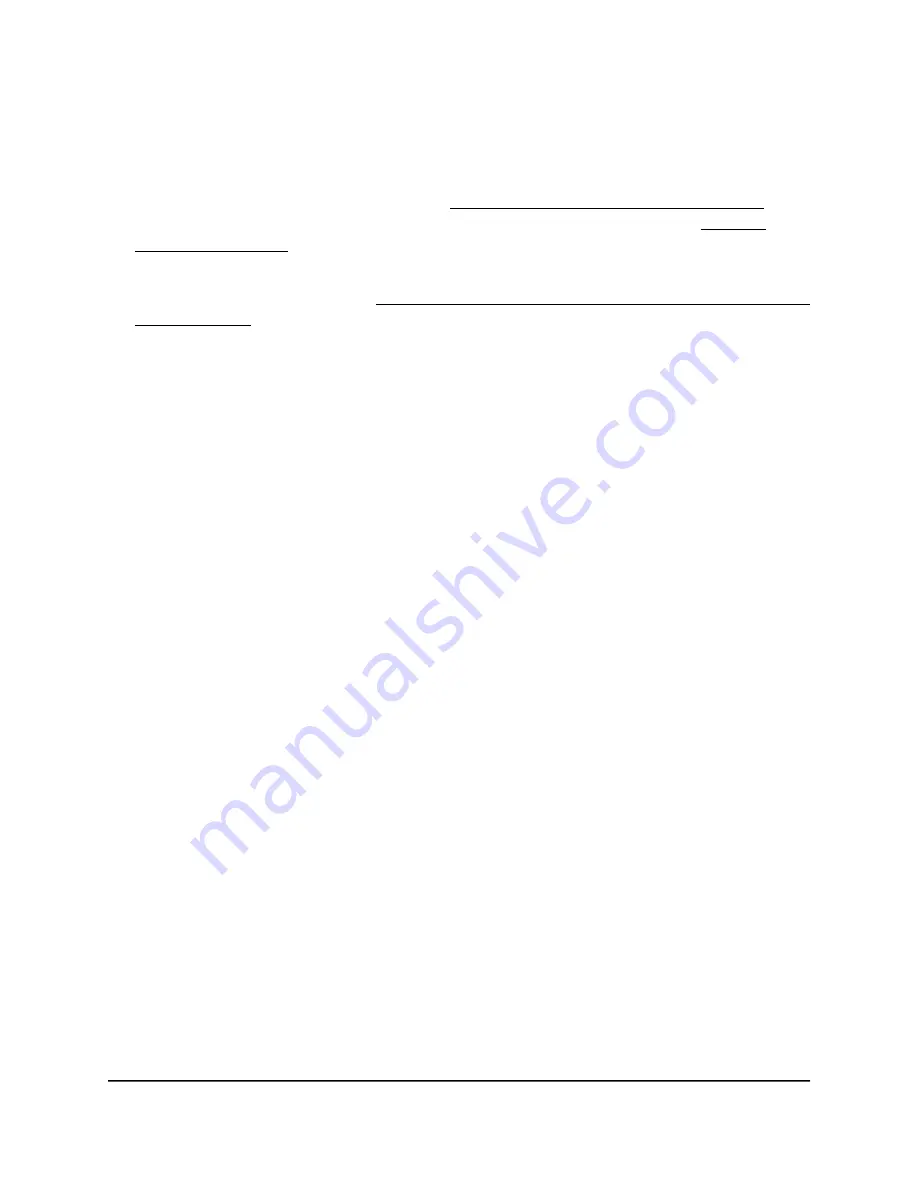
If you are directly connected to the “CONFIG-ONLY” SSID, you can enter
https://www.aplogin.net.
A login window displays.
If you do not know the IP address, see Find the IP address of the access point on
page 33. For more information about the “CONFIG-ONLY” SSID, see 2.4 GHz
management SSID on page 58.
If your browser does not display a login window but displays a security message and
does not let you proceed, see Log in to the access point after you complete the initial
log-in process on page 35.
3. Enter the access point local device password and click the Login button.
The local device password is the one that you specified. The password is
case-sensitive.
The Device Status page displays.
4. Under Network, select Wireless.
The Wireless Settings page displays.
5. Click the Channel Configuration button.
A new page opens.
6. To reset all channels for a radio
before
you select one or more specific channels in
the next step, click the None button for a radio.
7. Do one of the following:
•
Specific channel for a radio: To select a specific channel for a radio, click the
button for the channel and frequency. The available channels depend on the
country and region that you selected for the access point.
•
Groups of channels for the 2.4 GHz radio: To select a specific group of channels
for the 2.4 GHz radio, select a button that displays a group of channels, for
example, the 1,6,11 button or the 1,5,9 button.
•
Groups of channels for the 5 GHz radio: To select a specific group of channels
for the 5 GHz radio, select a U-NII button, for example, the U-NII-1 button or the
U-NII-3 button.
•
Automatic channel allocation for a radio: To enable automatic channel
allocation for a radio, click the All button for the radio.
8. Click the Save button.
Your settings are saved but not yet applied. The page closes. The Wireless Settings
page displays again.
A pop-up window displays. The window shows the number of changes to be applied.
User Manual
66
Manage the Advanced WiFi and
Radio Settings
NETGEAR WiFi 6 AX1800/AX3600 Dual Band PoE/PoE+ Access Points, WAX214 and WAX218






























