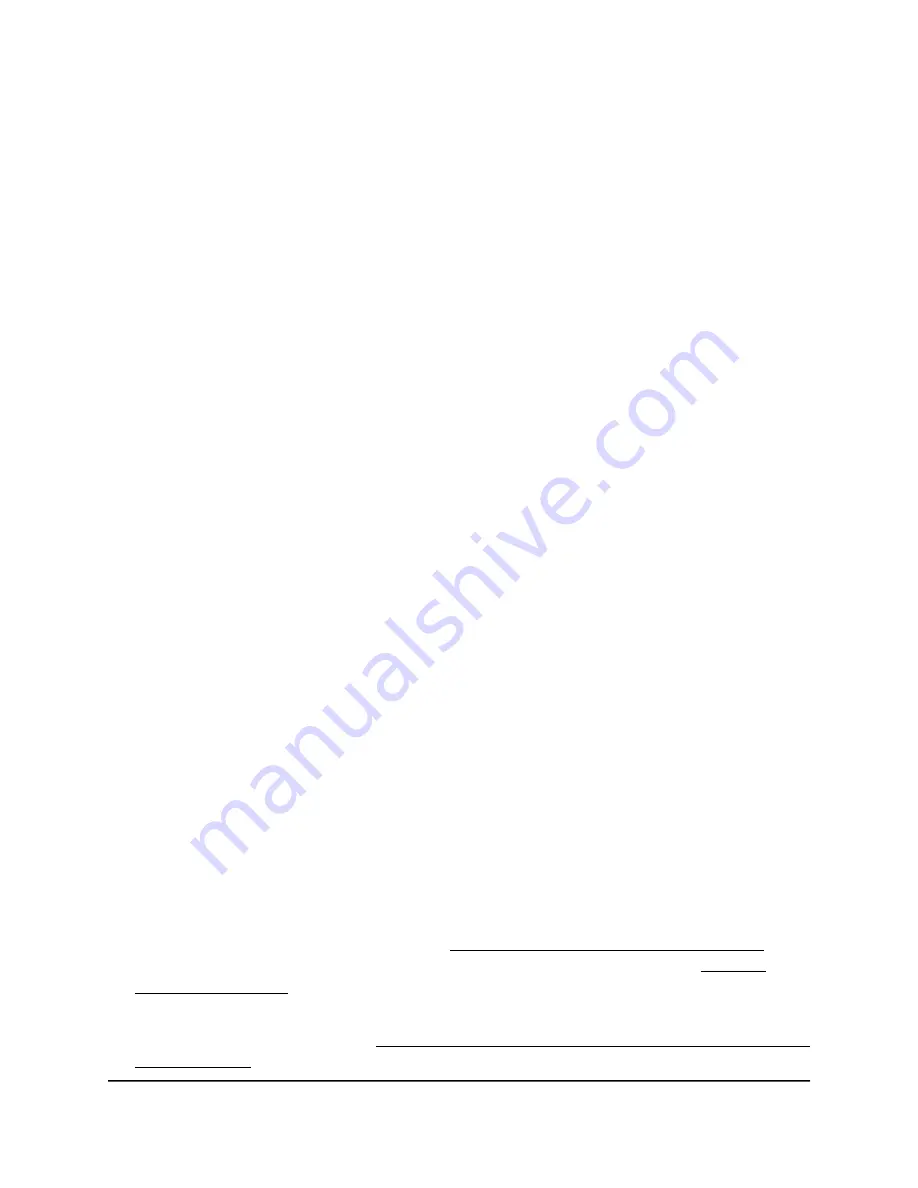
A pop-up window displays. The window shows the number of changes to be applied.
7. In the pop-up window, click the Apply button.
Your changes are applied. If the WiFi link must be reestablished, the page displays
the number of seconds before the access point is back online.
Configure a WiFi network that is open or
secured with WPA2 or WAP3 personal
security
When you performed the initial configuration on the Day Zero page, you were required
to change the name and WiFi passphrase of the main (first) WiFi network (SSID) for WiFi
clients. (By default, this SSID is configured for WPA2 personal security.)
The access point supports up to four SSIDs that can broadcast on either a single or both
radios. (These four SSIDs are in addition to the 2.4 GHz management SSID.) By default,
the access point’s first SSID is enabled and the second, third, and fourth SSIDs are
disabled. You can enable or disable an SSID, change the settings and WiFi security for
an SSID, and perform other configuration tasks.
The type of WPA personal security (WPA2, WPA3, or a combination of both) that you
select must depend on the types of devices in your WiFi network and the level of security
that your environment requires. All types of WPA personal security function with a WiFi
passphrase. A WiFi client can only access the WiFi network with the correct WiFi
passphrase.
To change the settings for an active SSID or enable and configure an SSID that is
open or secured with WPA2 or WAP3 personal security:
1. Launch a web browser from a computer or mobile device that is directly connected
over WiFi to the access point or connected to the same network as the access point.
2. Enter the IP address that is assigned to the access point.
If you are directly connected to the “CONFIG-ONLY” SSID, you can enter
https://www.aplogin.net.
A login window displays.
If you do not know the IP address, see Find the IP address of the access point on
page 33. For more information about the “CONFIG-ONLY” SSID, see 2.4 GHz
management SSID on page 58.
If your browser does not display a login window but displays a security message and
does not let you proceed, see Log in to the access point after you complete the initial
log-in process on page 35.
User Manual
49
Manage the Basic Radio and
WiFi Settings
NETGEAR WiFi 6 AX1800/AX3600 Dual Band PoE/PoE+ Access Points, WAX214 and WAX218






























