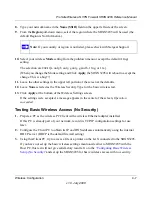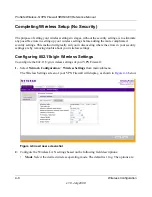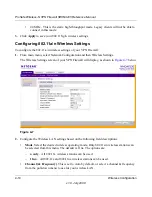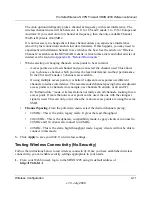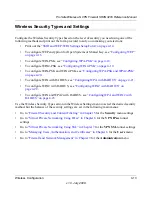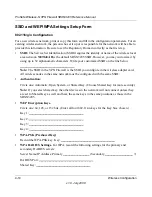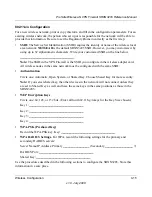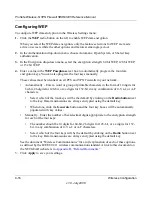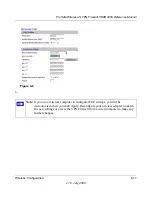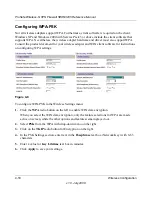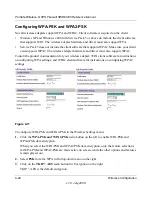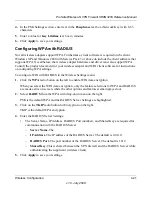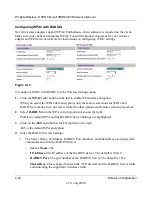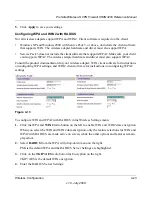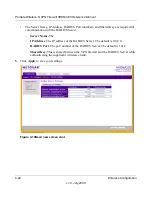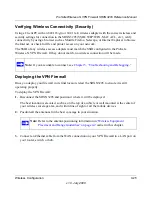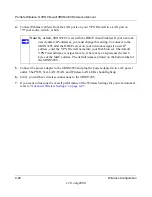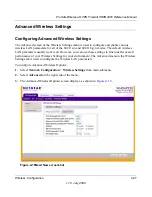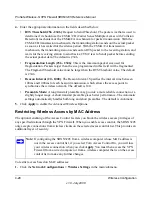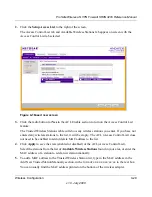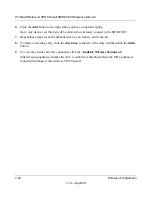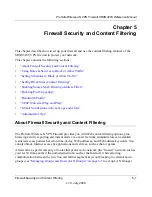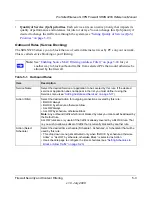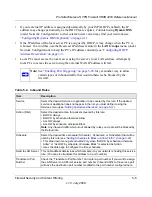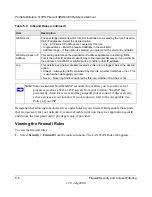ProSafe Wireless-N VPN Firewall SRXN3205 Reference Manual
Wireless Configuration
4-21
v1.0, July 2008
4.
In the PSK Settings section, enter text in the
Passphrase
text box (Network Key) with 8-63
characters.
5.
Enter a value for
Key Lifetime
text box in minutes.
6.
Click
Apply
to save your settings.
Configuring WPA with RADIUS
Not all wireless adapters support WPA. Furthermore, client software is required on the client.
Windows XP and Windows 2000 with Service Pack 3 or above do include the client software that
supports WPA. Nevertheless, the wireless adapter hardware and driver must also support WPA.
Consult the product document for your wireless adapter and WPA client software for instructions
on configuring WPA settings.
To configure WPA with RADIUS in the Wireless Settings menu:
1.
Click the
WPA
radio button on the left to enable WPA data encryption.
When you select the WPA data encryption, only the feature selections for WPA and RADIUS
are made active on screen, while the other options and features remain grayed out.
2.
Select
RADIUS
from the WPA with drop-down menu on the right.
PSK is the default WPA and the RADIUS Server Settings are highlighted.
3.
Click on the
TKIP
radio button for Encryption on the right.
TKIP is the default WPA encryption.
4.
Enter the RADIUS Server Settings:
•
The Server Name, IP Address, RADIUS Port (number), and Shared Key are required for
communication with the RADIUS Server.
–
Server Name.
The
–
IP Address.
The IP address of the RADIUS Server. The default is 0.0.0.0.
–
RADIUS Port.
The port number of the RADIUS Server. The default is 1812.
–
Shared Key.
This is shared between the VPN firewall and the RADIUS Server while
authenticating the supplicant (wireless client).
5.
Click
Apply
to save your settings.