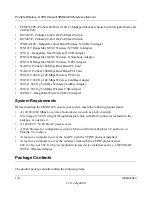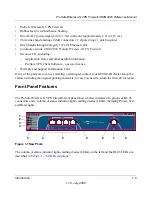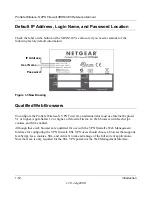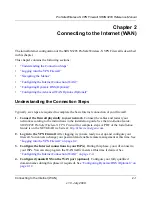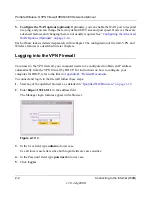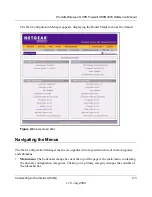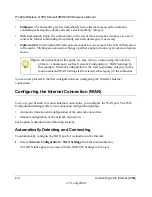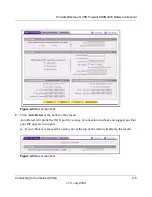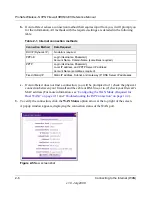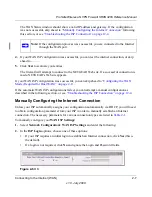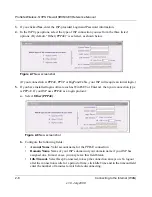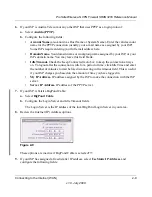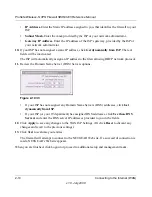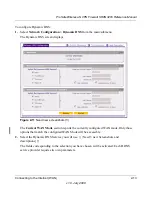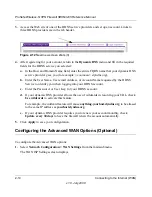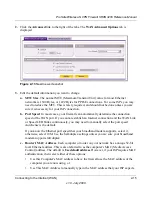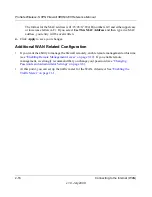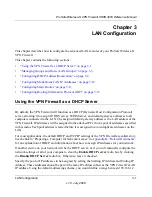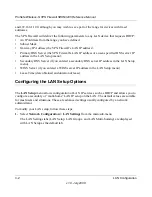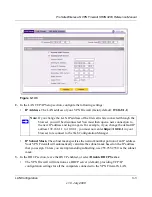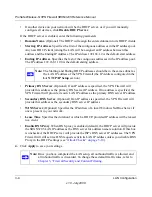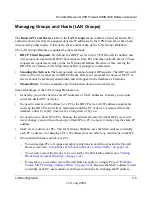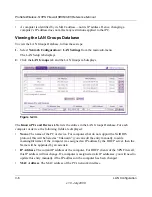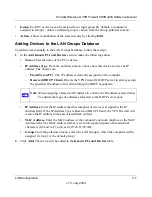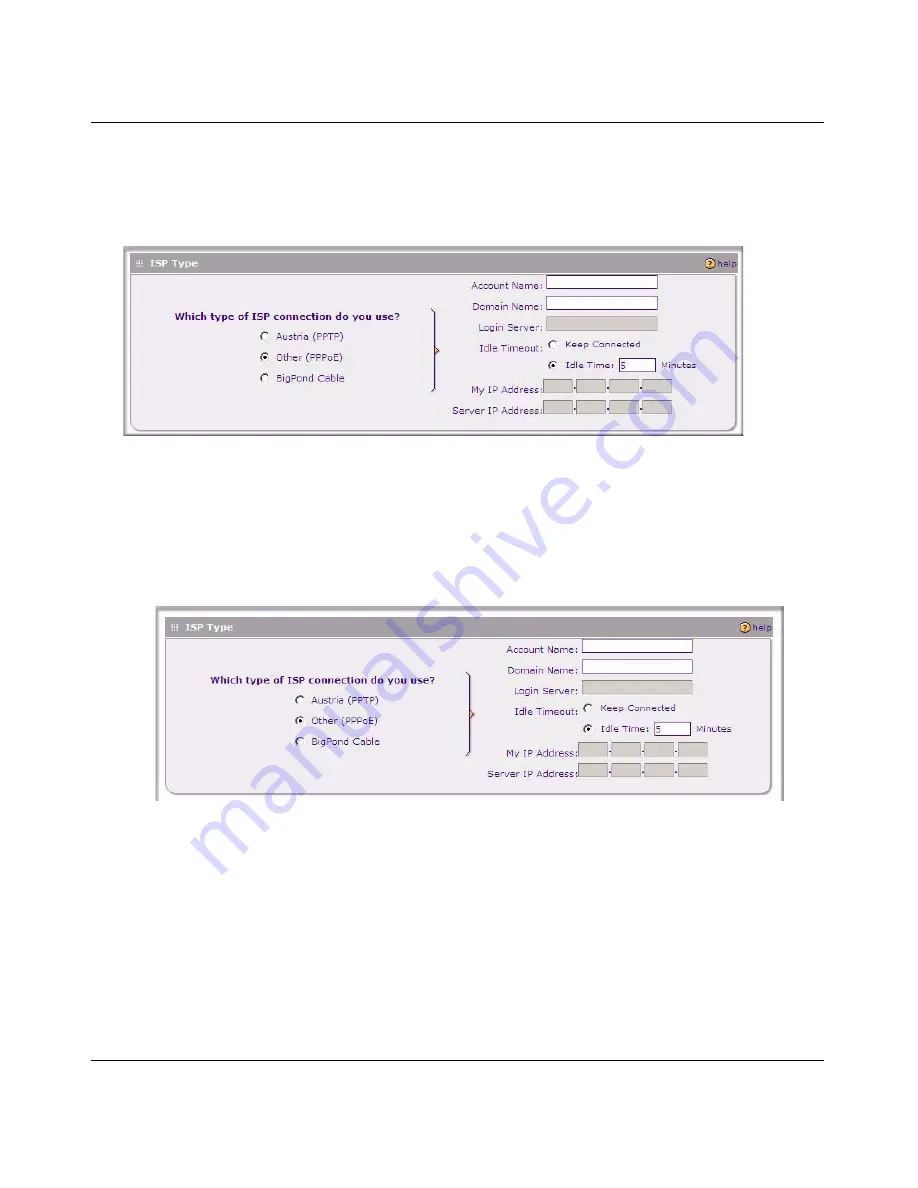
ProSafe Wireless-N VPN Firewall SRXN3205 Reference Manual
2-8
Connecting to the Internet (WAN)
v1.0, July 2008
3.
If you clicked
Yes
, enter the ISP-provided Login and Password information.
4.
In the ISP Type options, select the type of ISP connection you use from the three listed
options. (By default, “Other (PPPoE)” is selected, as shown below.
(If your connection is PPPoE, PPTP or BigPond Cable, your ISP will require an initial login.)
5.
If you have installed login software such as WinPoET or Enternet, then your connection type
is PPPoE. If your ISP uses PPPoE as a login protocol:
a.
Select
Other (PPPoE)
.
b.
Configure the following fields:
•
Account Name
. Valid account name for the PPPoE connection
•
Domain Name.
Name of your ISP’s domain or your domain name if your ISP has
assigned one. In most cases, you may leave this field blank.
•
Idle Timeout.
Select Keep Connected, to keep the connection always on. To logout
after the connection is idle for a period of time, click Idle Time and in the timeout field
enter the number of minutes to wait before disconnecting.
Figure 2-7
New screen shot
Figure 2-8
New screen shot