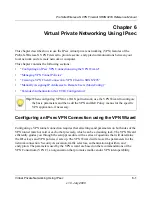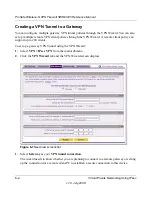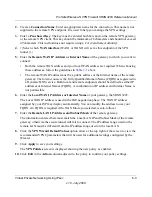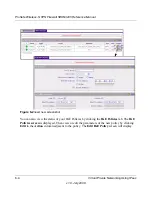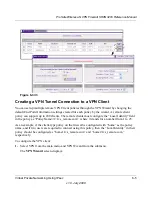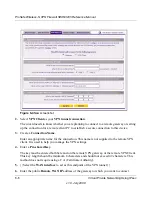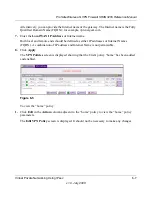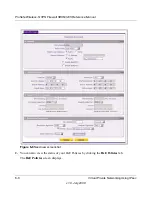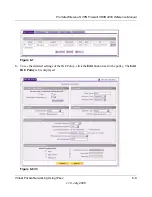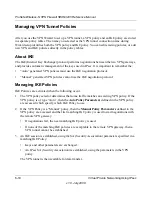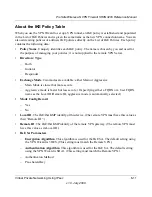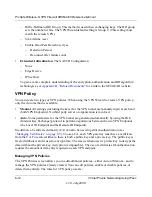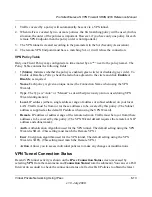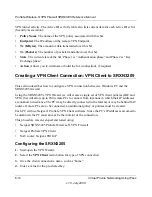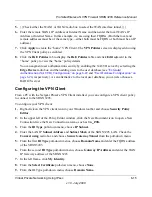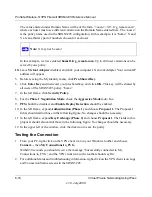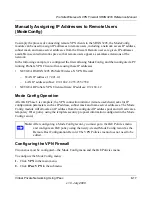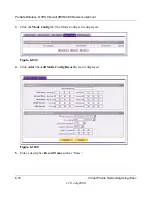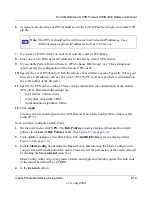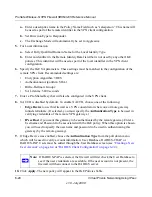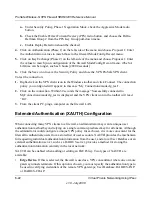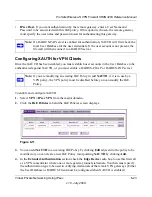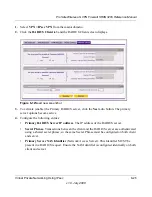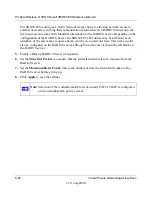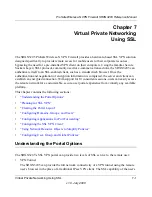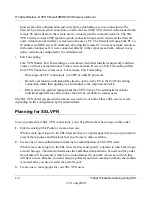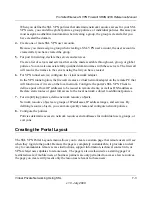ProSafe Wireless-N VPN Firewall SRXN3205 Reference Manual
6-14
Virtual Private Networking Using IPsec
v1.0, July 2008
VPN tunnel activity. The Active IPsec (SA)s table also lists current data for each active IPsec SA
(Security Association):
•
Policy Name
. The name of the VPN policy associated with this SA.
•
Endpoint
. The IP address on the remote VPN Endpoint.
•
Tx (KBytes)
. The amount of data transmitted over this SA.
•
Tx (Packets)
. The number of packets transmitted over this SA.
•
State
. The current state of the SA. Phase 1 is “Authentication phase” and Phase 2 is “Key
Exchange phase”.
•
Action
. Allows you to terminate or build the SA (connection), if required.
Creating a VPN Client Connection: VPN Client to SRXN3205
This section describes how to configure a VPN connection between a Windows PC and the
SRXN3205 firewall.
Using the SRXN3205's VPN Wizard, we will create a single set of VPN client policies (IKE and
VPN) that will allow up to 200 remote PCs to connect from locations in which their IP addresses
are unknown in advance. The PCs may be directly connected to the Internet or may be behind NAT
routers. If more PCs are to be connected, an additional policy or policies must be created.
Each PC will use Netgear's ProSafe VPN Client software. Since the PC's IP address is assumed to
be unknown, the PC must always be the initiator of the connection.
This procedure was developed and tested using:
•
Netgear SRXN3205 ProSafe Wireless-N VPN Firewall
•
Netgear ProSafe VPN Client
•
NAT router: Netgear FR114P
Configuring the SRXN3205
1.
Start/open the VPN Wizard.
2.
Select the
VPN Client
radio button for type of VPN connection.
3.
Give the client connection a name, such as “home”.
4.
Enter a value for the pre-shared key.