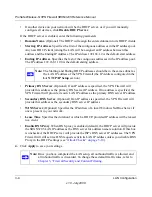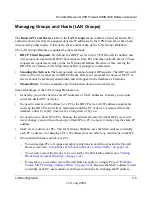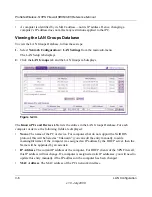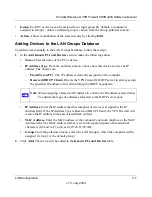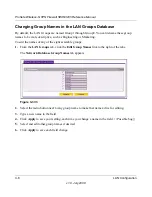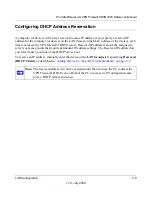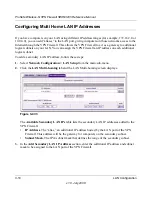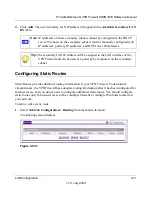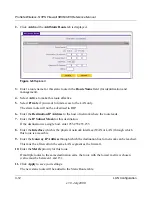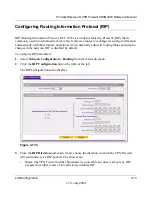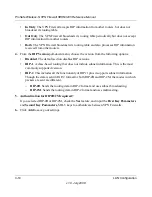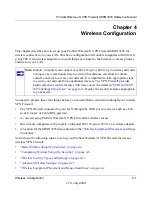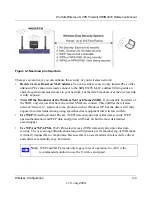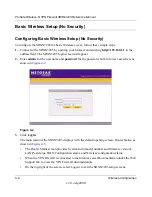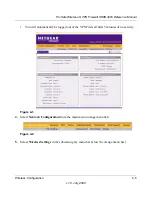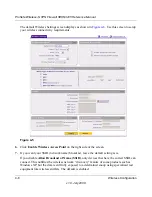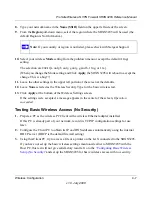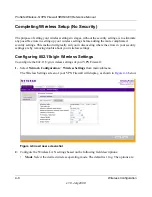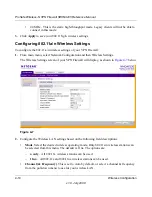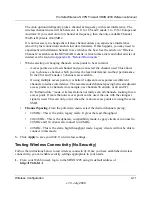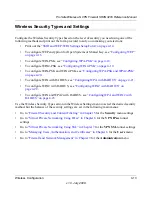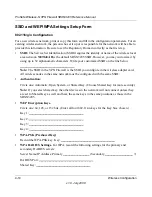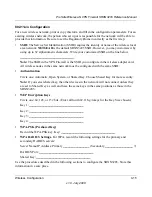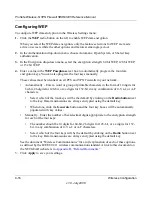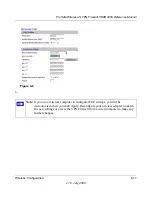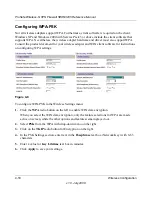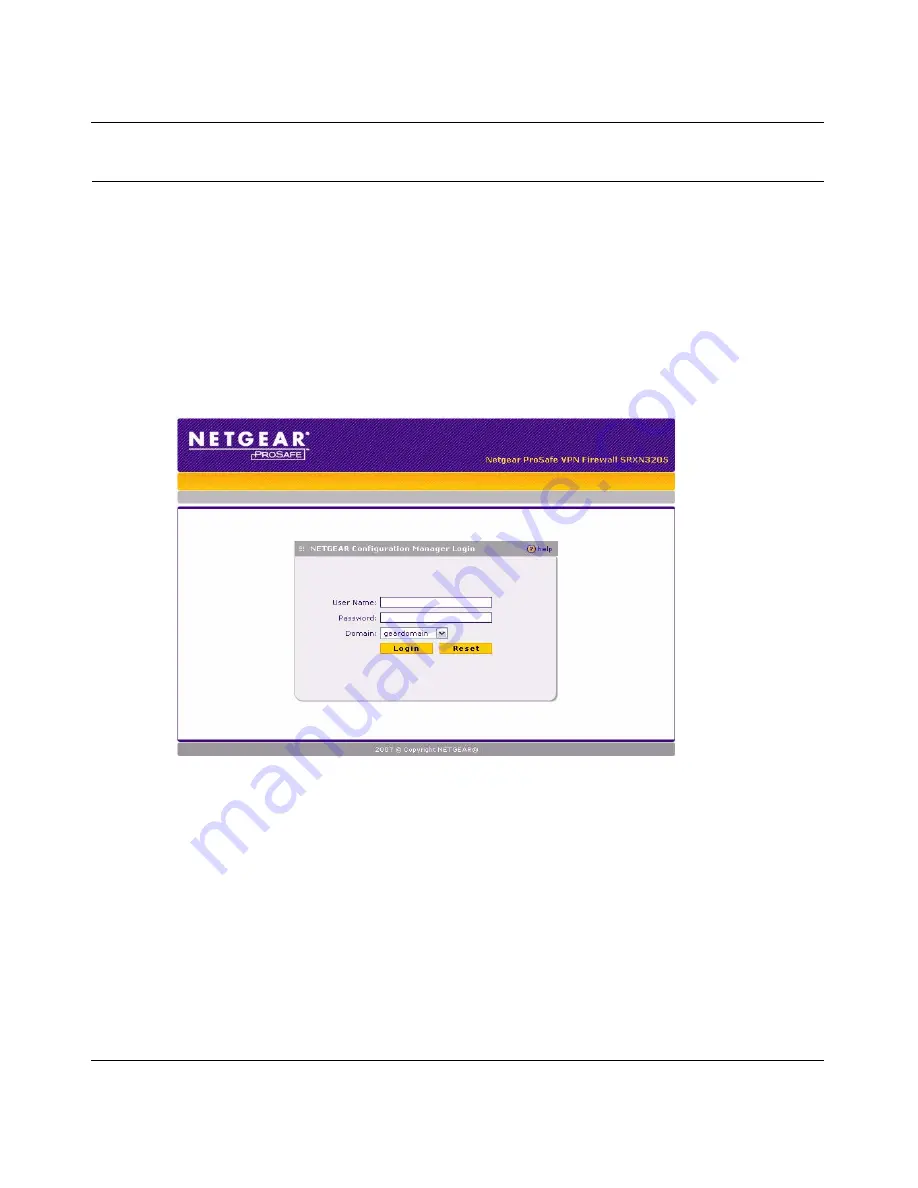
ProSafe Wireless-N VPN Firewall SRXN3205 Reference Manual
4-4
Wireless Configuration
v1.0, July 2008
Basic Wireless Setup (No Security)
Configuring Basic Wireless Setup (No Security)
To configure the SRXN3205 for basic Wireless access, follow these simple steps:
1.
Connect to the SRXN3205 by opening your browser and entering
http://192.168.1.1
in the
address field. The SRXN3205 login screen will appear.
2.
Enter
admin
for the user name and
password
for the password, both in lower case letters as
shown in
Figure 4-2
.
3.
Click
Login
.
The main menu of the SRXN3205 displays with the default opening screen, Router Status, as
shown in
Figure 4-3
.
•
The Router Status screen provides System Info (model number and firmware version),
LAN Port status, WAN Configuration status, and Wireless configuration status.
•
When the VPN Firewall is connected to the Internet, select Documentation under the Web
Support tab, to view the VPN Firewall documentation.
•
On the top-right of the screen, select Logout to exit the SRXN3205 setup screens.
Figure 4-2