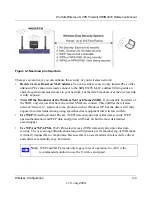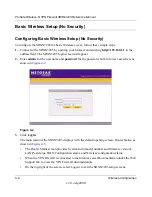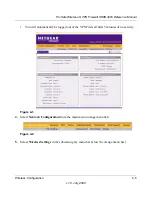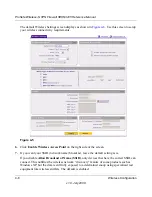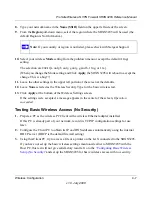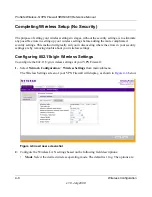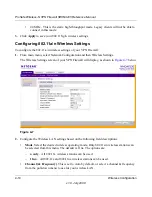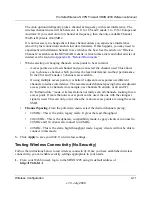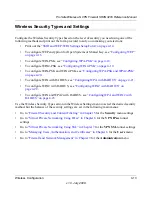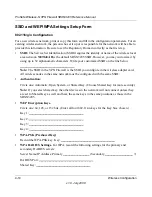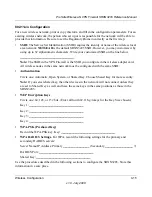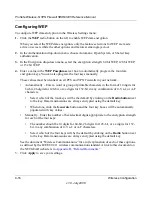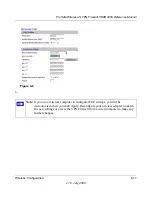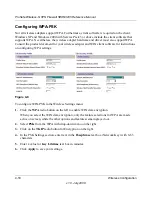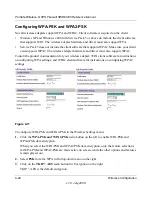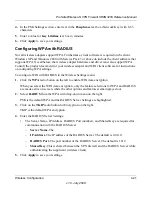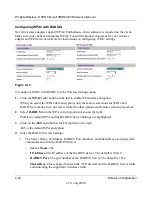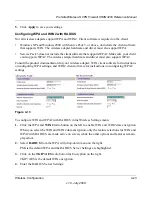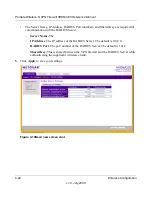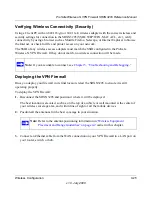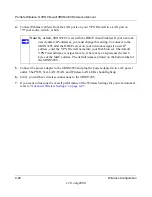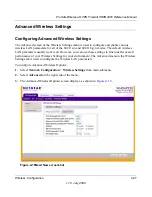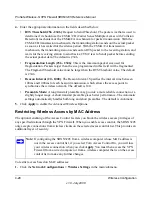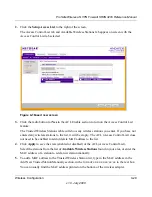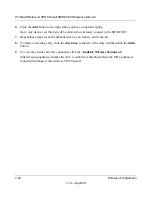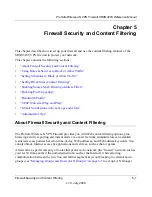ProSafe Wireless-N VPN Firewall SRXN3205 Reference Manual
4-16
Wireless Configuration
v1.0, July 2008
Configuring WEP
To configure WEP data encryption in the Wireless Settings menu:
1.
Click the
WEP
radio button on the left to enable WEP data encryption.
When you select the WEP data encryption, only the feature selections for WEP are made
active on screen, while the other options and features remain grayed out.
2.
In the Authentication drop-down menu, choose Automatic, Open System, or Shared Key
authentication.
3.
In the Encryption drop-down menu, select the encryption strength: 64 bit WEP, 128 bit WEP,
or 152 bit WEP.
4.
Enter a value in the
WEP Passphrase
text box to automatically program the four data
encryption keys. You can also program the four keys manually.
These values must be identical on all PCS and VPN Firewalls in your network.
•
Automatically – Enter a word or group of printable characters in the form of 10 digits for
64-bit, 26 digits for 128-bit, or xx digits for 152-bit, in any combination of 0-9, a-f, or A-F
characters.
•
Select which of the four keys will be the default by clicking on the
Radio button
next
to the key. Data transmissions are always encrypted using the default key.
•
When done, click the
Generate
button and the four key boxes will be automatically
populated with key values.
•
Manually – Enter the number of hexadecimal digits appropriate to the encryption strength
for each of the four keys:
•
The number should be 10 digits for 64-bit, 26 digits for 128-bit, or xx digits for 152-
bit, in any combination of 0-9, a-f, or A-F characters.
•
Select which of the four keys will be the default by clicking on the
Radio
button next
to the key. Data transmissions are always encrypted using the default key.
See the document “Wireless Communications” for a full explanation of each of these options,
as defined by the IEEE 802.11 wireless communication standard. A link to this document on
the NETGEAR website is in
Appendix B, “Related Documents
.”
5. Click
Apply
to save your settings.