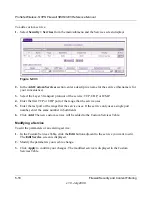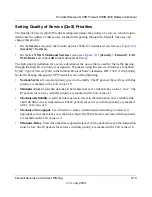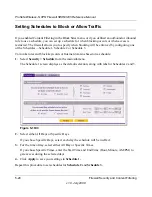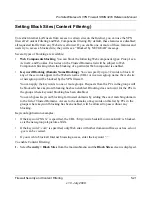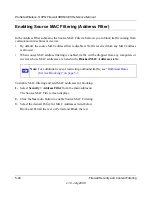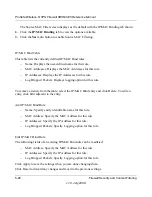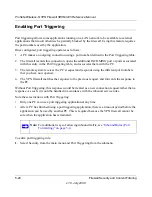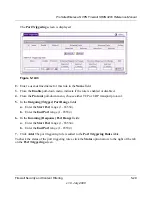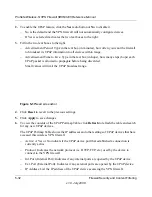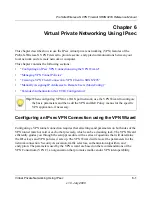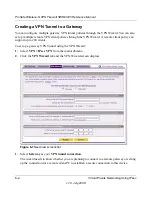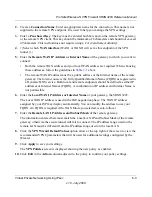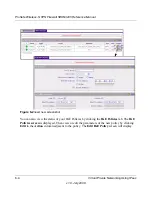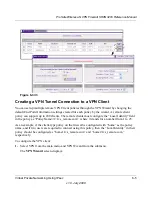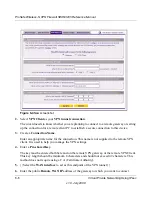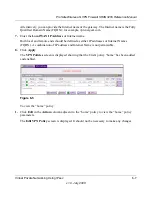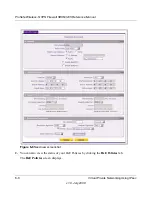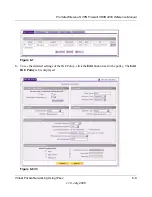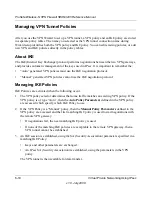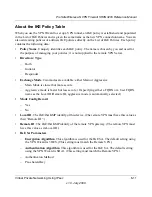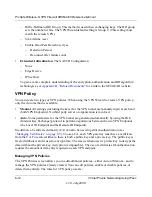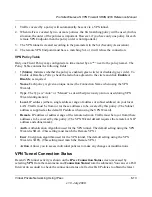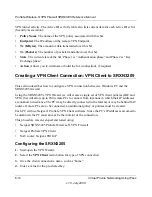ProSafe Wireless-N VPN Firewall SRXN3205 Reference Manual
5-32
Firewall Security and Content Filtering
v1.0, July 2008
2.
To enable the UPnP feature, click the
Yes
radio button or
No
to disable it.
–
No is the default and the VPN firewall will not automatically configure devices.
–
If Yes is selected it activates the two text boxes to the right.
3.
Fill in the two text boxes to the right.
–
Advertisement Period: Type in the text box (in minutes), how often you want the firewall
to broadcast its UPnP information to all devices within range.
–
Advertisement Time to Live: Type in the text box (in hops), how many steps (hops) each
UPnP packet is allowed to propagate before being discarded.
Small values will limit the UPnP broadcast range.
4.
Click
Reset
to revert to the previous settings.
5.
Click
Apply
to save changes.
6.
To view the contents of the UPnP Portmap Table, click
Refresh
to refresh the table and search
for any new UPnP devices.
The UPnP Portmap Table shows the IP addresses and other settings of UPnP devices that have
accessed this wireless VPN firewall.
–
Active: A Yes or No indicats if the UPnP device port that established a connection is
currently active.
–
Protocol: Indicates the network protocol (i.e. HTTP, FTP, etc.) used by the device to
connect to the VPN firewall.
–
Int. Port (Internal Port): Indicates if any internal ports are opened by the UPnP device.
–
Ext. Port (External Port): Indicates if any external ports are opened by the UPnP device.
–
IP Address: List the IP address of the UPnP device accessing the VPN firewall.
Figure 5-17
Need screenshot