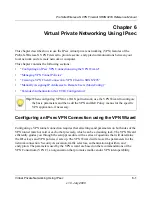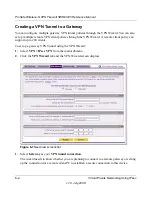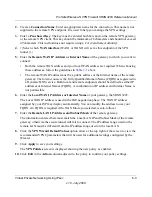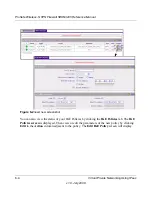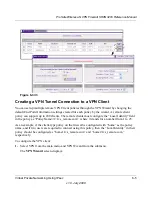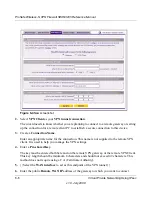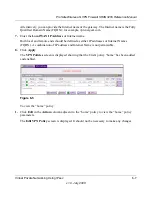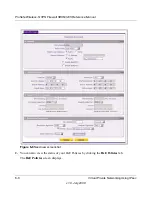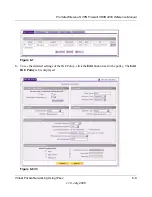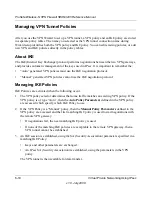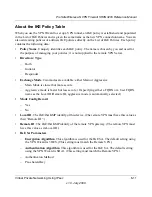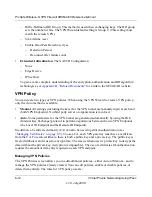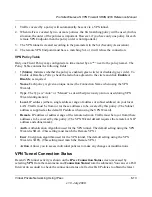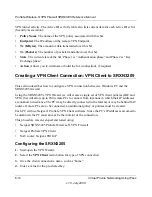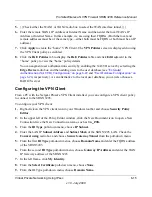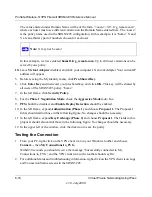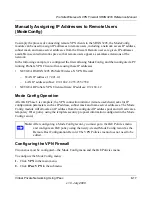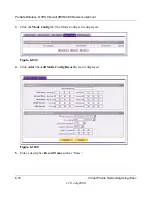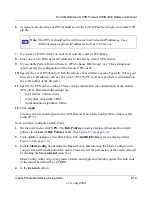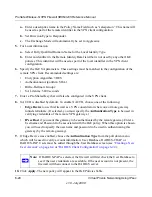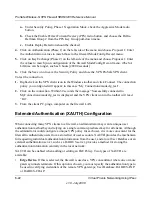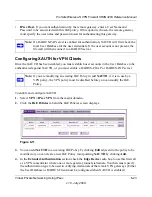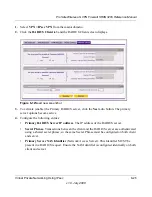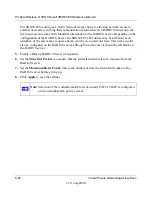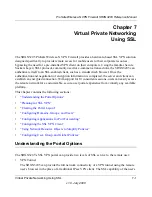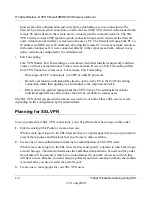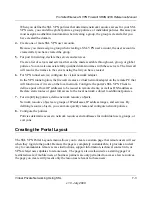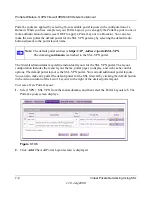ProSafe Wireless-N VPN Firewall SRXN3205 Reference Manual
Virtual Private Networking Using IPsec
6-15
v1.0, July 2008
5.
{{Check either the WAN1 or WAN2 radio box to select the WAN interface tunnel.}}}
6.
Enter the remote WAN’s IP Address or Internet Name and then enter the local WAN’s IP
Address or Internet Name. In this example, we are using their FQDNs. (Both the local and
remote addresses must be of the same type—either both must be FQDN or both must be an IP
address.)
7.
Click
Apply
to create the “home” VPN Client. The
VPN Policies
screen is displayed showing
the VPN Client policy as enabled.
8.
Click the
IKE Policies
tab to display the
IKE Policies
table and click
Edit
adjacent to the
“home” policy to view the “home” policy details.
You can augment user authentication security by enabling the XAUTH server by selecting the
Edge Device
radio box and then adding users to the user database (see
“Extended
Authentication (XAUTH) Configuration” on page 6-22
and
“User Database Configuration” on
page 6-24
, respectively). As an alternative to the local user database, you can also choose a
RADIUS server.
Configuring the VPN Client
From a PC with the Netgear Prosafe VPN Client installed, you can configure a VPN client policy
to connect to the SRXN3205.
To configure your VPN client:
1.
Right-click on the VPN client icon in your Windows toolbar and choose
Security Policy
Editor
.
2.
In the upper left of the Policy Editor window, click the New Document icon to open a New
Connection.Give the New Connection a name, such as
to_FVG
.
3.
From the
ID Type
pull-down menu, choose
IP Subnet
.
4.
Enter the LAN IP
Subnet Address
and
Subnet Mask
of the SRXN3205 LAN. Check the
Connect using
radio box and choose
Secure Gateway Tunnel
from the pull-down menu.
5.
From the
first
ID Type
pull-down menus, choose
Domain Name
and enter the FQDN address
of the SRXN3205.
6.
From the second
ID Type
pull-down menu, choose
Gateway IP Address
and enter the WAN
IP Gateway address of the SRXN3205.
7.
In the left frame, click
My Identity
.
8.
From the
Select Certificate
pull-down menu, choose
None
.
9.
From the ID Type pull-down menu, choose
Domain Name.