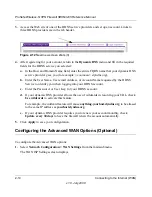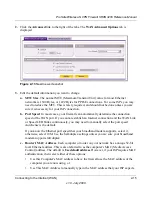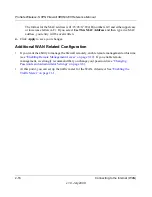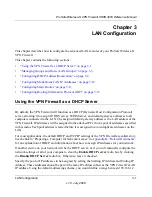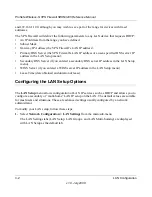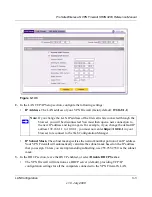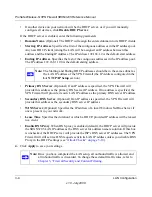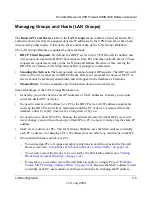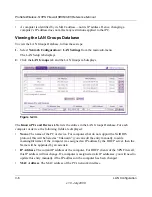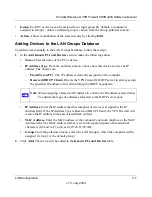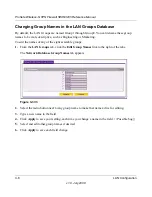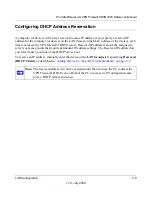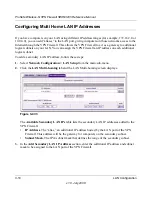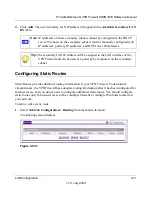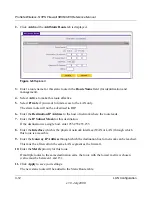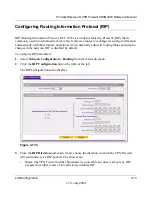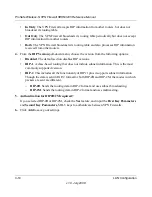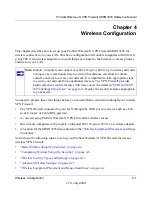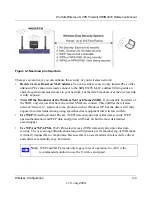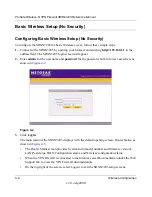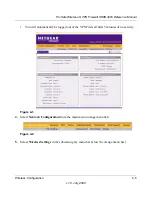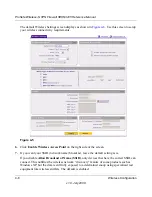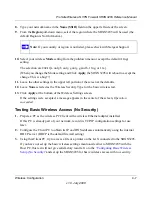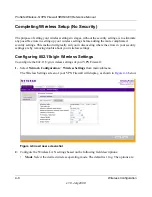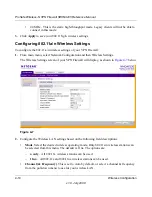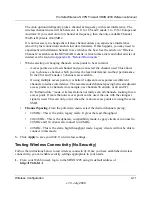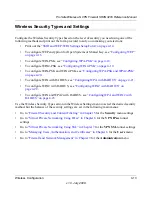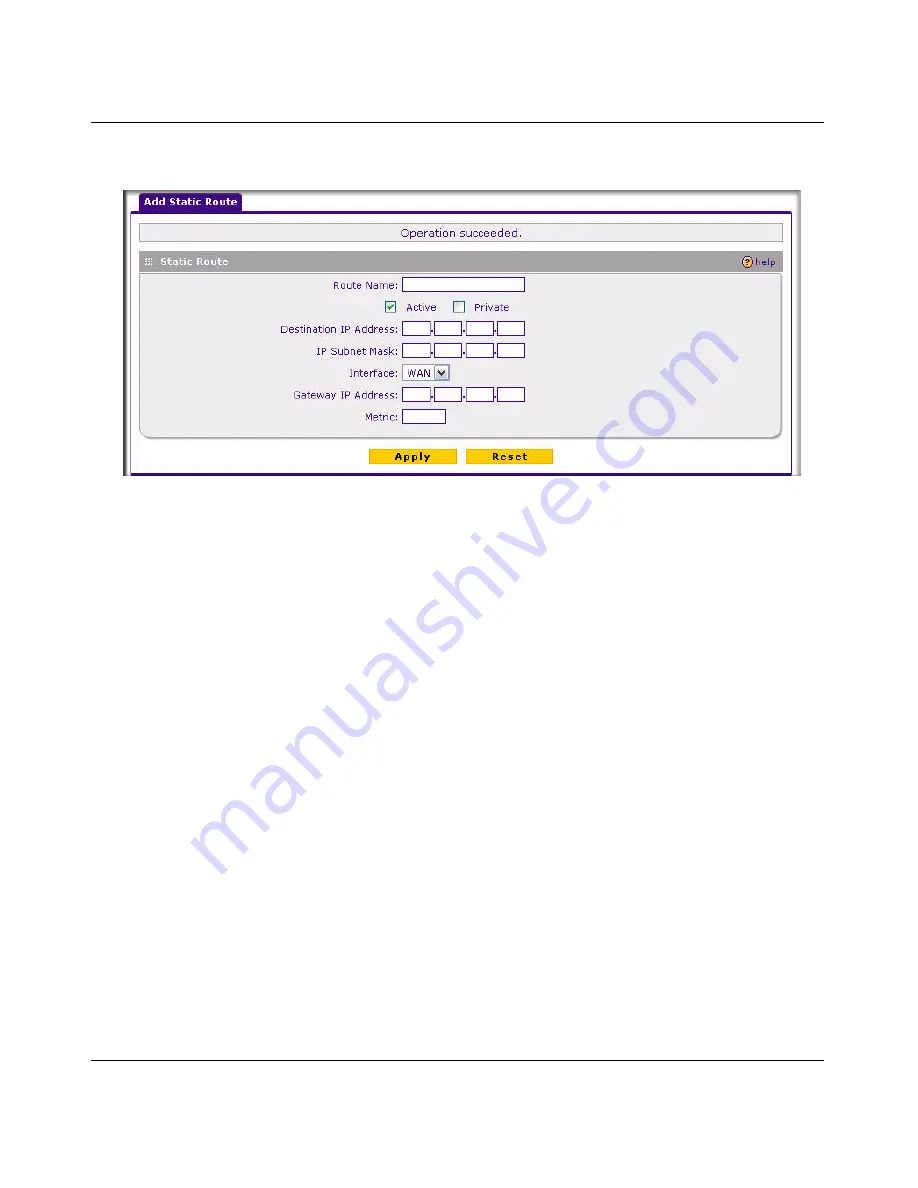
ProSafe Wireless-N VPN Firewall SRXN3205 Reference Manual
3-12
LAN Configuration
v1.0, July 2008
2.
Click
Add
and the
Add Static Route
tab is displayed.
3.
Enter a route name for this static route in the
Route Name
field (for identification and
management).
4.
Select
Active
to make this route effective.
5.
Select
Private
if you want to limit access to the LAN only.
The static route will not be advertised in RIP.
6.
Enter the
Destination IP Address
to the host or network where the route leads.
7.
Enter the
IP Subnet Mask
for this destination.
If the destination is a single host, enter 255.255.255.255.
8.
Enter the
Interface
which is the physical network interface (WAN or LAN) through which
this route is accessible.
9.
Enter the
Gateway IP Address
through which the destination host or network can be reached.
This must be a firewall on the same LAN segment as the firewall.
10.
Enter the
Metric
priority for this route.
If multiple routes to the same destination exits, the route with the lowest metric is chosen
(value must be between 1 and 15).
11.
Click
Apply
to save your settings.
The new static route will be added to the Static Route table.
Figure 3-6
Replaced