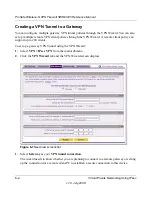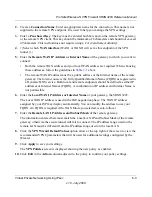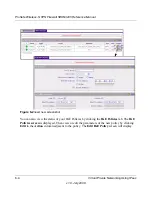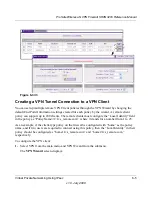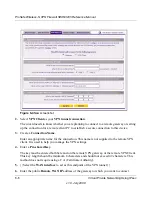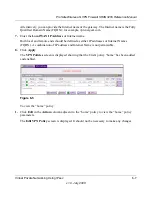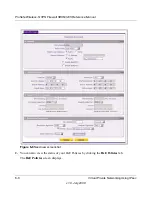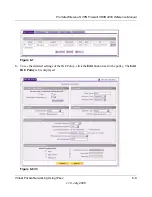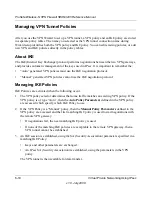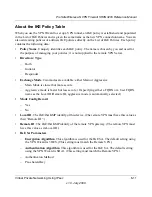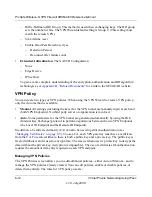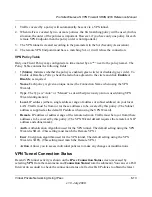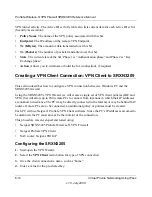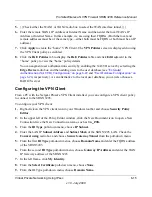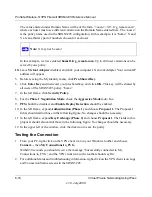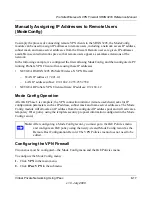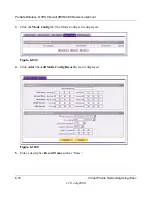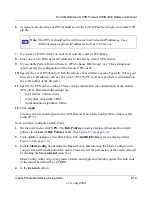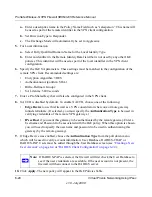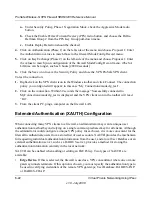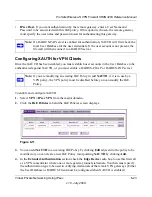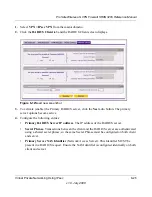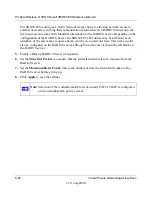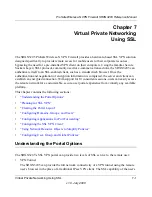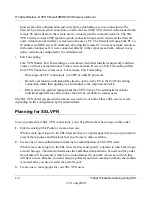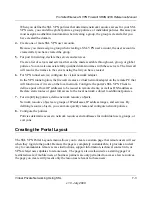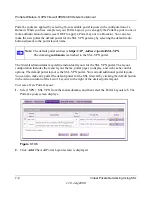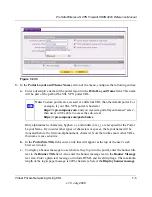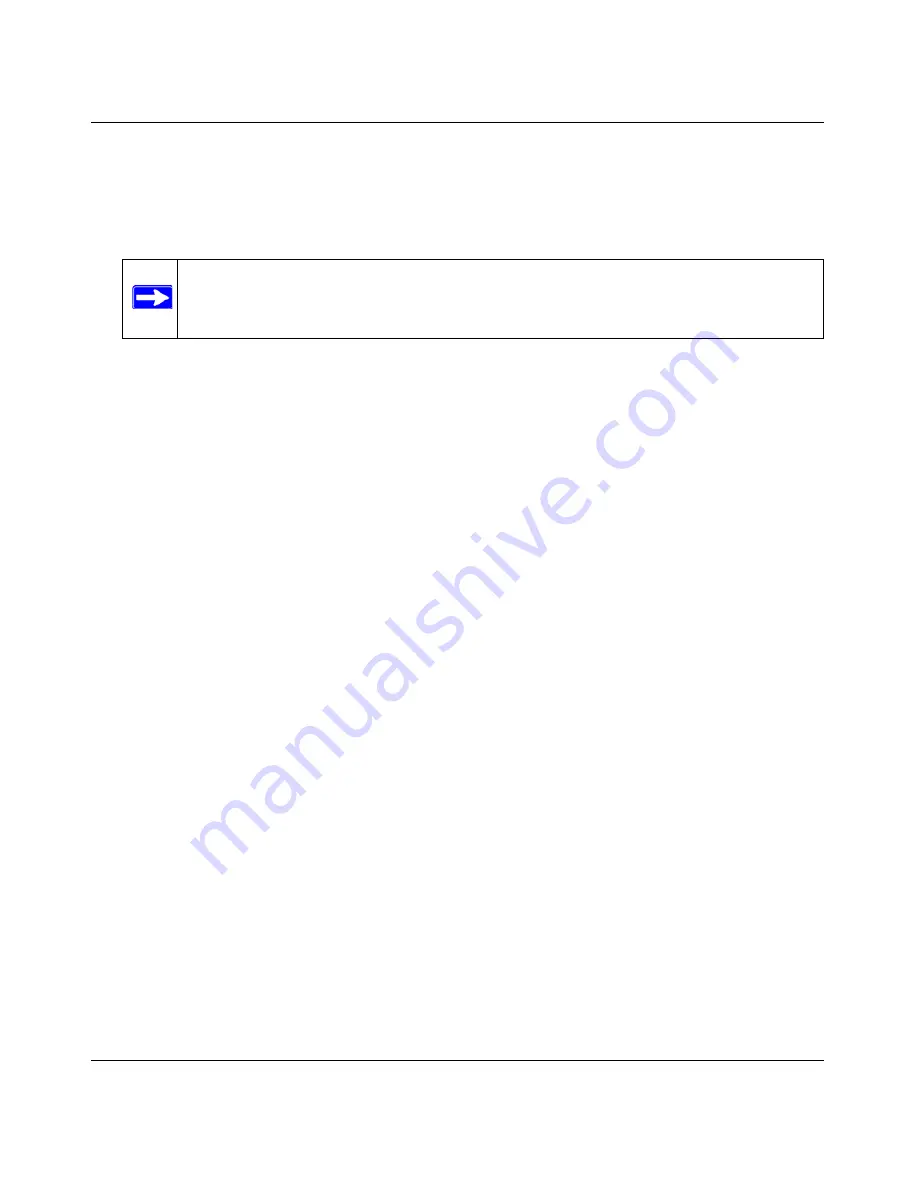
ProSafe Wireless-N VPN Firewall SRXN3205 Reference Manual
6-16
Virtual Private Networking Using IPsec
v1.0, July 2008
The value entered under Domain Name will be of the form “<
name
><
XY
>.fvg_remote.com”,
where each user must use a different variation on the Domain Name entered here. The <
name
>
is the policy name used in the SRXN3205 configuration. In this example, it is “home”. X and
Y are an arbitrary pair of numbers chosen for each user.
In this example, we have entered
home11.fvg_remote.com
. Up to 200 user variations can be
served by one policy.
10.
Leave
Virtual Adapter
disabled, and click your computer’s Network Adapter. Your current IP
address will appear.
5. Before leaving the My Identity menu, click
Pre-Shared Key
.
6. Click
Enter Key
and then enter your preshared key, and click
OK
. This key will be shared by
all users of the SRXN3205 policy “home”.
7. In the left frame, click
Security Policy.
8. For the
Phase 1 Negotiation Mode
, check the
Aggressive Mode
radio box.
9.
PFS
should be disabled, and
Enable Replay Detection
should be enabled.
10. In the left frame, expand
Authentication (Phase 1)
and choose
Proposal 1
. The Proposal 1
fields should mirror those in the following figure. No changes should be necessary.
11. In the left frame, expand
Key Exchange (Phase 2)
and choose
Proposal 1
. The fields in this
proposal should also mirror those in the following figure. No changes should be necessary.
12. In the upper left of the window, click the disk icon to save the policy.
Testing the Connection
1. From your PC, right-click on the VPN client icon in your Windows toolbar and choose
Connect...
, then
My Connections\to_FVG
.
Within 30 seconds you should receive the message “Successfully connected to My
Connections\to_FVG” and the VPN client icon in the toolbar should say On:
2. For additional status and troubleshooting information, right-click on the VPN client icon Logs
and Connection Status screens in the SRXN3205.
Note:
X may not be zero!