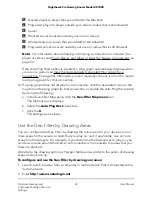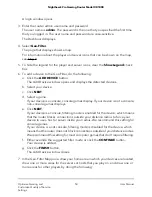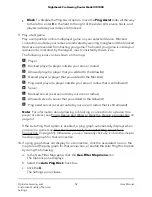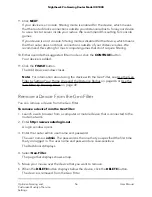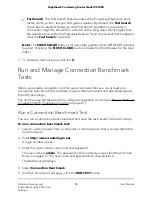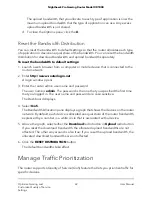•
Fast Search. The Fast Search feature enabeld the Ping Assist feature to work
faster, which, in turn, lets you find games quicker. By default, the Fast Search
check box is selected. However, with Fast Search enabled, occasionally a
connection might be allowed for a device with a ping value that is higher than
the value that you set for the Ping Assist feature. If you do not want that to happen,
clear the Fast Search check box.
Note: The FLUSH CLOUD button is for use under guidance from NETGEAR Technical
Support. (Clicking the FLUSH CLOUD button reloads the IP addresses for the Geo
Filter.)
7. To close the Options pane, click the X.
Run and Manage Connection Benchmark
Tests
Before you enable congestion control, we recommend that you run at least one
connection benchmark test to determine your Internet upload and download speed
for traffic and pings.
You can then use the test results to configure congestion control (see Prevent Network
Congestion With Congestion Control on page 61).
Run a Connection Benchmark Test
You can run a connection benchmark test and save the test results in the test history.
To run a connection benchmark test:
1. Launch a web browser from a computer or mobile device that is connected to the
router network.
2. Enter http://www.routerlogin.net.
A login window opens.
3. Enter the router admin user name and password.
The user name is admin. The password is the one that you specified the first time
that you logged in. The user name and password are case-sensitive.
The Dashboard displays.
4. Select Connection Benchmark.
5. On the Connection Test page, click the RUN TEST button.
User Manual
58
Optimize Gaming and
Customize Quality of Service
Settings
Nighthawk Pro Gaming Router Model XR1000