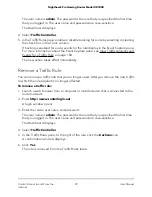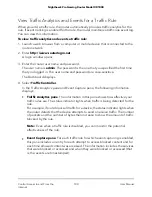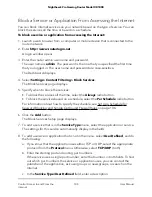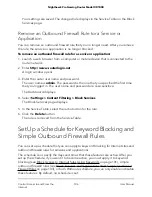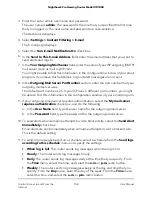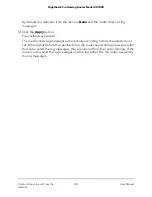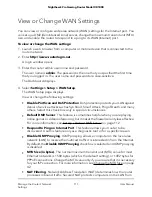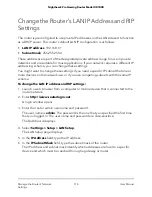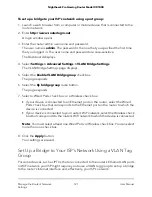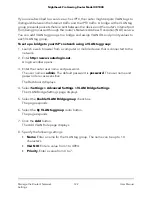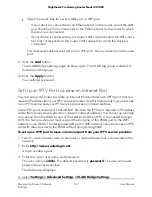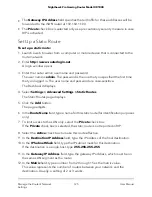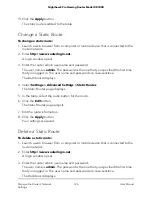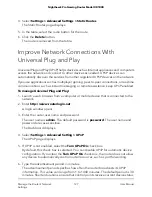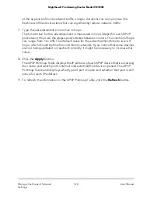The Dashboard displays.
4. Select Settings > Setup > WAN Setup.
The WAN Setup page displays.
5. Select the Default DMZ Server check box.
6. Type the IP address.
7. Click the Apply button.
Your settings are saved.
Change the Router’s Device Name
The router’s default device name is based on its model number. This device name
displays in, for example, the file manager when you browse your network. If you change
this name, the ReadySHARE storage folder access path automatically changes to reflect
the new device name.
To change the router’s device name:
1. Launch a web browser from a computer or mobile device that is connected to the
router network.
2. Enter http://www.routerlogin.net.
A login window opens.
3. Enter the router admin user name and password.
The user name is admin. The password is the one that you specified the first time
that you logged in. The user name and password are case-sensitive.
The Dashboard displays.
4. Select Settings > Setup > Device Name.
The Device Name page displays.
5. In the Device Name field, type a new name.
6. Click the Apply button.
Your settings are saved.
User Manual
113
Manage the Router’s Network
Settings
Nighthawk Pro Gaming Router Model XR1000