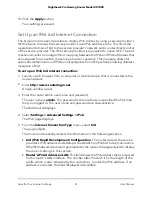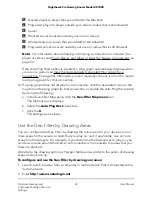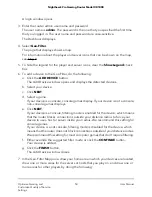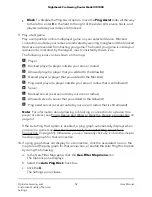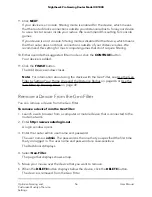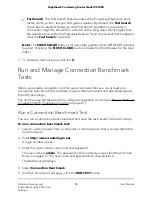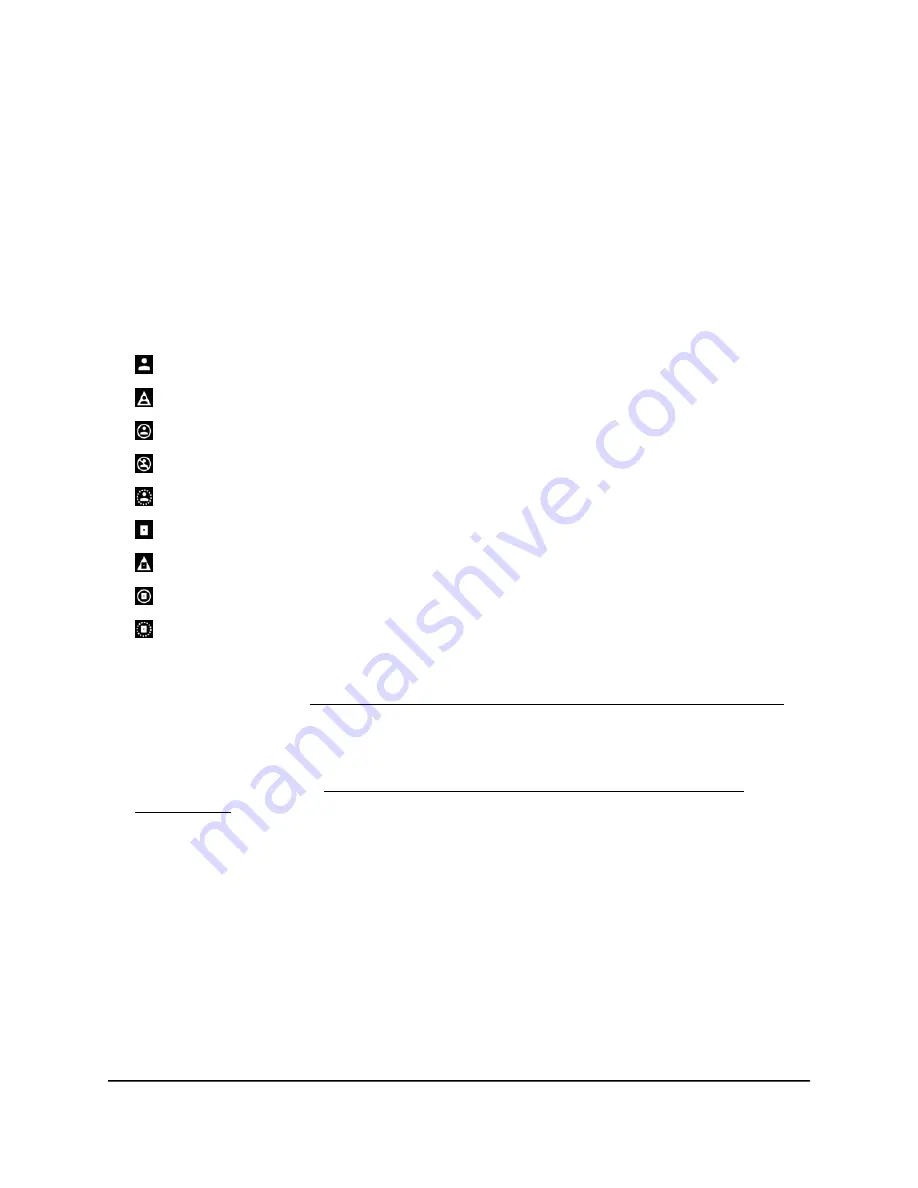
•
Block. To disable the Ping Assist option, move the Ping Assist slider all the way
to the left or enter 0 in the field to the right of the slider. All servers, hosts, and
players outside your radius are blocked.
9. Play a test game.
Play a compatible, online multiplayer game on your selected device. Blocked
connections outside your radius are indicated by warning triangles and the blocked
devices are prevented from hosting your game. The host of your game is inside your
radius and is indicated by the largest, most consistently shown icon.
The following icons can be shown on the map:
Player
Blocked player (a player outside your area or radius)
Allowed player (a player that you added to the Allowlist)
Denied player (a player that you added to the Blocklist)
Ping assist player (a player outside your area or radius that is still allowed)
Server
Blocked server (a server outside your area or radius)
Allowed server (a server that you added to the Allowlist)
Ping assist server (a server outside your area or radius that is still allowed)
Note: For information about allowing or blocking a connection to a device (to a
player or server), see Ping a Device and Allow or Deny the Device a Connection on
page 53.
If the Auto Ping Host option is enabled, a ping graph automatically displays when
you are in a game (see View the Automatically Generated Ping Graph for a
Connection on page 54). Otherwise, you can manually click any icon on the map to
load a ping graph for that connection.
10. If a ping graph does not display for a connection, click the associated icon on the
map to load the ping graph for that connection, or enable the Auto Ping Host option
by doing the following:
a. In the Geo-Filter Map pane, click the Geo-Filter Map menu icon.
The Options pane displays.
b. Select the Auto Ping Host check box.
c. Click the X.
The Settings pane closes.
User Manual
52
Optimize Gaming and
Customize Quality of Service
Settings
Nighthawk Pro Gaming Router Model XR1000