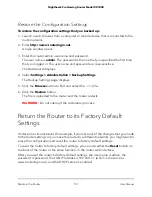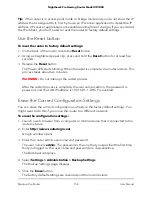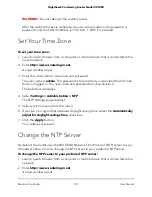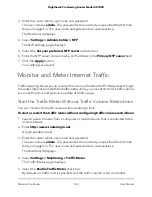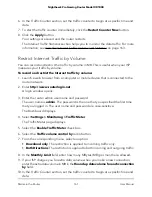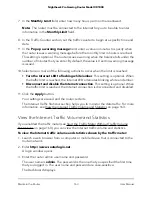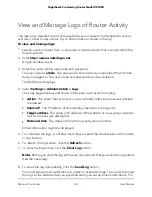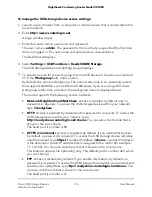6. In the Traffic Counter section, set the traffic counter to begin at a specific time and
date.
7. To start the traffic counter immediately, click the Restart Counter Now button.
8. Click the Apply button.
Your settings are saved and the router restarts.
The Internet Traffic Statistics section helps you to monitor the data traffic. For more
information, see View the Internet Traffic Volume and Statistics on page 163.
Restrict Internet Traffic by Volume
You can record and restrict the traffic by volume in MB. This is useful when your ISP
measures your traffic by volume.
To record and restrict the Internet traffic by volume:
1. Launch a web browser from a computer or mobile device that is connected to the
router network.
2. Enter http://www.routerlogin.net.
A login window opens.
3. Enter the router admin user name and password.
The user name is admin. The password is the one that you specified the first time
that you logged in. The user name and password are case-sensitive.
The Dashboard displays.
4. Select Settings > Monitoring > Traffic Meter.
The Traffic Meter page displays.
5. Select the Enable Traffic Meter check box.
6. Select the Traffic volume control by radio button.
7. From the corresponding menu, select an option:
• Download only. The restriction is applied to incoming traffic only.
• Both Directions. The restriction is applied to both incoming and outgoing traffic.
8. In the Monthly Limit field, enter how many MBytes (MB) per month are allowed.
9. If your ISP charges you for extra data volume when you make a new connection,
enter the extra data volume in MB in the Round up data volume for each connection
by field.
10. In the Traffic Counter section, set the traffic counter to begin at a specific time and
date.
User Manual
161
Maintain the Router
Nighthawk Pro Gaming Router Model XR1000