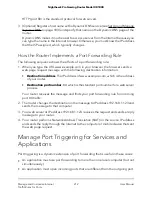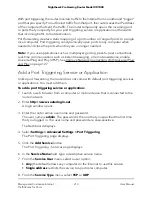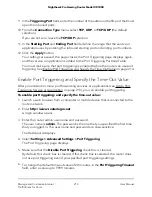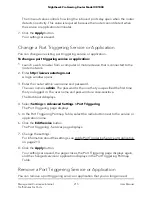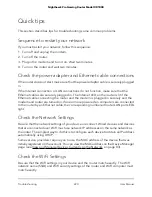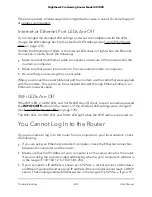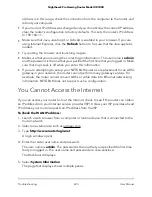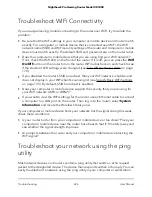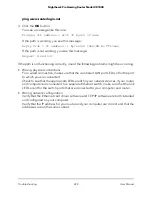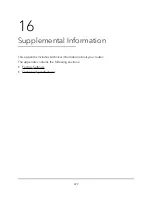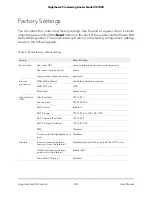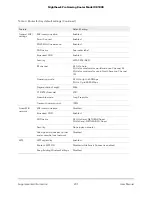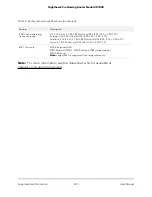6. Locate the Internet Status pane and check to see that an IP address is shown in the
WAN IP field. If 0.0.0.0 is shown, your router did not obtain an IP address from your
ISP.
If your router cannot obtain an IP address from the ISP, you might need to force your
cable or DSL modem to recognize your new router by restarting your network. For more
information, see Check the Internet Connection Status, View Details, and Release and
Renew the Connection on page 167.
If your router is still unable to obtain an IP address from the ISP, the problem might be
one of the following:
•
Your Internet service provider (ISP) might require a login program. Ask your ISP
whether they require PPP over Ethernet (PPPoE) or some other type of login.
•
If your ISP requires a login, the login name and password might be set incorrectly.
•
Your ISP might check for your computer’s host name. Assign the computer host
name of your ISP account as the account name on the Internet Setup page.
•
If your ISP allows only one Ethernet MAC address to connect to Internet and checks
for your computer’s MAC address, do one of the following:
-
Inform your ISP that you bought a new network device and ask them to use the
router’s MAC address.
-
Configure your router to clone your computer’s MAC address.
If your router obtained an IP address, but your computer does not load any web pages
from the Internet, it might be for one or more of the following reasons:
•
Your computer might not recognize any DNS server addresses.
A DNS server is a host on the Internet that translates Internet names (such as www
addresses) to numeric IP addresses. Typically, your ISP provides the addresses of
one or two DNS servers for your use. If you entered a DNS address during the router’s
configuration, reboot your computer, and verify the DNS address. You can configure
your computer manually with DNS addresses, as explained in your operating system
documentation.
•
The router might not be configured as the TCP/IP gateway on your computer.
If your computer obtains its information from the router by DHCP, reboot the
computer and verify the gateway address.
•
You might be running login software that is no longer needed.
If your ISP provided a program to log you in to the Internet (such as WinPoET), you
no longer need to run that software after installing your router. If you use Internet
Explorer, select Tools > Internet Options, click the Connections tab, and select
Never dial a connection. Other browsers provide similar options.
User Manual
224
Troubleshooting
Nighthawk Pro Gaming Router Model XR1000