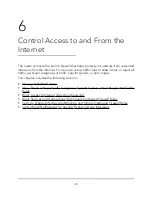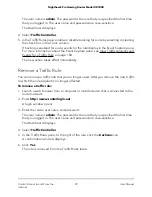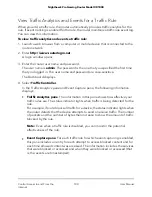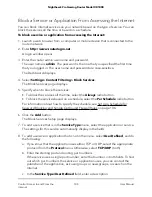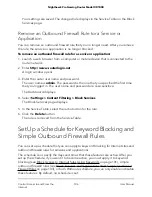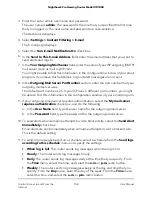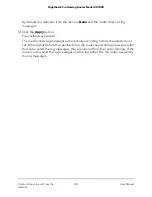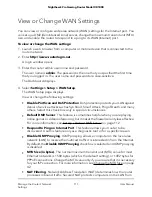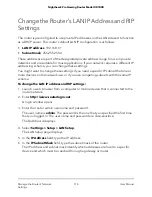Block a Service or Application From Accessing the Internet
You can block Internet services on your network based on the type of service. You can
block the services all the time or based on a schedule.
To block a service or application from accessing the Internet:
1. Launch a web browser from a computer or mobile device that is connected to the
router network.
2. Enter http://www.routerlogin.net.
A login window opens.
3. Enter the router admin user name and password.
The user name is admin. The password is the one that you specified the first time
that you logged in. The user name and password are case-sensitive.
The Dashboard displays.
4. Select Settings> Content Filtering > Block Services.
The Block Services page displays.
5. Specify when to block the services:
• To block the services all the time, select the Always radio button.
• To block the services based on a schedule, select the Per Schedule radio button.
For information about how to specify the schedule, see Set Up a Schedule for
Keyword Blocking and Simple Outbound Firewall Rules on page 106.
6. Click the Add button.
The Block Services Setup page displays.
7. To add a service that is in the Service Type menu, select the application or service.
The settings for this service automatically display in the fields.
8. To add a service or application that is not in the menu, select User Defined, and do
the following:
a. If you know that the application uses either TCP or UDP, select the appropriate
protocol from the Protocol menu. Otherwise, select TCP/UDP (both).
b. Enter the starting port and ending port numbers.
If the service uses a single port number, enter that number in both fields. To find
out which port numbers the service or application uses, you can contact the
publisher of the application, ask user groups or newsgroups, or search on the
Internet.
c. In the Service Type/User Defined field, enter a description.
User Manual
104
Control Access to and From the
Internet
Nighthawk Pro Gaming Router Model XR1000