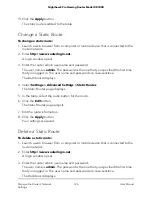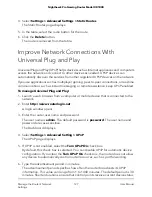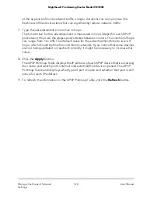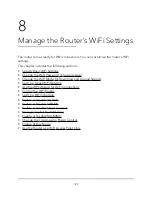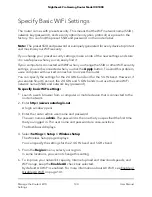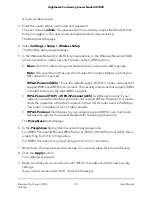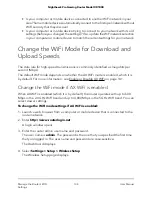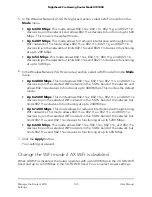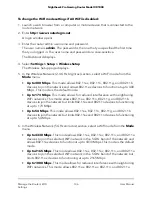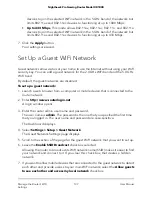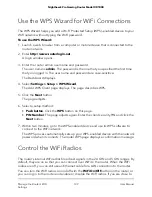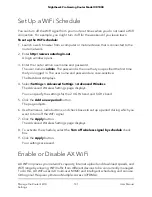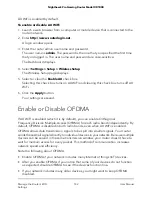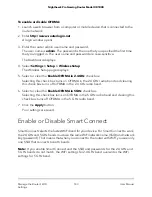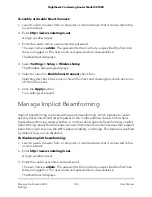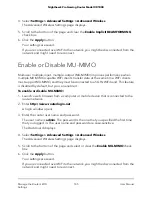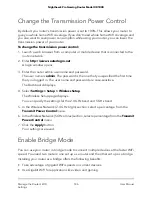the router, it might be easier to press its WiFi On/Off button. If you are away from the
router or already logged in it might be easier to enable or disable them.
Use the WiFi On/Off Button
To turn the WiFi radios off and on with the WiFi On/Off button:
Press the WiFi On/Off button on the top of the router for two seconds.
If you turned off the WiFi radios, the WiFi On/Off LED and the WPS LED turn off. If
you turned on the WiFi radios, the WiFi On/Off LED and the WPS LED light.
Enable or Disable the WiFi Radios Using the Router Web
Interface
If you used the WiFi On/Off button to turn off the WiFi radios, you can’t use a WiFi
connection to log in to the router to turn them back on. You must press the WiFi On/Off
button again for two seconds to turn the WiFi radios back on.
To enable or disable the WiFi radios:
1. Launch a web browser from a computer or mobile device that is connected to the
router network.
2. Enter http://www.routerlogin.net.
A login window opens.
3. Enter the router admin user name and password.
The user name is admin. The password is the one that you specified the first time
that you logged in. The user name and password are case-sensitive.
The Dashboard displays.
4. Select Settings > Advanced Settings > Advanced Wireless.
The Advanced Wireless Settings page displays.
5. In the 2.4 GHz and 5 GHz sections, select or clear the Enable Wireless Router Radio
check boxes.
Clearing these check boxes turns off the WiFi feature of the router for each band.
6. Click the Apply button.
Note: If you turned off both WiFi radios, the WiFi On/Off LED and the WPS LED turn
off. If you turned on the WiFi radios, the WiFi On/Off LED and the WPS LED light.
User Manual
140
Manage the Router’s WiFi
Settings
Nighthawk Pro Gaming Router Model XR1000