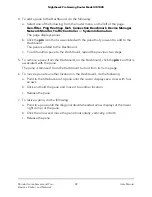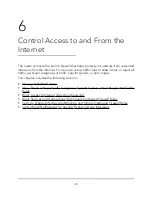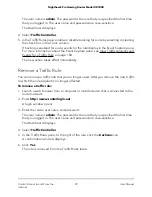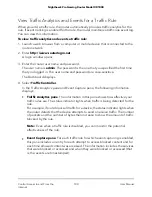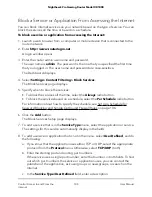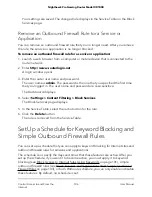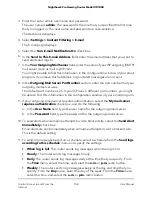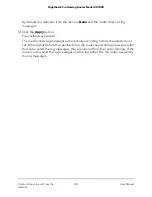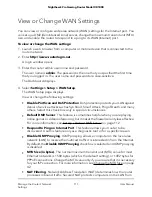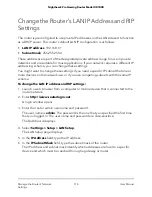To specify a trusted computer:
1. Launch a web browser from a computer or mobile device that is connected to the
router network.
2. Enter http://www.routerlogin.net.
A login window opens.
3. Enter the router admin user name and password.
The user name is admin. The password is the one that you specified the first time
that you logged in. The user name and password are case-sensitive.
The Dashboard displays.
4. Select Settings > Content Filtering > Block Sites.
The Block Sites page displays.
5. Scroll down and select the Allow trusted IP address to visit blocked sites check
box.
6. In the Trusted IP Address field, enter the IP address of the trusted computer.
7. Click the Apply button.
Your settings are saved.
Block Services and Applications With Simple
Outbound Firewall Rules
A firewall protects one network (the trusted network, such as your LAN) from another
(the untrusted network, such as the Internet), while allowing communication between
the two.
The router provides one default outbound firewall rule: It allows all access to the Internet
(that is, the WAN). You can add simple rules to prevent access to specific services and
applications on the Internet. In addition, you can specify if a rule applies to one user, a
range of users, or all users on your LAN.
The router lists many default services and applications that you can use in outbound
rules. You can also add an outbound firewall rule for a custom service or application.
For information about blocking specific keywords, URLs, or sites, see Add Keywords
and Block Access to Specific Internet Sites on page 101. This type of blocking is another
aspect of outbound firewall rules.
Note: Service blocking means the same thing as applying outbound firewall rules.
User Manual
103
Control Access to and From the
Internet
Nighthawk Pro Gaming Router Model XR1000