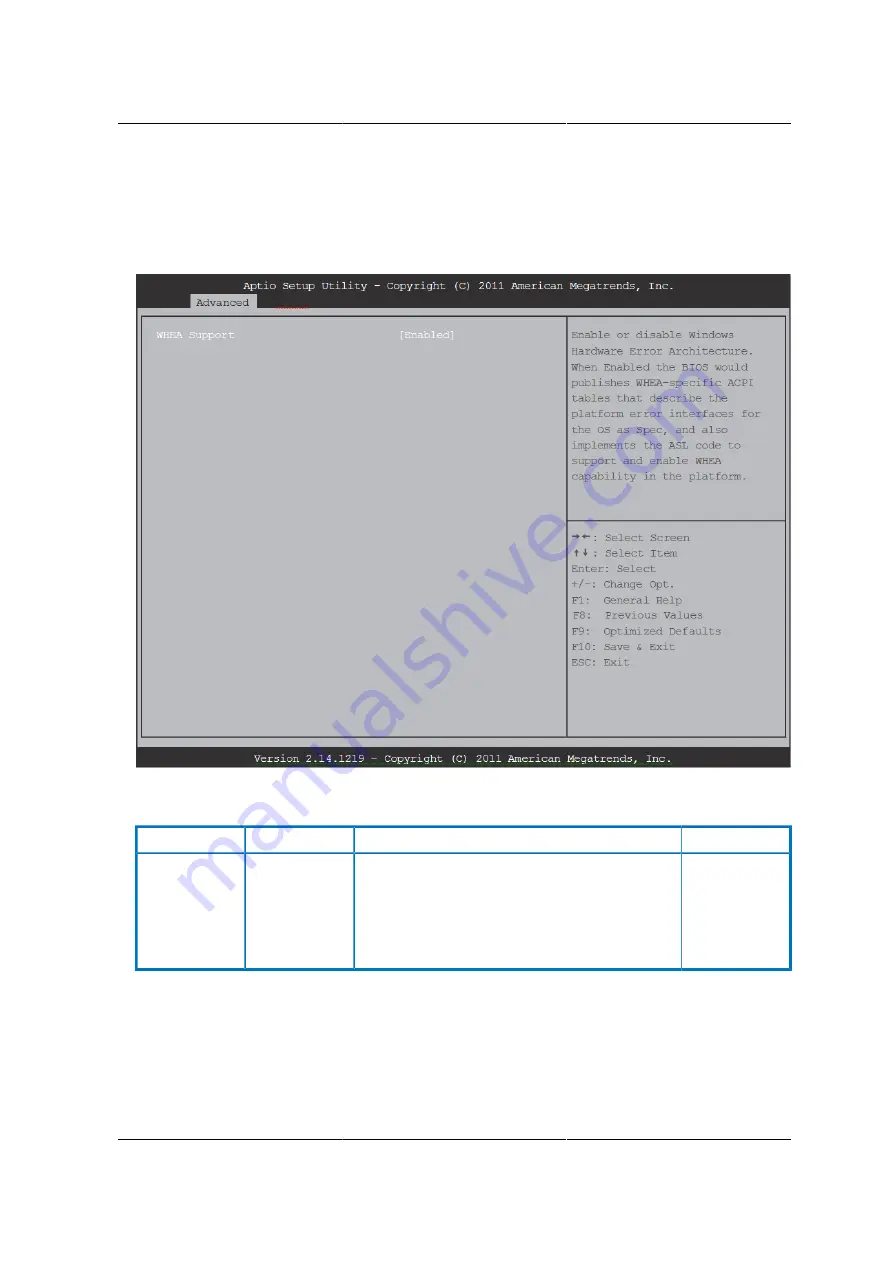
BIOS Setup Utility
72
3.8.4. WHEA Screen
Figure 3.6. WHEA Configuration Screen
Table 3.8. WHEA Configuration Fields
Setup item
OPTIONS
Help text
Comments
WHEA Sup-
port
[Disabled]
[En-
abled]
Enable or disable Windows Hardware Error Ar-
chitecture. When Enabled the BIOS would pub-
lishes WHEA-specific ACPI tables that describe
the platform error interfaces for the OS as Spec,
and also implements the ASL code to support
and enable WHEA capability in the platform.
3.8.5. Processor Configuration Screen
The Processor screen provides a place for the user to view the processor core frequency, system
bus frequency, and enable or disable several processor options. The user can also select an op-
tion to view information about a specific processor.
Содержание Demos R130 M2
Страница 1: ...Netberg Demos R130 M2 server...
Страница 2: ...Netberg Demos R130 M2 server...
Страница 11: ...Netberg Demos R130 M2 server xi 9 5 Aligning the Rails 222...
Страница 14: ...1 Chapter 1 Netberg Demos R130 M2 server...
Страница 31: ...Netberg Demos R130 M2 server 18 On HDD failure HDD Fault Amber Off No failure detected...
Страница 32: ...19 Chapter 2 Installing hardware...
Страница 57: ...Installing hardware 44 Figure 2 36 Installing the Air Duct...
Страница 60: ...Installing hardware 47 Figure 2 40 Connecting the Fan Assembly Cables...
Страница 143: ...130 Chapter 6 Server Management Software...
Страница 146: ...Server Management Software 133 6 3 Power System BMC controls system power through GPIO pins and IPMI chassis commands...
Страница 166: ...153 Chapter 7 BMC Recovery This section provides guidelines on BMC recovery process in DOS and Linux systems...
Страница 169: ...156 Chapter 8 Web Graphical User Interface GUI for ESMS...
Страница 230: ...217 Chapter 9 Rail Kit Assembly...
Страница 233: ...Rail Kit Assembly 220 Figure 9 3 Securing the Inner Rail 5 Repeat steps 1 through 3 for the remaining side...
Страница 236: ...223 Chapter 10 Troubleshooting...
















































