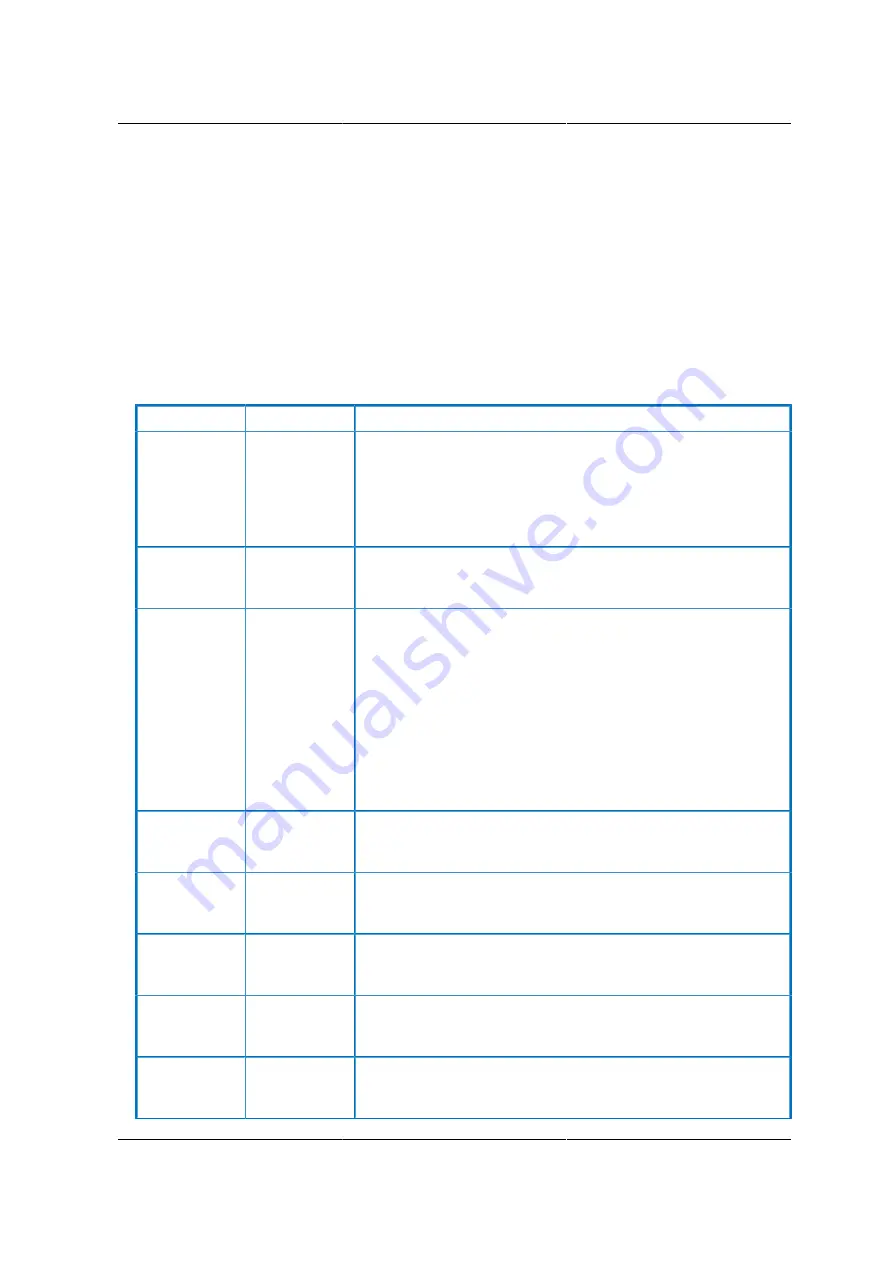
BIOS Setup Utility
62
3.4. Keyboard Commands
The bottom right portion of the Setup screen provides a list of commands that are used to navigate
through the Setup utility. These commands are displayed at all times.
Each Setup menu page contains a number of features. Except those used for informative purpos-
es, each feature is associated with a value field. This field contains user-selectable parameters.
Depending on the security option chosen and in effect by the password, a menu feature’s value
may or may not be changeable. If a value is non-changeable, the feature’s value field is inaccessi-
ble and displays as grayed out.
Table 3.2. BIOS Setup: Keyboard Command
KEY
OPTION
DESCRIPTION
<Enter>
Execute
Command The <Enter> key is used to activate sub-menus when
the selected feature is a sub-menu, or to display a pick list if a
selected option has a value field, or to select a sub-field for mul-
ti-valued features like time and date. If a pick list is displayed,
the <Enter> key will select the currently highlighted item, undo
the pick list, and return the focus to the parent menu.
<Esc>
Exit
The <Esc> key provides a mechanism for backing out of any
field. When the <Esc> key is pressed while editing any field or
selecting features of a menu, the parent menu is re-entered.
When the <Esc> key is pressed in any sub-menu, the parent
menu is re-entered. When the <Esc> key is pressed in any ma-
jor menu, the exit confirmation window is displayed and the user
is asked whether changes can be discarded.
If "No" is selected and the <Enter> key is pressed, or if the
<Esc> key is pressed, the user is returned to where he/she was
before <Esc> was pressed, without affecting any existing any
settings. If "Yes" is selected and the <Enter> key is pressed,
setup is exited and the BIOS returns to the main System Op-
tions Menu screen.
-
Select Item
The up arrow is used to select the previous value in a pick list,
or the previous option in a menu item’s option list. The selected
item must then be activated by pressing the <Enter> key.
Down arrow
Select Item
The down arrow is used to select the next value in a menu
item’s option list, or a value field’s pick list. The selected item
must then be activated by pressing the <Enter> key.
Left and right
arrows
Select Menu
The left and right arrow keys are used to move between the ma-
jor menu pages. The keys have no affect if a sub-menu or pick
list is displayed.
<Tab>
Select Field
The <Tab> key is used to move between fields. For example,
<Tab> can be used to move from hours to minutes in the time
item in the main menu.
-
Change Value The minus key on the keypad is used to change the value of the
current item to the previous value. This key scrolls through the
values in the associated pick list without displaying the full list.
Содержание Demos R130 M2
Страница 1: ...Netberg Demos R130 M2 server...
Страница 2: ...Netberg Demos R130 M2 server...
Страница 11: ...Netberg Demos R130 M2 server xi 9 5 Aligning the Rails 222...
Страница 14: ...1 Chapter 1 Netberg Demos R130 M2 server...
Страница 31: ...Netberg Demos R130 M2 server 18 On HDD failure HDD Fault Amber Off No failure detected...
Страница 32: ...19 Chapter 2 Installing hardware...
Страница 57: ...Installing hardware 44 Figure 2 36 Installing the Air Duct...
Страница 60: ...Installing hardware 47 Figure 2 40 Connecting the Fan Assembly Cables...
Страница 143: ...130 Chapter 6 Server Management Software...
Страница 146: ...Server Management Software 133 6 3 Power System BMC controls system power through GPIO pins and IPMI chassis commands...
Страница 166: ...153 Chapter 7 BMC Recovery This section provides guidelines on BMC recovery process in DOS and Linux systems...
Страница 169: ...156 Chapter 8 Web Graphical User Interface GUI for ESMS...
Страница 230: ...217 Chapter 9 Rail Kit Assembly...
Страница 233: ...Rail Kit Assembly 220 Figure 9 3 Securing the Inner Rail 5 Repeat steps 1 through 3 for the remaining side...
Страница 236: ...223 Chapter 10 Troubleshooting...
















































