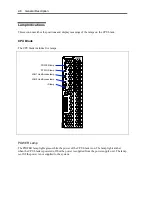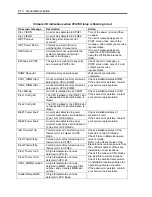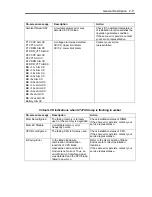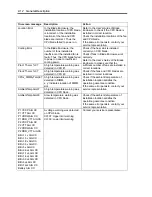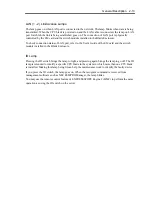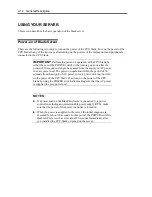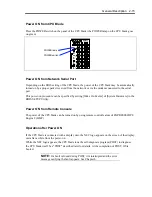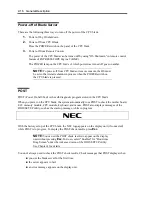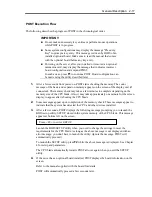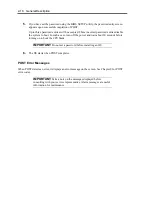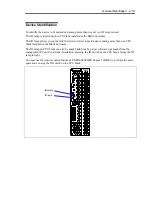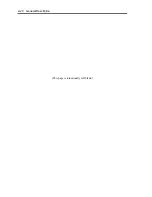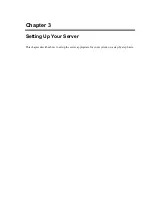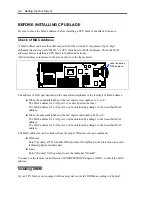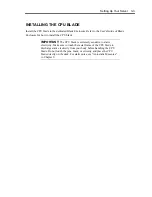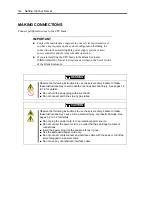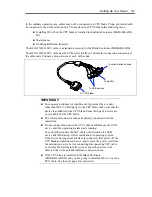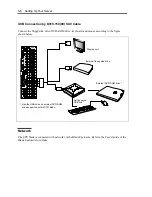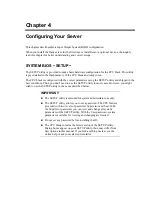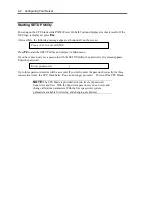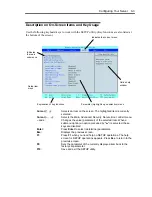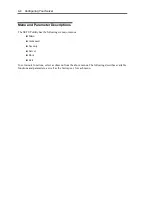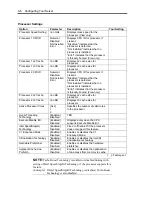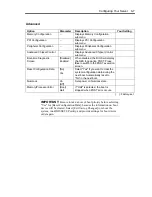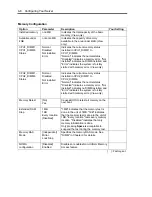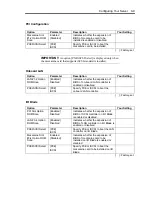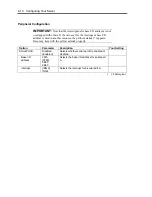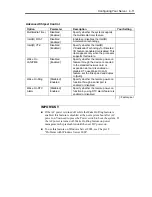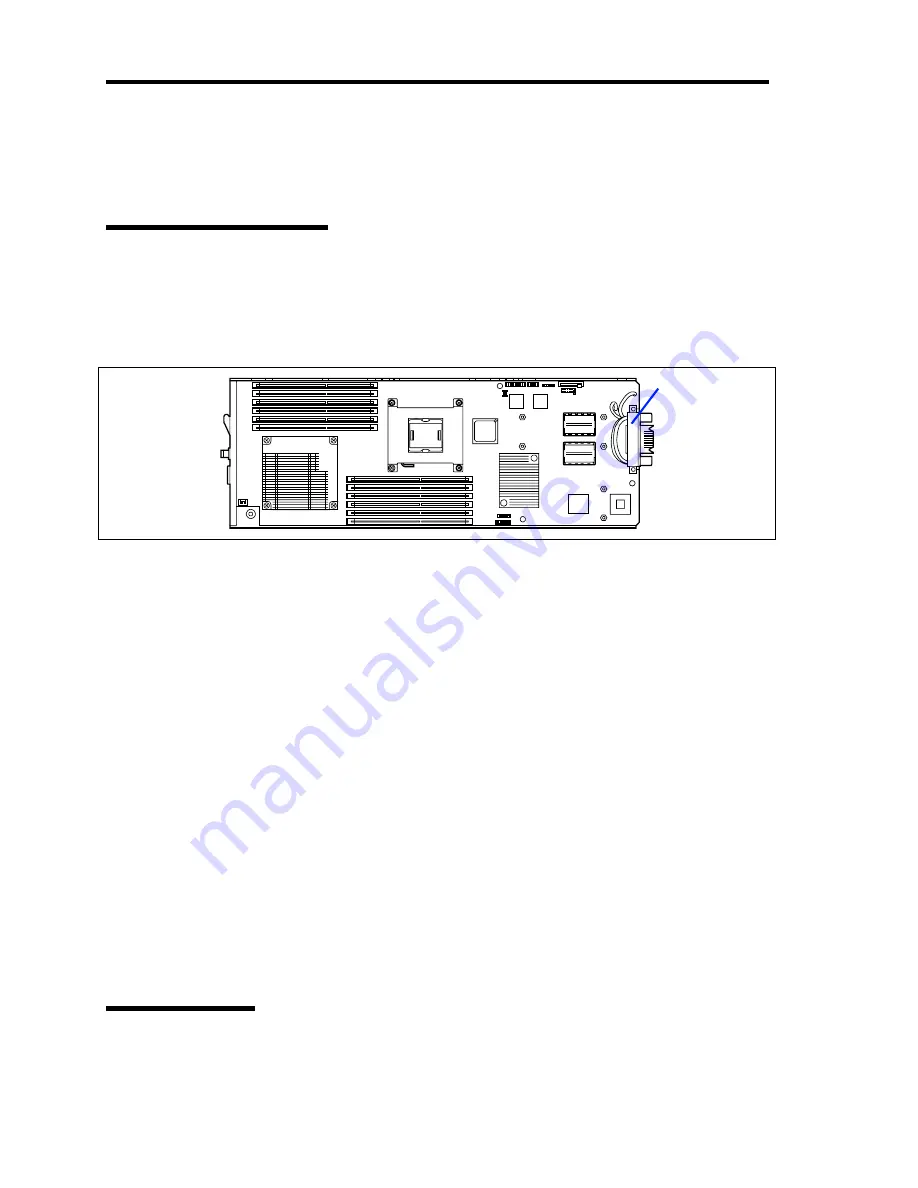
3-2 Setting Up Your Server
BEFORE INSTALLING CPU BLADE
Be sure to check the MAC addresses before installing a CPU blade in the Blade Enclosure.
Check of MAC Address
A MAC address indicates the address specific for the network. It is expressed by 12-digit
alphanumeric starting with "003013". A CPU blade has two MAC addresses. Check the MAC
addresses before installing a CPU blade in the Blade Enclosure.
A MAC address is indicated in the area as shown in the figure below.
The address of LAN port depends on the numeral and alphabet of the last digit of MAC address.
When the numeral/alphabet of the last digit is even number, A, C, or E:
The MAC address for LAN port 1 is as described on the label.
The MAC address for LAN port 2 can be obtained by adding 1 to the described MAC
address.
When the numeral/alphabet of the last digit is odd number, B, D, or F:
The MAC address for LAN port 1 can be obtained by adding 1 to the described MAC
address.
The MAC address for LAN port 2 can be obtained by adding 2 to the described MAC
address.
The MAC addresses can be checked from the proper Windows or Linux command.
Windows
Enter "ipconfig /all" for the MS-DOS prompt or from [Run] in the Start menu to see the
indicated physical address part.
Linux
Enter "ifconfig" for the prompt to see the indicated "Hwaddr".
You may use the remote control feature of EXPRESSSCOPE Engine 2 (BMC) to check the MAC
address.
Installing DIMM
If your CPU blade is not equipped with memory device, install DIMMs according to Chapter 9.
Label indicating
MAC address
Содержание N8400-086F
Страница 14: ...viii This page is intentionally left blank...
Страница 44: ...2 20 General Description This page is intentionally left blank...
Страница 103: ...Installing the Operating System with Express Setup 5 31 5 Select Perform the Express setup from the Top Menu click Next...
Страница 137: ...Installing and Using Utilities 6 9 4 Click Parameter File Creator Parameter File Creator will appear...
Страница 152: ...6 24 Installing and Using Utilities This page is intentionally left blank...
Страница 158: ...7 6 Maintenance This page is intentionally left blank...
Страница 218: ...A 2 Specifications This page is intentionally left blank...
Страница 290: ...B 72 Installing the Operating System 4 Activate Windows The Windows activation is complete...
Страница 294: ...B 76 Installing the Operating System 3 Process Windows activation according to the following message...