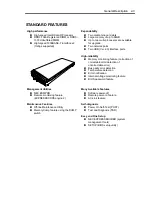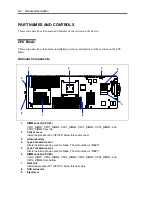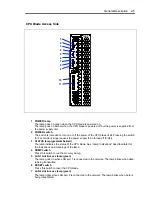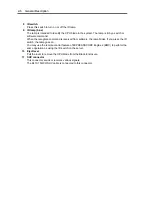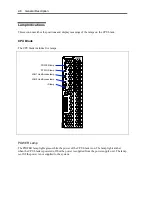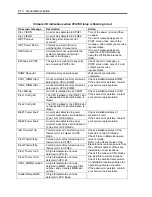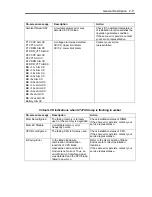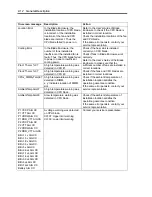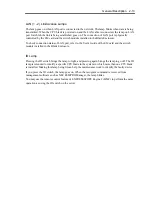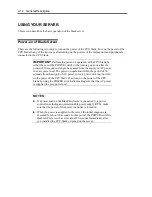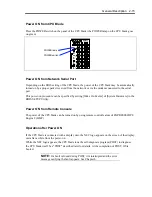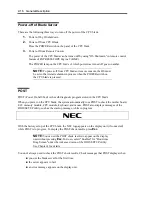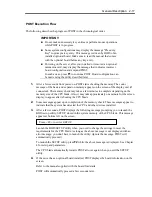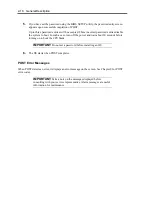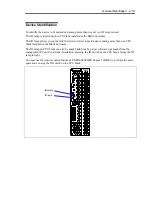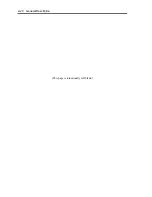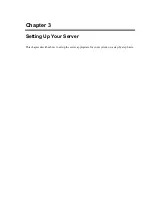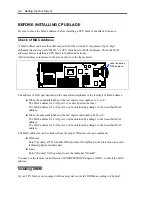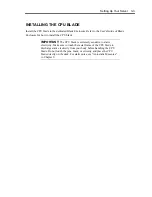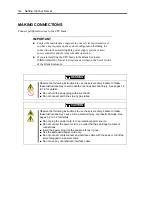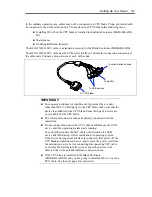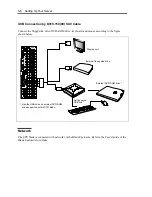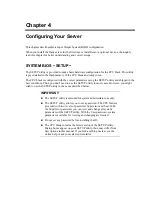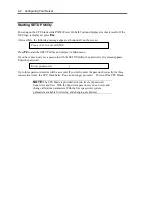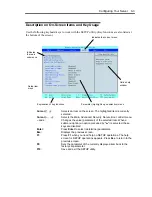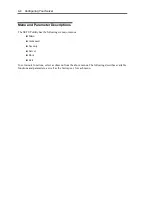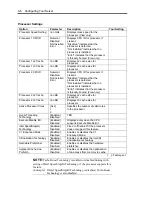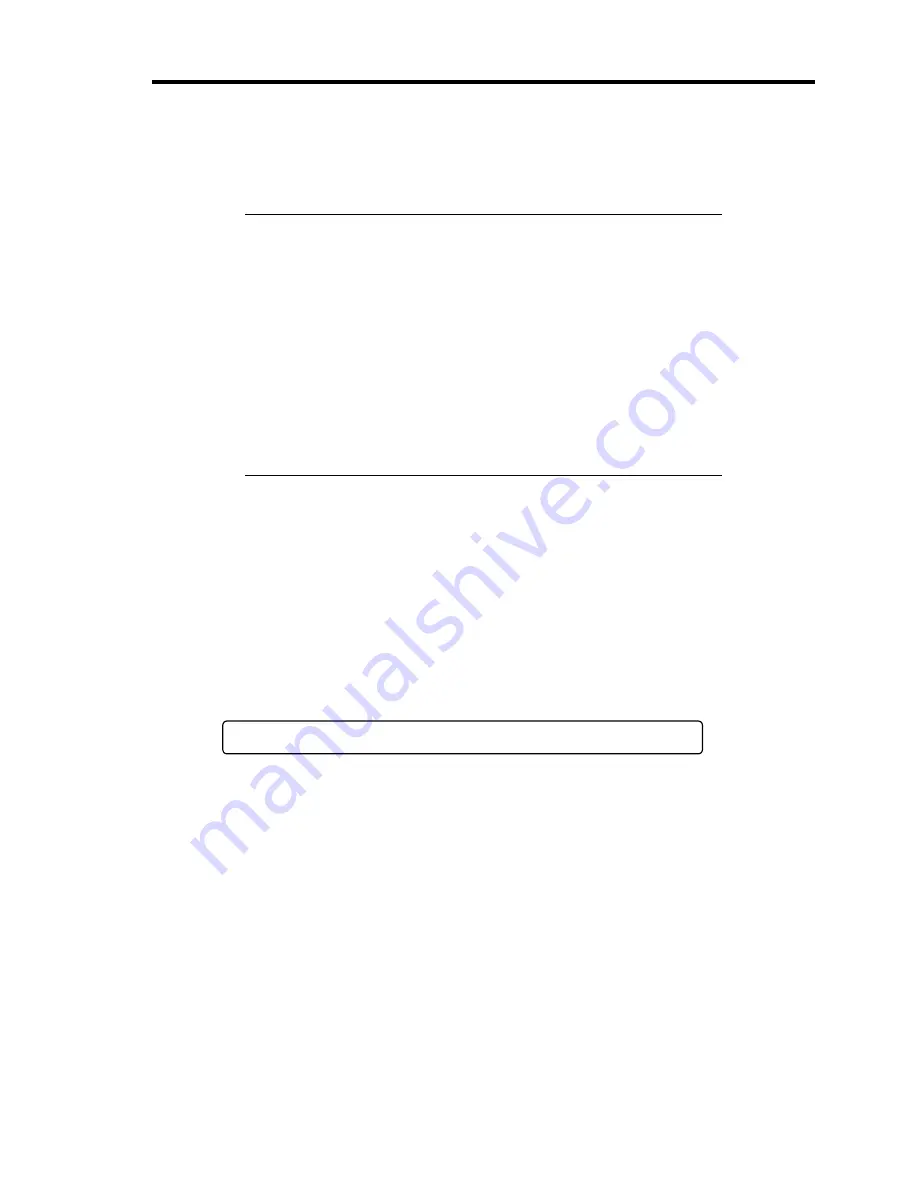
General Description 2-17
POST Execution Flow
The following describes the progress of POST in the chronological order.
IMPORTANT:
Do not make unnecessary key entries or perform mouse operations
while POST is in progress.
Some system configurations may display the message "Press Any
Key" to prompt a key entry. This message is driven by BIOS of an
installed optional board. Make sure to read the manual that comes
with the optional board before any key entry.
Powering on the server, after you installed or removed an optional
mezzanine card, may display the message that indicates incorrect
board configuration and suspend POST.
In such a case, press
F1
to continue POST. Board configuration can
be made using the utility described later.
1.
After a few seconds from power-on, POST starts checking the memory. The count
message of the basic and expansion memory appears on the screen of the display unit (if
connected). The memory check may takes a few minutes to complete depending on the
memory size of the CPU blade. Also, it may take approximately one minute for the screen
display to appear after rebooting the CPU blade.
2.
Some messages appear upon completion of the memory check. These messages appear to
indicate that the system has detected the CPU and other devices installed.
3.
After a few seconds, POST displays the following message prompting you to launch the
BIOS setup utility, SETUP, stored in the system memory of the CPU blade. This message
appears at bottom left on the screen.
Press <F2> to enter SETUP
Launch the BIOS SETUP utility when you need to change the settings to meet the
requirements for the CPU blade. As long as the above message is not displayed with an
error message, you don't have to launch the utility. (Ignore the message. POST will
automatically proceed.)
To launch the SETUP utility, press
F2
while the above message is displayed. See Chapter
4 for setup and parameters.
The CPU blade automatically restarts POST all over again when you exit the SETUP
utility.
4.
If the server has an optional board installed, POST displays the board information on the
screen.
Refer to the manual supplied with the board for details.
POST will automatically proceed a few seconds later.
Содержание N8400-086F
Страница 14: ...viii This page is intentionally left blank...
Страница 44: ...2 20 General Description This page is intentionally left blank...
Страница 103: ...Installing the Operating System with Express Setup 5 31 5 Select Perform the Express setup from the Top Menu click Next...
Страница 137: ...Installing and Using Utilities 6 9 4 Click Parameter File Creator Parameter File Creator will appear...
Страница 152: ...6 24 Installing and Using Utilities This page is intentionally left blank...
Страница 158: ...7 6 Maintenance This page is intentionally left blank...
Страница 218: ...A 2 Specifications This page is intentionally left blank...
Страница 290: ...B 72 Installing the Operating System 4 Activate Windows The Windows activation is complete...
Страница 294: ...B 76 Installing the Operating System 3 Process Windows activation according to the following message...