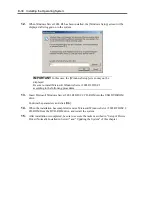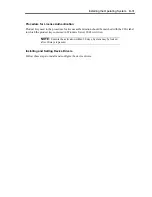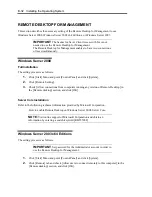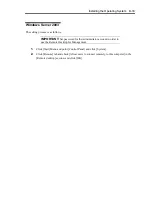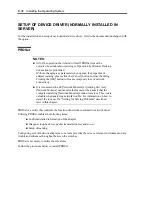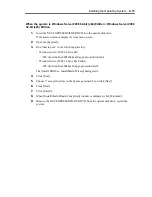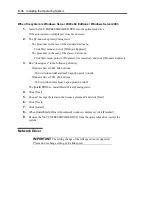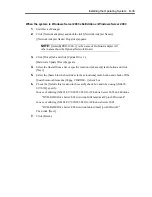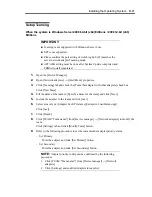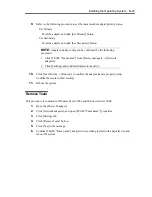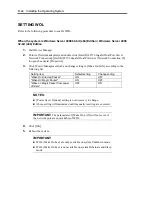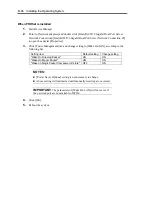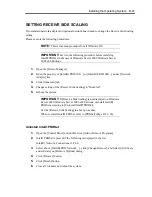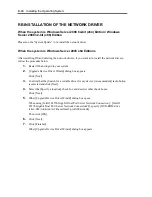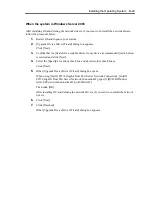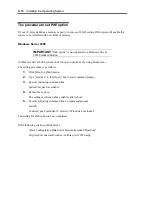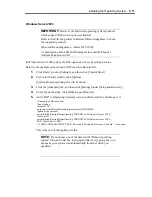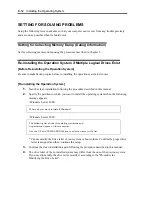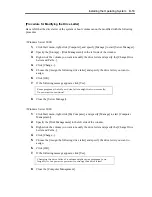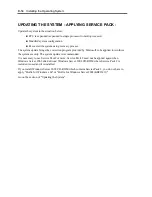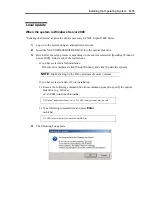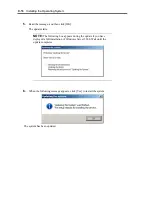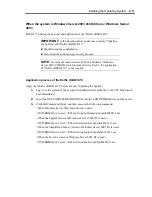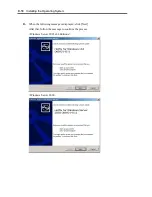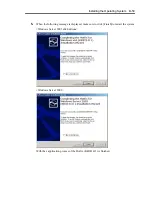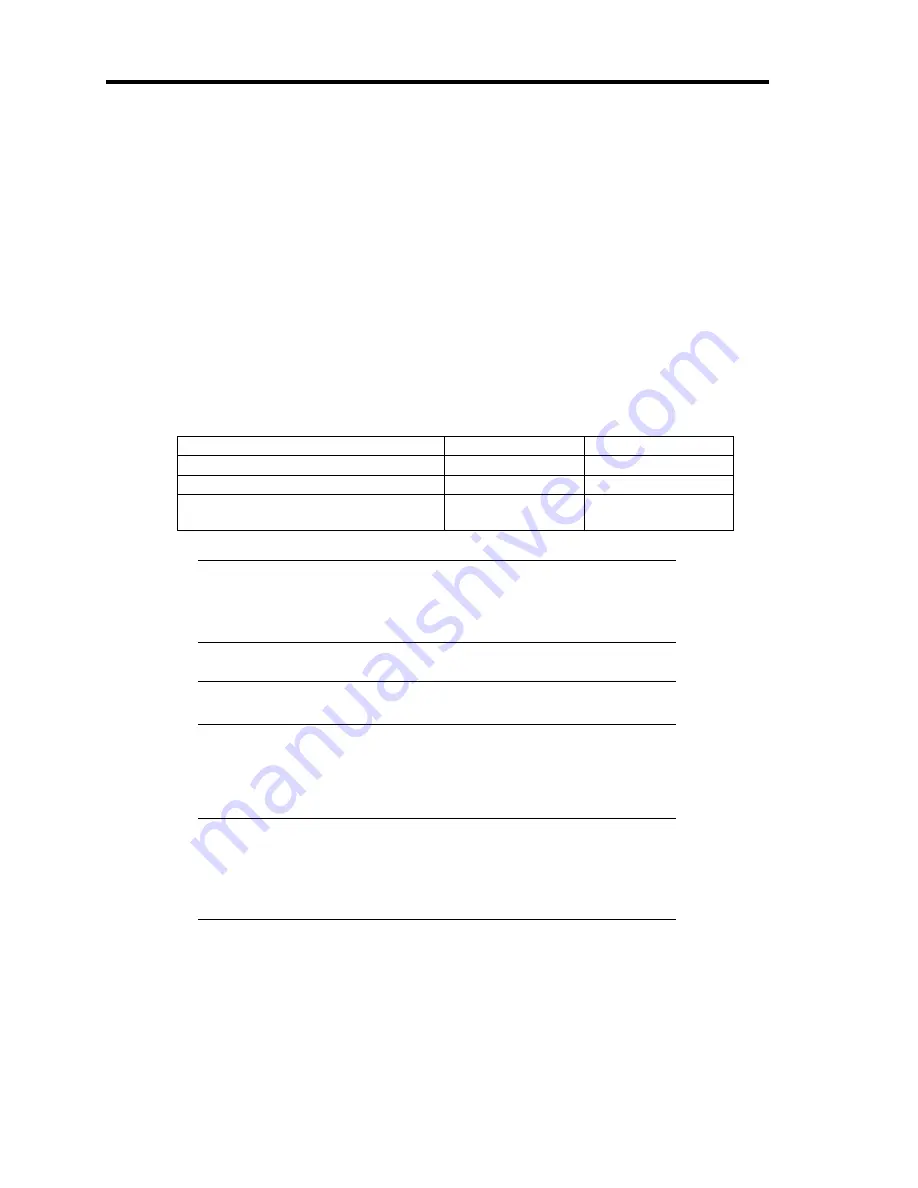
B-44 Installing the Operating System
SETTING WOL
Refer to the following procedure to enable WOL.
When the system is Windows Server 2008 64-bit (x64) Edition / Windows Server 2008
32-bit (x86) Edition
1.
Start Device Manager.
2.
Point to [Network adapters] and double click [Intel(R) 82576 Gigabit Dual Port Server
Network Connection]/[Intel(R) 82576 Gigabit Dual Port Server Network Connection #2]
to open the adapter [Properties].
3.
Click [Power Management] tab and change setting in [Wake On LAN] according to the
following list.
Setting item
Default setting
Change setting
"Wake On Directed Packet"
ON
OFF
"Wake On Magic Packet"
ON
OFF
"Wake on Magic Packet from power
off state"
OFF
ON
NOTES:
[Power Saver Options] setting is not necessary to change.
Above setting will maintained until manually resetting are executed.
IMPORTANT:
The parameters of [Wake On LAN] will not exist, if
the network port are not available of WOL.
4.
Click [OK].
5.
Reboot the system.
IMPORTANT:
WOL (Wake On Lan) are only available on system Shutdown mode.
WOL (Wake On Lan) is not available on system Hibernate and Sleep
mode.
Содержание N8400-086F
Страница 14: ...viii This page is intentionally left blank...
Страница 44: ...2 20 General Description This page is intentionally left blank...
Страница 103: ...Installing the Operating System with Express Setup 5 31 5 Select Perform the Express setup from the Top Menu click Next...
Страница 137: ...Installing and Using Utilities 6 9 4 Click Parameter File Creator Parameter File Creator will appear...
Страница 152: ...6 24 Installing and Using Utilities This page is intentionally left blank...
Страница 158: ...7 6 Maintenance This page is intentionally left blank...
Страница 218: ...A 2 Specifications This page is intentionally left blank...
Страница 290: ...B 72 Installing the Operating System 4 Activate Windows The Windows activation is complete...
Страница 294: ...B 76 Installing the Operating System 3 Process Windows activation according to the following message...