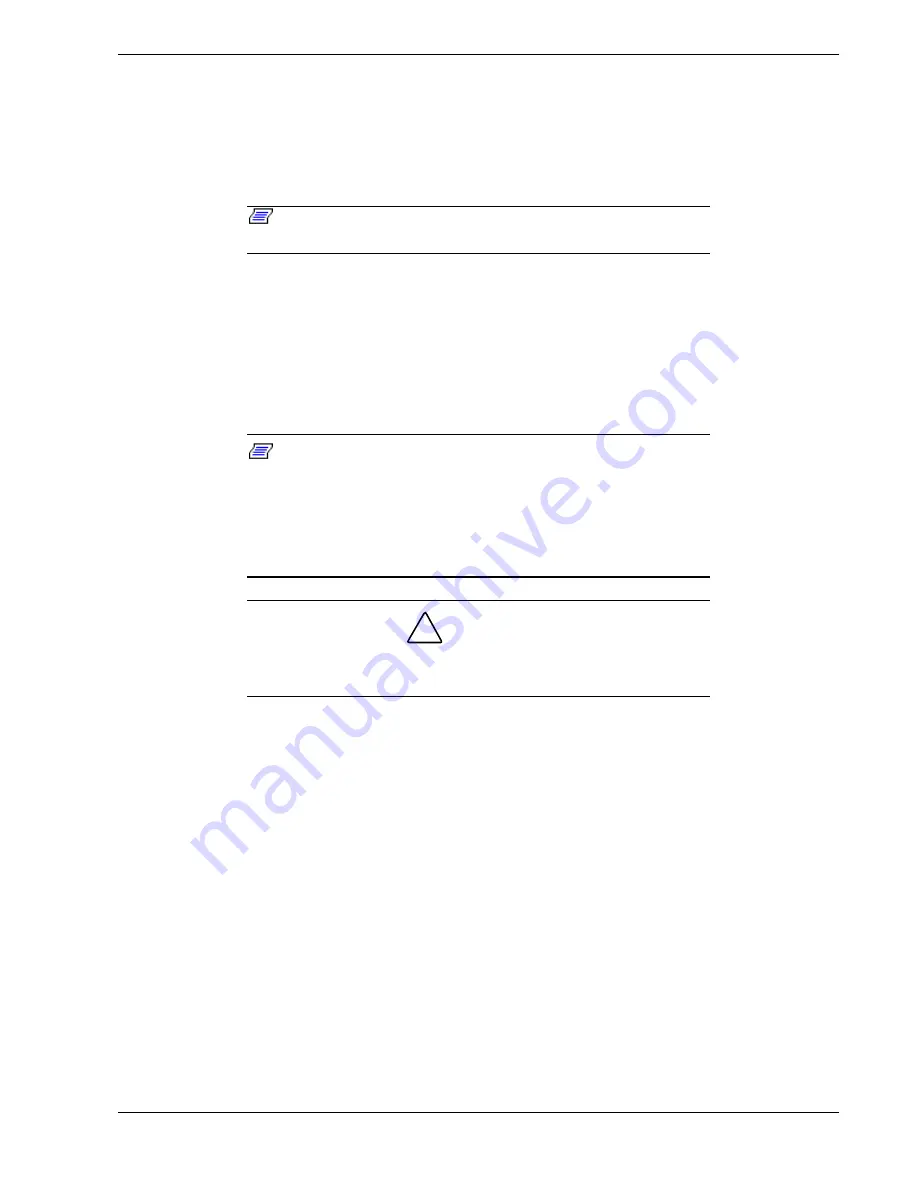
Upgrading Your System 4-19
Installing or Swapping a Hard Disk Drive in a Hot-swap Bay
This procedure describes installing a new drive or swapping out a faulty drive from one
of the seven hot-swap SCSI disk drive bays. The 3 1/2-inch SCSI drives must use the
industry standard 80-pin Single Connector Attachment (SCA) connector. Each drive
must be installed in a drive carrier.
Note:
To order a disk with a carrier, contact your sales
representative or dealer.
If installing new drives, follow an installation scheme starting with the bottom drive.
Fill the bays bottom to top.
If an individual SCSI drive fault LED (yellow light) is on steadily, this indicates that
the drive has been flagged as faulty by the RAID host controller. Follow the
procedure described in this section to remove the faulty drive and swap in a good
one.
Note:
ESD can damage disk drives, boards, and other parts.
This system can withstand normal levels of environmental ESD
while you are hot-swapping SCSI hard drives. However, we
recommend that you do all procedures in this chapter only at an
ESD workstation or provide some ESD protection by wearing an
antistatic wrist strap attached to chassis ground
any unpainted
metal surface
on your system when handling parts.
!
CAUTION
D
rive manufacturer's caution against moving a disk drive that is still
spinning because of possible damage to the drive.
After you determine which drive has been flagged as faulty, the procedure is the same to
swap a drive or to install one for the first time.
Installing or Swapping a Hard Disk Drive
1.
Open the front door as shown in Figure 2-4.
2.
If installing a hard disk drive in a disk carrier for the first time, perform the following
procedures:
Pull the handle out of the disk carrier's front panel and remove the front panel
from the SCSI hard disk drive bay.
Содержание MC2200
Страница 1: ... U s e r s G u i d e Server MC2200 ...
Страница 2: ...xxx ...
Страница 3: ... U s e r s G u i d e Server MC2200 ...
Страница 13: ...Using This Guide xi ...
Страница 14: ......
Страница 26: ...Packard Bell NEC ...
Страница 34: ...2 8 Setting Up the System Figure 2 4 Opening the Front Door ...
Страница 66: ...Packard Bell NEC ...
Страница 96: ...Packard Bell NEC ...
Страница 116: ......
Страница 117: ...A System Cabling System Cabling Static Precautions Standard Configuration RAID Configuration ...
Страница 124: ...Packard Bell NEC ...
Страница 125: ...B System Status Hardware Support Information ...
Страница 136: ...10 Glossary ...
Страница 141: ...xx ...
Страница 142: ... 904455 01 ...
















































