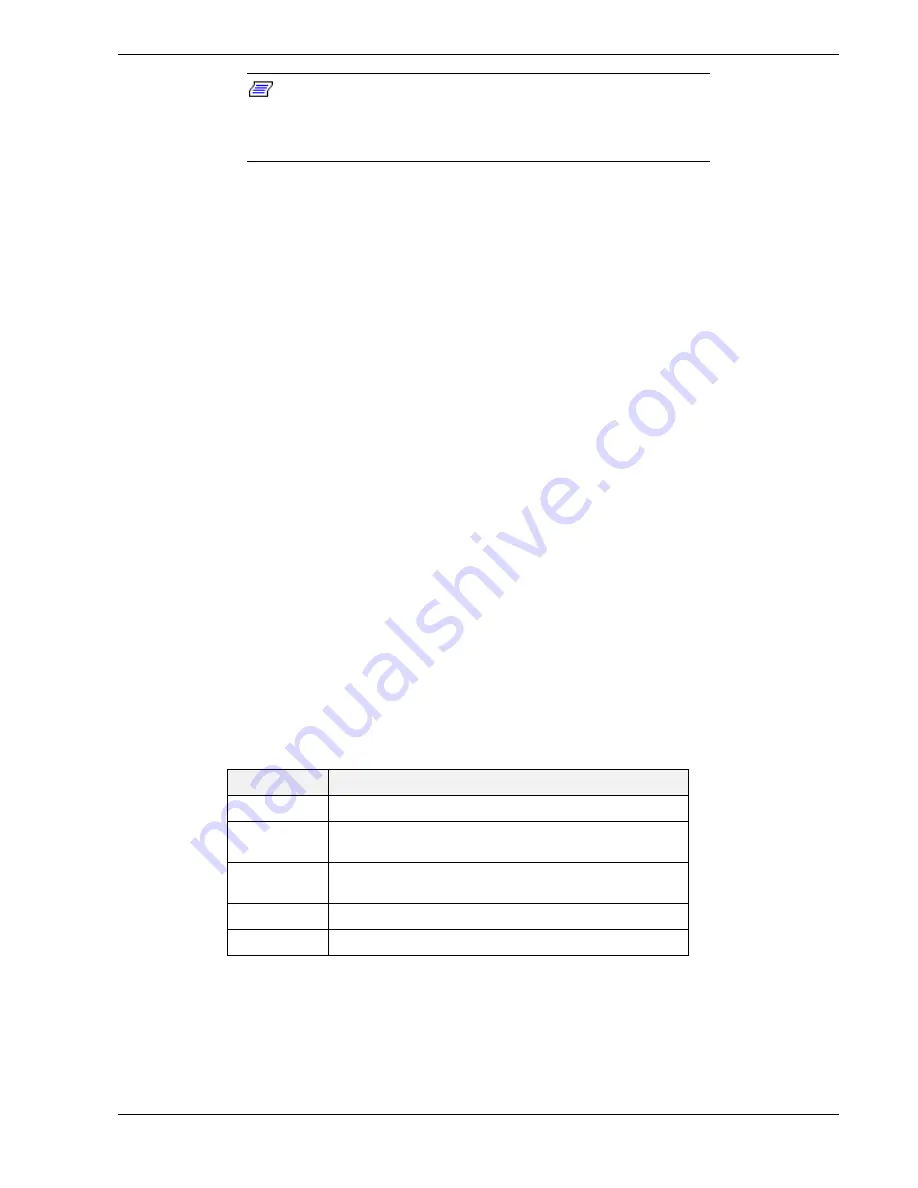
Configuring Your System 3-7
Note: If the ISA board you are adding to the configuration does
not have switches, jumpers, software statements or connection
information, an Information message appears on screen. Press
ENTER and proceed to the next step.
17.
The Steps in configuring your computer screen is displayed. At this screen select
“Step 5: Save and exit” and press ENTER.
18.
The Save and exit screen is displayed. At this screen select “Save the configuration
and restart the computer” and press ENTER.
19.
The Reboot screen is displayed. At this screen press ENTER.
20.
Now that you have reserved the system resources, you can install the ISA board.
BIOS Setup Utility
The BIOS Setup Utility, like the RCU, is used to change system configuration
parameters. This utility has some unique parameters and many parameters that are also
configurable with the RCU. The utility is resident in the system FLASH memory and
does not require a diskette or an operating system present to run. However, parameters
set with the BIOS Setup Utility that can also be set with the RCU, will be overwritten
by the RCU the next time the RCU is run.
Using the BIOS Setup Utility
You access the BIOS Setup utility when you turn on or reboot your system. To run the
BIOS Setup Utility, perform the following procedure:
1.
Power-on or reboot the system. BIOS displays the following:
Press <F2> to enter SETUP
2.
Press F2. The BIOS Setup Utility starts and the Main Menu is displayed. The menu
bar at the top of the Main Menu lists the following selections:
Menu
Use
Main
Use this menu for basic system configuration.
Advanced
Use this menu for setting the Advanced Features
available on your system.
Security
Use this menu to set User and Supervisor Passwords
and the Backup and Virus-Check reminders.
Server
Use this menu for configuring Server Features.
Exit
Exits the current menu.
Use the arrow keys to select a menu or an item on a displayed menu. Press the value
keys (listed in the table below) to cycle through the allowable values for the selected
field. Use the Exit menu’s “Save Values” selection to save the current values on all the
menus.
Содержание MC2200
Страница 1: ... U s e r s G u i d e Server MC2200 ...
Страница 2: ...xxx ...
Страница 3: ... U s e r s G u i d e Server MC2200 ...
Страница 13: ...Using This Guide xi ...
Страница 14: ......
Страница 26: ...Packard Bell NEC ...
Страница 34: ...2 8 Setting Up the System Figure 2 4 Opening the Front Door ...
Страница 66: ...Packard Bell NEC ...
Страница 96: ...Packard Bell NEC ...
Страница 116: ......
Страница 117: ...A System Cabling System Cabling Static Precautions Standard Configuration RAID Configuration ...
Страница 124: ...Packard Bell NEC ...
Страница 125: ...B System Status Hardware Support Information ...
Страница 136: ...10 Glossary ...
Страница 141: ...xx ...
Страница 142: ... 904455 01 ...
















































