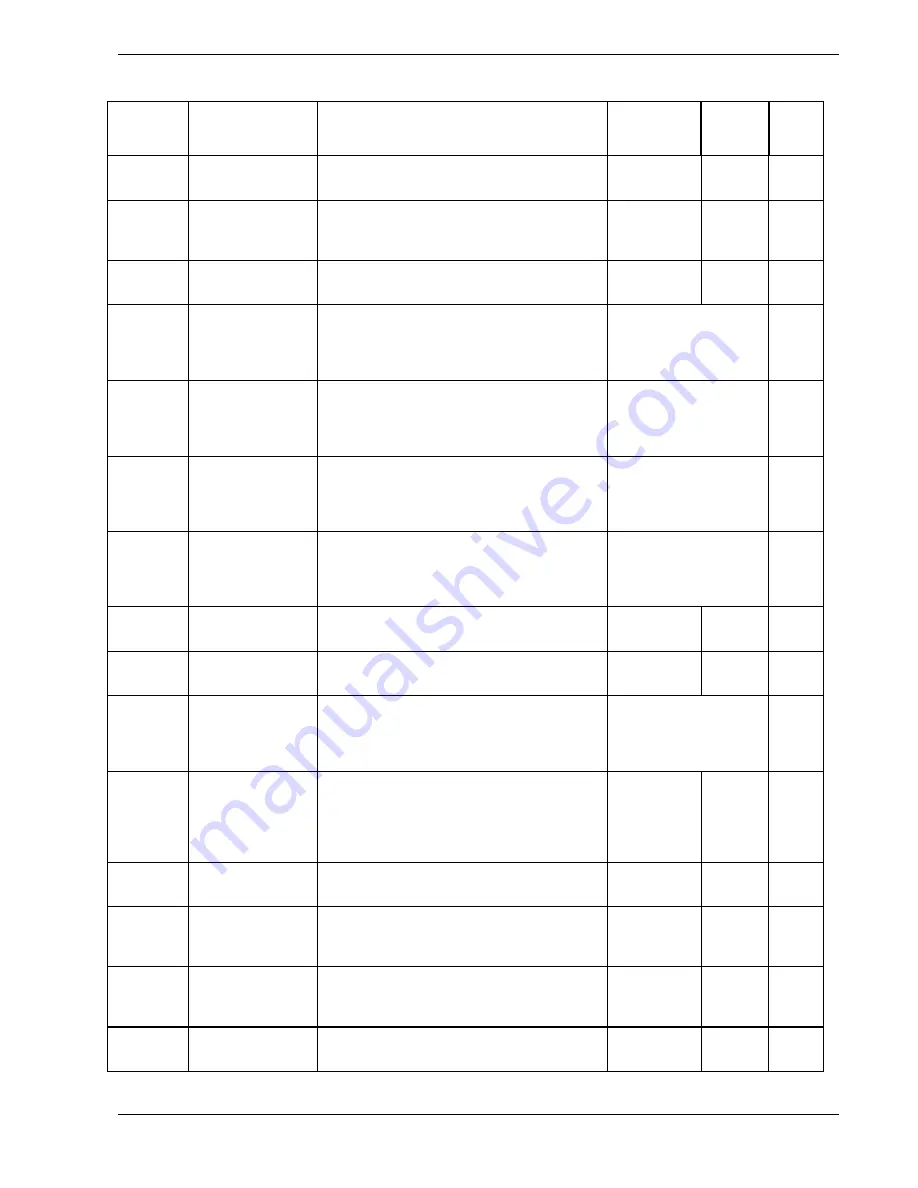
Configuring Your System 3-19
Table 3-10. System Board Jumper Configurations
Jumper
Description
Option
Setting
Factory
Default
Your
Settin
g
Reserved
J7A
Required on factory default.
2-3
2-3
2-3
FLASH
Code
J6A
FLASH
reprogramming
power protection
BIOS not write protected; FLASH update
BIOS write protected; no FLASH update
1-2
2-3
1-2
Reserved
J5A
Required on factory default.
1-2
1-2
1-2
CPU
Speed
J4A
Used with jumpers
at J1A, J2A, J3A,
J5B and J5B to set
CPU speed
Refer to Table 3-11 to set CPU speed. Bus:CP
Freq = 1:4 or 2:9 = pins 1-2; Bus:CP Freq =
1:2, 1:3, 2:5 or 2:7 = pins 2-3
Dependent on speed of
installed CPU.
CPU
Speed
J3A
Used with jumpers
at J1A, J2A, J4A,
J5B and J5B to set
CPU speed
Refer to Table 3-11 to set CPU speed. Bus:CP
Freq = 1:3 or 2:7 = pins 1-2; Bus:CP Freq =
1:2, 1:4, 2:5 or 2:9 = pins 2-3
Dependent on speed of
installed CPU.
CPU
Speed
J2A
Used with jumpers
at J1A, J3A, J4A,
J5B and J5B to set
CPU speed
Refer to Table 3-11 to set CPU speed.
Bus:CP Freq = 1:2, 1:3, 1:4, 2:5, 2:7 or 2:9 =
pins 2-3
Dependent on speed of
installed CPU.
CPU
Speed
J1A
Used with jumpers
at J2A, J3A, J4A,
J5B and J5B to set
CPU speed
Refer to Table 3-11 to set CPU speed.
Bus:CP Freq = 2:5 2:7, or 2:9 = pins 1-2;
Bus:CP Freq = 1:2, 1:3 or 1:4 = pins 2-3
Dependent on speed of
installed CPU.
Reserved
J7B
Required on factory default.
1-2
1-2
1-2
Reserved
J6B
Required on factory default.
1-2
1-2
1-2
CPU
Speed
J5B
Used with jumpers
at J1A, J2A, J3A
and J4A to set
CPU speed
Refer to Table 3-11 to set CPU speed.
Bus Freq = 60 MHZ = pins 1-2;
Bus Freq = 66 MHZ = pins 2-3
Dependent on speed of
installed CPU.
Model
Type
J4B
Used with jumpers
at J25, J26, J27,
J29, J51, J52, J53
and J54 to set
server model type
Required on factory default.
2-3
2-3
2-3
Reserved
J3B
Required on factory default.
1-2
1-2
1-2
Password
Clear
J2B
Password
protection
Password protection enabled
Password cleared; protection off
1-2
2-3
1-2
CMOS
Clear
J1B
Real-time clock
CMOS protection
RTC CMOS protection enabled
RTC CMOS cleared to factory defaults
1-2
2-3
1-2
Reserved
J21
All nine jumpers
must be in
Required on factory default.
IN
IN
IN
Содержание MC2200
Страница 1: ... U s e r s G u i d e Server MC2200 ...
Страница 2: ...xxx ...
Страница 3: ... U s e r s G u i d e Server MC2200 ...
Страница 13: ...Using This Guide xi ...
Страница 14: ......
Страница 26: ...Packard Bell NEC ...
Страница 34: ...2 8 Setting Up the System Figure 2 4 Opening the Front Door ...
Страница 66: ...Packard Bell NEC ...
Страница 96: ...Packard Bell NEC ...
Страница 116: ......
Страница 117: ...A System Cabling System Cabling Static Precautions Standard Configuration RAID Configuration ...
Страница 124: ...Packard Bell NEC ...
Страница 125: ...B System Status Hardware Support Information ...
Страница 136: ...10 Glossary ...
Страница 141: ...xx ...
Страница 142: ... 904455 01 ...
















































