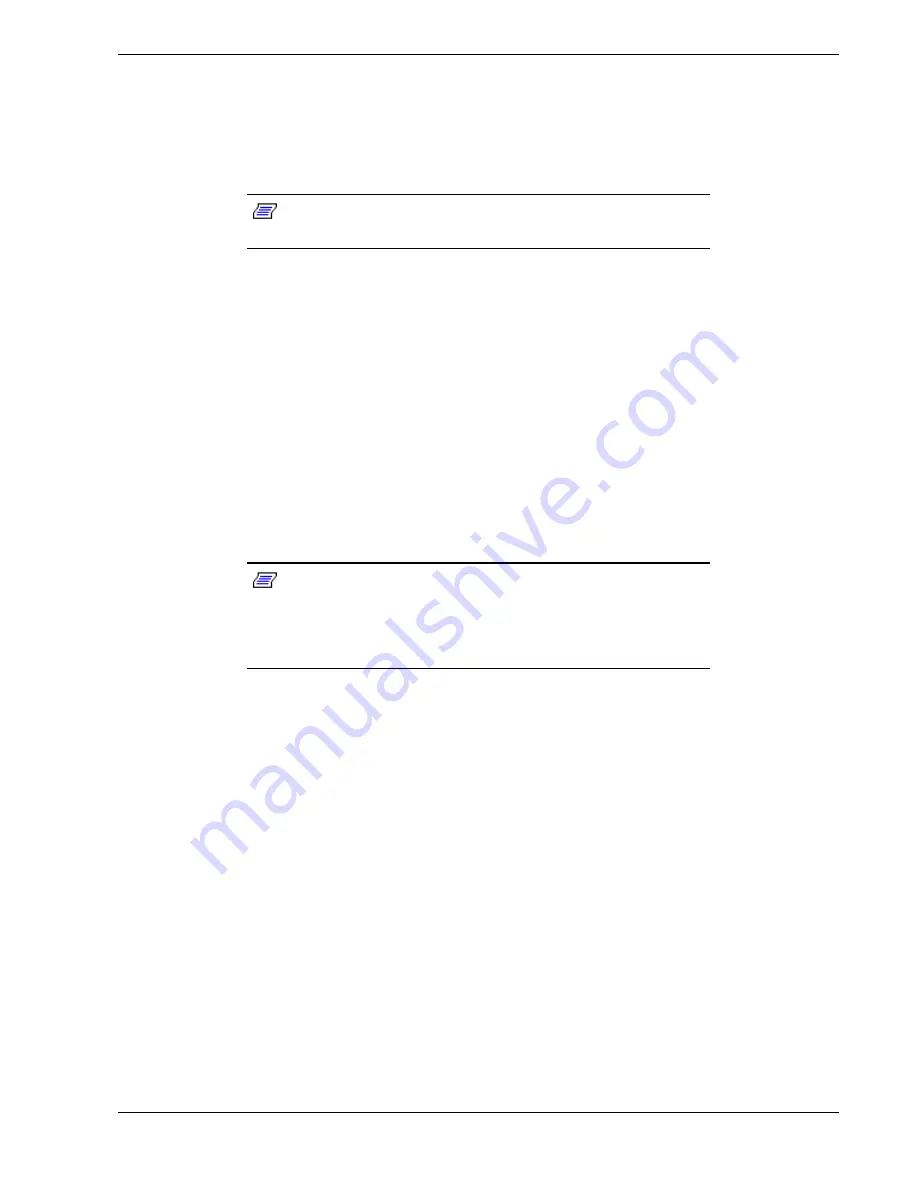
Upgrading Your System 4-11
Installing DIMMs
When properly installed, the DIMM module is oriented at an angle of 90 degrees relative
to the system board.
1.
Power off the system and remove the side panel as described on page 4-3.
Note:
Observe static precautions. Use an antistatic wrist strap.
Hold DIMMs only by their edges.
2.
Holding the DIMM module only by the edges, remove it from its antistatic package.
3.
DIMMs are keyed so they can only be inserted one way. Position the DIMM over
the socket on the board (Figure 4-5, A and B). The notches in the bottom edge of
the DIMM mates with the raised bumps in the DIMM socket.
4.
Press down evenly on the DIMM until it seats correctly. The white levers on the
sockets are not "tools" to aid in the insertion, only to keep the DIMM's in place and
to aid in extraction. The levers should click in place once the DIMM is fully inserted.
5.
Repeat the above steps to install any remaining DIMMs.
6.
Replace the side panel and turn on the system.
Removing DIMMs
Note:
Use extreme care when removing a DIMM. Hold DIMMs
only by their edges. Place them on an antiststic surface; do not side
them across any surface. Appying too much pressure can break the
retaining clips or damage the socket slot. Apply only enough
pressure on the retaining clips to release the DIMM.
1.
Power off the system and remove the side panel as described on page 4-3.
2.
Remove the DIMM modules one at a time starting from the highest numbered
sockets.
3.
To remove each DIMM, gently spread the retaining clips (Figure 4-5, C) just enough
so that you can pull the top edge of the DIMM (B) away from the clips.
4.
Carefully lift the DIMM away from the socket and store it in an antistatic package.
5.
Repeat the above steps to remove the remaining DIMMs.
Replace the side panel and turn on the system.
Содержание MC2200
Страница 1: ... U s e r s G u i d e Server MC2200 ...
Страница 2: ...xxx ...
Страница 3: ... U s e r s G u i d e Server MC2200 ...
Страница 13: ...Using This Guide xi ...
Страница 14: ......
Страница 26: ...Packard Bell NEC ...
Страница 34: ...2 8 Setting Up the System Figure 2 4 Opening the Front Door ...
Страница 66: ...Packard Bell NEC ...
Страница 96: ...Packard Bell NEC ...
Страница 116: ......
Страница 117: ...A System Cabling System Cabling Static Precautions Standard Configuration RAID Configuration ...
Страница 124: ...Packard Bell NEC ...
Страница 125: ...B System Status Hardware Support Information ...
Страница 136: ...10 Glossary ...
Страница 141: ...xx ...
Страница 142: ... 904455 01 ...






























