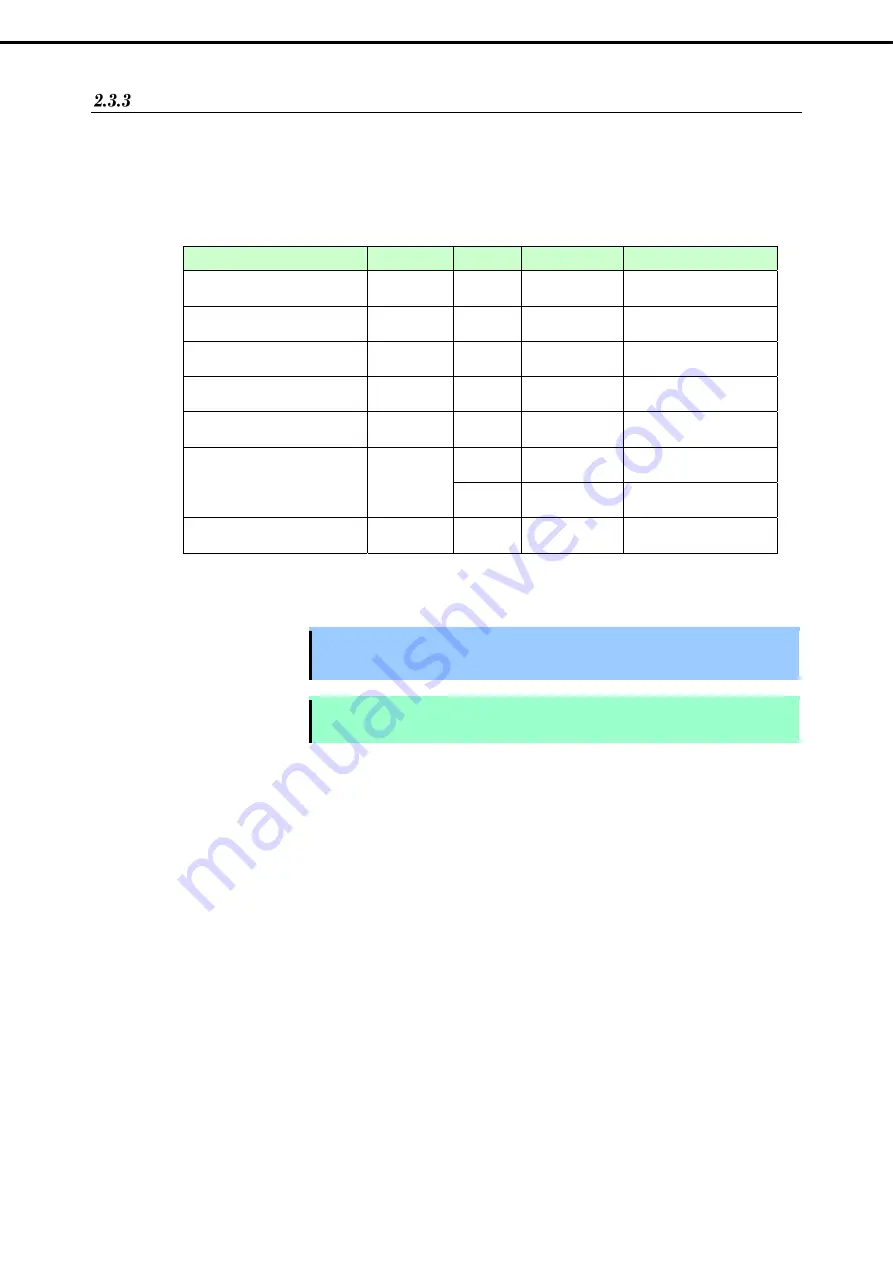
2. Procedures after Completion of Installation
Express5800/R320g-E4,
R320g-M4
Installation Guide (VMware)
68
Chapter 1 Installing Operating System
Changing the Firewall Rules on ftSys Management Appliance
The list of the ports used by NEC ESMPRO Agent (described as Agent in the table) is shown below. Allow access
to these ports to set Firewall in your environment.
"Auto" in the table enables OS to allocate the available ports within a certain range. Therefore, this cannot be
fixed. Additionally, "Direction" in the table includes the bi-directional arrows in the top row is at the starting time
of the communication, and the lower shows the communication of return.
Function
in (Agent)
Direction
Out (default)
Note
Server Monitoring (SNMP)
Auto
→
←
161/udp
Manager Report (SNMP)
Auto
→
162/udp
Port opening
(default)
Manager Report (TCP/IP)
Auto
→
←
31134/tcp
Via the Manager
Express Report Service
Auto
→
←
31136/tcp
HTTPS (Via the Manager)
Express Report Service
Auto
→
←
31138/tcp
Express Report Service
(Internet email)
Auto
→
←
25/tcp smtp
→
←
110/tcp pop3
Express Report Service
(HTTPS)
Auto
→
←
443/tcp
https Port opening
(default)
Adding New Firewall Rules
Important Do NOT change or delete the default firewall rules. Only add individual rules as
necessary. To handle the Firewall settings, take full responsibility for your actions.
Note
To enable the firewall rules on ftSys Management Appliance, rebooting ftSys Management
Appliance is required. Rebooting the ESXi host is not required.
1. Add snmp port on ftSys Management Appliance.
# firewall-cmd --permanent --add-rich-rule='rule family="ipv4" port
port="161" protocol="udp" accept'
# firewall-cmd –-reload
2. Reboot ftSys Management Appliance to enable the rules.
Reboot the guest OS from the Host Client or run the following command on the console.
# shutdown -r now
3. After rebooting ftSys Management Appliance, run the following command to make sure that the system
is running successfully.
# /opt/ft/sbin/ft-verify





























