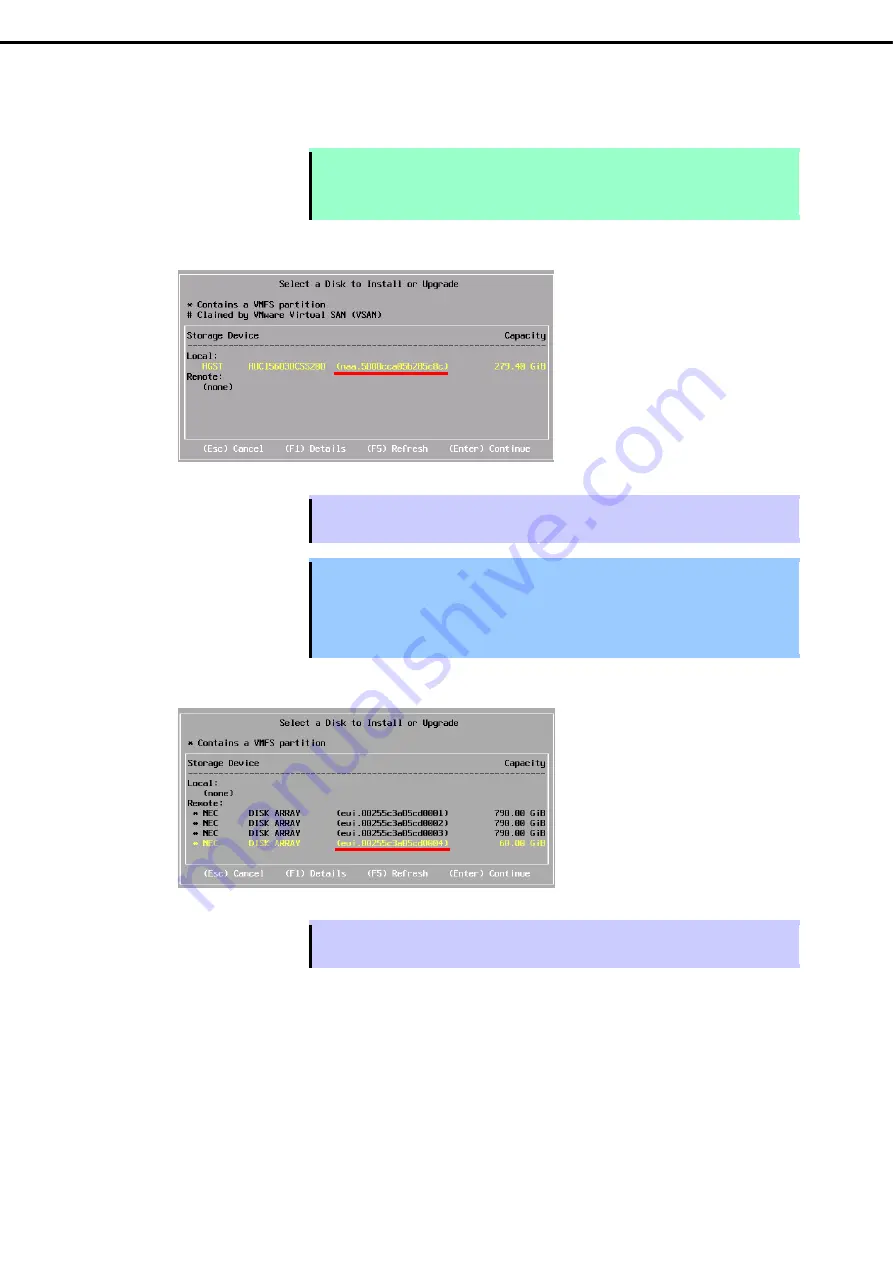
1. Setup Procedure
Express5800/R320g-E4, R320g-M4 Installation Guide (VMware)
33
Chapter 1 Installing Operating System
5. The disk selection screen [Select a Disk to Install or Upgrade] appears.
Select the installation destination and take a note of its extent (the underlined part in the image shown
below), and then, press
Enter
.
Note
The storage device name you have written is to be used when selecting an installation
destination for ftSys Management Appliance (see
Chapter 1 (1.8 Installing ftSys
Management Appliance)
).
<When installing ESXi to the internal hard disk drive>
Tips
The installer of VMware ESXi recognizes the built-in hard disk drive as a local disk.
Therefore, the inserted built-in hard disk drive appears under the [Local] category.
Important Note the following when reinstalling VMware ESXi:
If any data is contained in the destination hard disk drive, the installer does not
display a message to prompt you to save data because the installer of VMware ESXi
cannot recognize the Stratus MPM disk format. Therefore, make sure that the
destination hard disk drive does not contain any data (or save the data, if any) before
installing VMware ESXi.
<When installing VMware ESXi to the external storage>
Tips
The installer of VMware ESXi recognizes the external storage as a remote disk. Therefore, the
external storage appears under the [Remote] category.






























