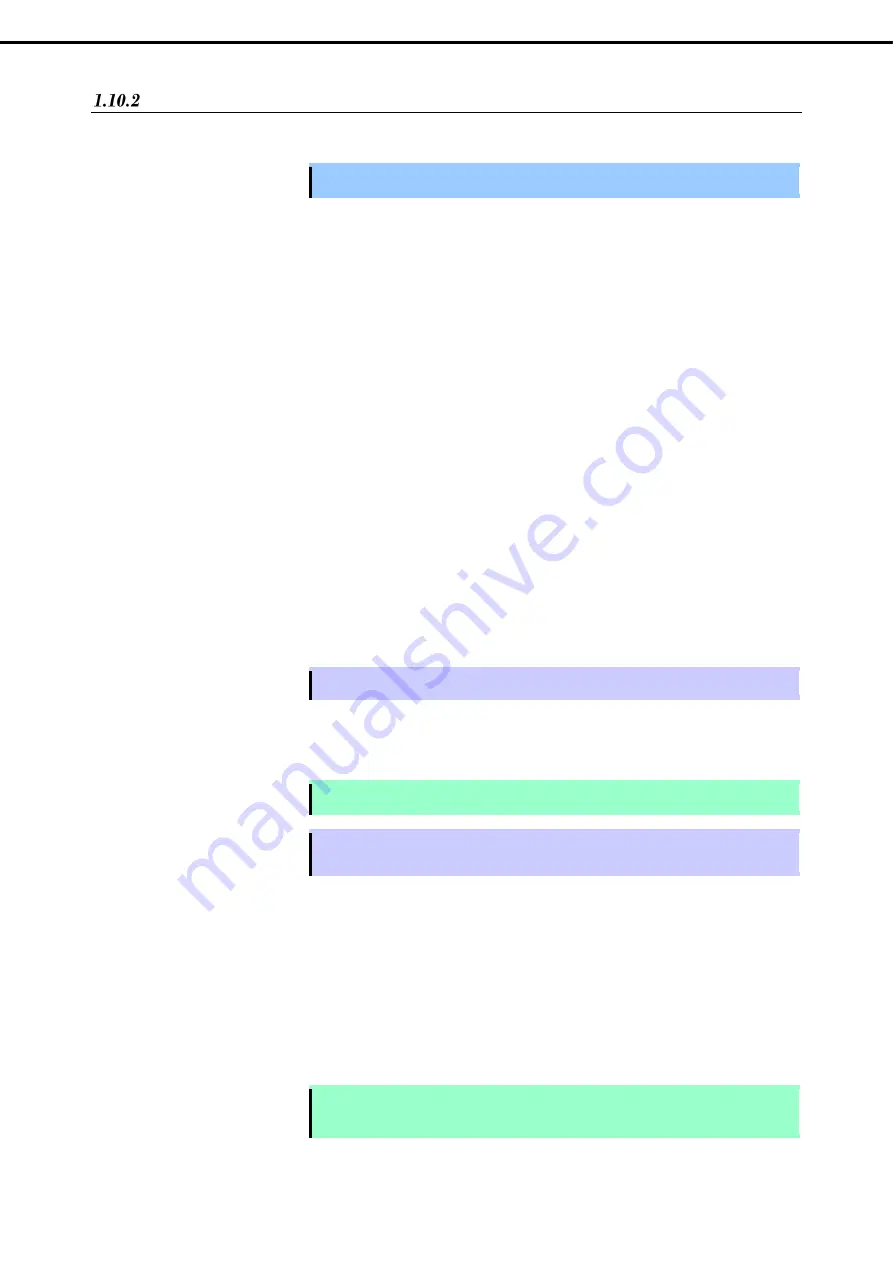
1. Setup Procedure
Express5800/R320g-E4,
R320g-M4
Installation Guide (VMware)
57
Chapter 1 Installing Operating System
Installing Additional Packages
Connect to the ESXi host from Host Client to configure.
Important
Do not add the ESXi host to vCenter Server until the installation has been completed.
1. Insert the ft control software installation DVD into the DVD drive of the machine to be connected to the
ESXi host from the Web browser.
2. Connect from the Web browser to the ESXi host, select [Virtual Machines] of Navigator, and select the ft
management appliance from the list. Select the [Console] tab and [Launch remote console], and start
up the remote console (VMRC).
3. Select the [VMRC] menu on the remote console screen, select [Removable Devices], [CD/DVD drive x],
and [x.Connect to x], and connect to the DVD drive in which the ft control software installation DVD is
inserted.
4. Log in to ftSys Management Appliance as a root user.
5. Mount the ft control software Install DVD. When /mnt/cdrom directory exists, the making of the directory
is unnecessary by mkdir command.
# mkdir /mnt/cdrom
# mount /dev/cdrom /mnt/cdrom
6. Run the installer of additional package.
• When ftSys Management Appliance is set as the log server
# /mnt/cdrom/NEC/install.sh
• When a separate Linux server is set as the log server
# /mnt/cdrom/NEC/install.sh –a
7. Select a keyboard layout ("us" for English 101 or "jp" for Japanese 106), and press
Enter
.
Please choose a keyboard layout: [us(101) | jp(106)]
Tips
Select the keyboard layout of the machine in which the Host Client is installed.
8. Select a language (English or Japanese) for NEC ESMPRO report table and enter "E" or "J".
Please choose a language for ESMPRO alert messages: [E(nglish) |
J(apanese)]
Note
If using a separate Linux server as the log server, this message will not appear.
Tips
NEC ESMPRO Report Table installed in this step is used by NEC ESMPRO Agent. See
Chapter 2 (1.1 NEC ESMPRO Agent)
for detail of NEC ESMPRO Agent.
9. The IP address of the ESXi host is displayed.
Make sure that the IP address shown is correct, enter the root password for the ESXi host, and press
Enter
.
ESXi host: xxx.xxx.xxx.xxx
Enter the root password:
10. The message prompting you to configure the log server appears. Enter the IP address of log server or
the machine name, and press
Enter
. You can skip this step and set it later. (In that case, see
Chapter 3
(1. Steps for Configuring the Separate Log Server)
).
Note
The message does not appear when ftSys Management Appliance is configured as the log
server.






























