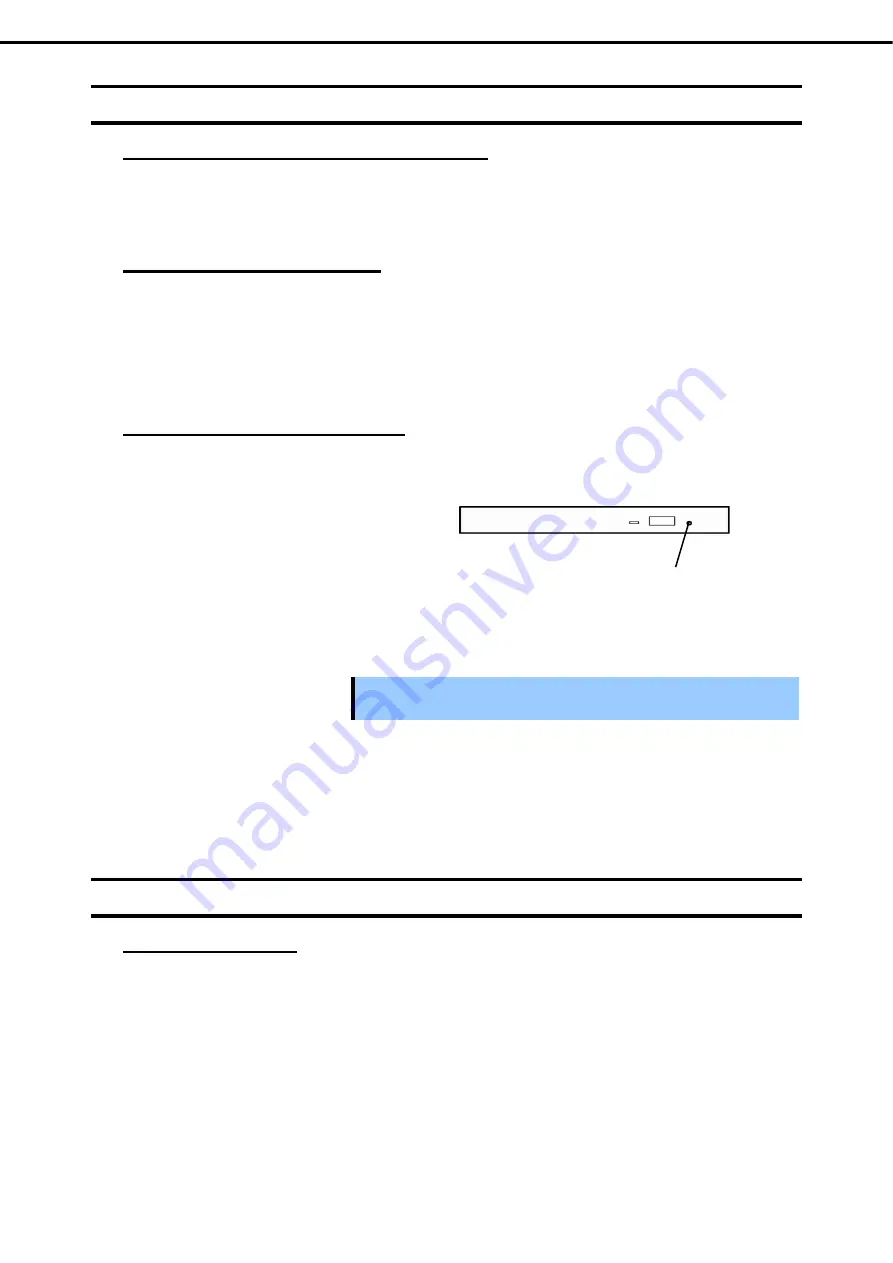
5. Troubleshooting
Express5800/R120e-1M, R120e-2M Maintenance Guide
44
Chapter 1 Maintenance
5.11
For Optical Disk Drives
[?]
Unable to access or play optical disks such as CD-ROMs
Is the CD-ROM properly set in the optical disk drive tray?
→
There is a holder in the tray to secure the disk. Make sure that the disk is securely placed in the holder.
[?]
Unable to access or play DVD/CD-ROMs
Is the DVD/CD-ROM supported by the server?
→
For a disk such as a CD with copy guard which does not conform to the CD standard, the playback of
such a disk with the optical disk drive is not guaranteed.
→
The DVD/CD-ROM for Macintosh is not supported.
[?]
Unable to eject a disk using the eject button
→
Eject the disk in the following procedure.
1.
Press the power switch to turn off the server (POWER/SLEEP LED is off).
2.
Use a 100 mm long metal pin that
is 1.2 mm in diameter (or uncoil a
thick paper clip) and insert it into
the forced eject hole at the front of
the tray. Keep pressing slowly until
the tray comes out.
Important
•
Do not use anything that easily breaks such as toothpicks or plastic.
•
If you still cannot eject the disk, contact the maintenance service company.
3.
Pull the tray out with your hands.
4.
Remove the disk.
5.
Push the tray back to its original position.
5.12
When Power Off
[?]
The power is not turned off
Is the suppression feature of the power switch enabled?
→
Restart the system once and start the BIOS setup utility.
The menu to be confirmed:
Server
→
Power Switch Inhibit
Forced eject hole
















































