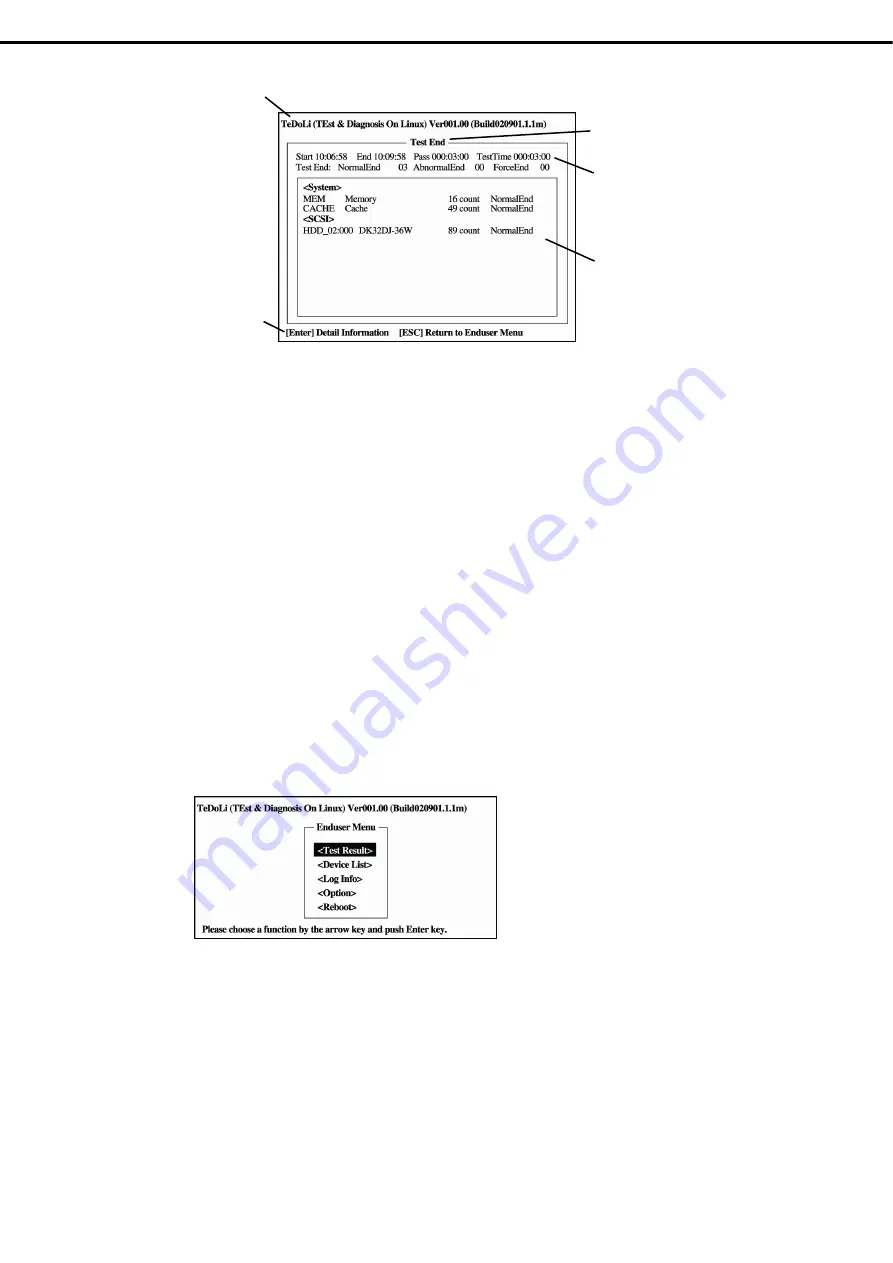
8. System Diagnostics
Express5800/R120e-1M, R120e-2M Maintenance Guide
53
Chapter 1 Maintenance
Diagnostics tool title
Shows the name and version of the diagnostic tool.
Test window title
Shows the progress of the diagnostics. “Test End” is displayed when the diagnostics completes.
Test results
Shows the start, end, and elapsed time and completion status of the diagnostics.
Guideline
Shows the details of the keys to operate window.
Test summary window
Shows the results of each test. Move the cursor and press <Enter> key on the cursor line to display the
details of the test.
When an error is detected by the System Diagnostics, the relevant test result in the Test summary window
is highlighted in red, and “Abnormal End” is displayed in the result on the right side.
Move the cursor to the test that detected the error, and press <Enter > key. Take notes about the error
message that has been output to the Detail Information screen and contact the store where you purchased
the product or your maintenance service company.
3. Follow the guideline shown at the bottom of the screen, and press <Esc> key.
The
Enduser Menu
below is displayed.
<Test Result>
Shows the diagnostics completion screen of the above diagnostics.
<Device List>
Shows a list of connected devices.
<Log Info>
Shows the log information of the diagnostics. Log information can be saved.
To save it, connect a FAT formatted removable media, and then select [Save(F)].
Test window title
Test results
Test summary window
Guideline
Diagnostics tool title






























