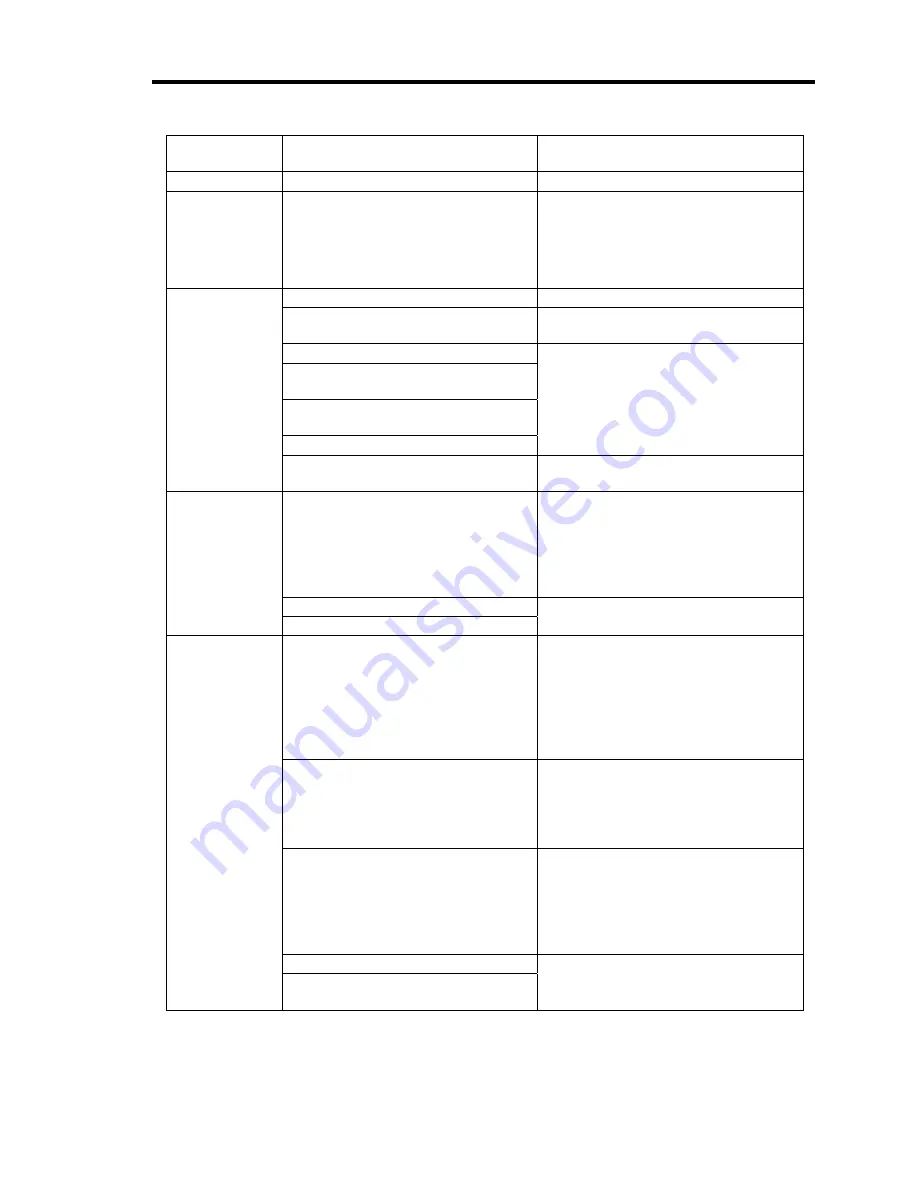
General Description 2-11
STATUS LED
indication
Description
Procedure
On (green)
The server is operating normally.
–
Flashing
(green)
•
The server is operating with the
memory or CPU in degraded
state.
•
An uncorrectable memory error
has often occurred.
Identify the device in degraded state
by using the BIOS setup utility
"SETUP," and replace it as soon as
possible.
The power is off.
–
POST is in progress.
Wait for a while. The STATUS LED
turns green when POST is completed.
A CPU error occurred. (IERR)
A CPU temperature alarm was
detected.
A timeout occurred when the time
set for the watchdog timer arrived.
A CPU bus error occurred.
Turn the power off and then turn it on.
If the POST screen displays an error
message, take notes of the message,
and contact your sales representative.
Off
A memory dump request is made.
Wait until the memory dump is
completed.
A temperature alarm was detected.
Check if the internal fans are clean
and if the fan units are firmly
connected.
If the STATUS LED indication does not
change when the fans are normal,
contact your sales representative.
A voltage alarm was detected.
On (amber)
All the power supply units failed.
Contact your sales representative.
Flashing
(amber)
Either of the following was detected
in the redundant power
configuration:
•
AC power not supplied to one of
the two power supply units
•
Failure of one of the two power
supply units
Connect the power cord to supply
power. If the power supply unit is
faulty, contact your service
representative.
A fan alarm was detected.
Check if the fan units are firmly
connected.
If the STATUS LED indication does not
change when the fans are normal,
contact your sales representative.
A temperature warning was
detected.
Check if the internal fans are clean
and if the fan units are firmly
connected.
If the STATUS LED indication does not
change when the fans are normal,
contact your sales representative.
A voltage warning was detected
Contact your service representative.
An error was detected on either of
the hard disk drives.
Содержание Express5800/120Rj-2
Страница 16: ...x This page is intentionally left blank ...
Страница 19: ...Notes on Using Your Server 1 3 Internal View ...
Страница 34: ...1 18 Notes on Using Your Server This page is intentionally left blank ...
Страница 90: ...3 24 Setting Up Your Server This page is intentionally left blank ...
Страница 129: ...Configuring Your Server 4 39 The detailed settings is continued to the next page Click Next to view more information ...
Страница 140: ...4 50 Configuring Your Server Use this menu to define several physical drives PD as a disk group DG ...
Страница 164: ...4 74 Configuring Your Server 3 Setting menu for VD 0 is displayed ...
Страница 172: ...4 82 Configuring Your Server This page is intentionally left blank ...
Страница 215: ...Installing and Using Utilities 6 9 4 Click Parameter File Creator Parameter File Creator will appear ...
Страница 240: ...7 12 Maintenance This page is intentionally left blank ...
Страница 350: ...9 74 Upgrading Your Server Removal Remove the backup device in reverse order of the installation steps ...
Страница 354: ...9 78 Upgrading Your Server This page is intentionally left blank ...
Страница 364: ...C 2 IRQ This page is intentionally left blank ...
Страница 412: ...E 24 Installing Windows Server 2003 This page is intentionally left blank ...
Страница 414: ...F 2 Using a Client Computer Which Has a CD Drive This page is intentionally left blank ...
Страница 418: ...G 4 Product Configuration Record Table This page is intentionally left blank ...
















































