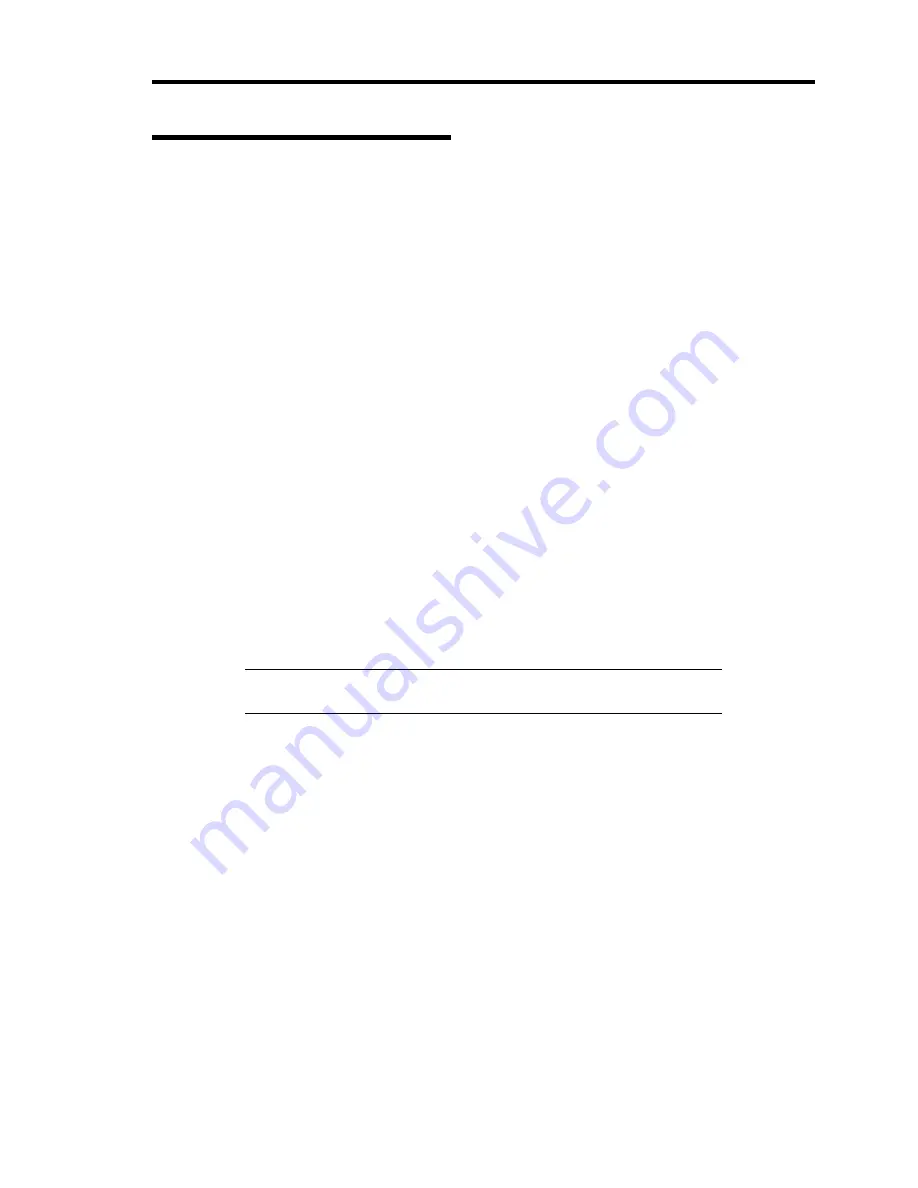
Installing Windows Server 2003 x64 Editions D-19
Optional Network Board Driver
If you want to utilize optional Network Board (N8104-119/111/120/121/122/125/126/123A), the
network driver will be installed automatically.
Therefore, the driver attached to the Network board should not be used.
If you want to utilize optional Network Board (N8104-86/111), install the driver stored in NEC
EXPRESSBUILDER DVD.
In case of utilizing (N8104-111)
"\002\win\winnt\w2k3amd\dl3\pro100\winx64"
In case of utilizing (N8104-119/120/121/122/125/126)
"\002\win\winnt\w2k3amd\dl3\pro1000\winx64"
If the procedure of installation is not clear, refer to the installation procedure described in the
section "Installation of the Optional Network Board Driver".
In case of utilizing (N8104-123A)
Please refer to the installation manual provided with the board.
Installation of the Optional Network Board Driver
1.
Start Device Manager.
2.
Click [Network adapters] and double-click [(Network Adapter Name)].
[(Network Adapter Name) Properties] appears.
NOTE:
[(Intel (R) PRO/1000...)] is the name of On-Board adapter. All
other names show the Optional Network Board.
3.
Click [Driver] tab and click [Update Driver...]. [Hardware Update Wizard] appears.
4.
Select the [Install from a list or specific location (Advanced)] radio button and click
[Next].
5.
Select the [Search for the best driver in these locations] radio button and check off the
[Search removable media (floppy, CD-ROM...)] check box.
6.
Check the [Include this location in the search] check box and when using [(N8104-111)],
specify
[\002\win\winnt\w2k3amd\dl3\pro100\winx64].
Then click [Next].
When using [(N8104-119/120/121/122/125/126)], specify
[\002\win\winnt\w2k3amd\dl3\pro1000\winx64].
Then click [Next].
7.
Click [Finish].
Содержание Express5800/120Rj-2
Страница 16: ...x This page is intentionally left blank ...
Страница 19: ...Notes on Using Your Server 1 3 Internal View ...
Страница 34: ...1 18 Notes on Using Your Server This page is intentionally left blank ...
Страница 90: ...3 24 Setting Up Your Server This page is intentionally left blank ...
Страница 129: ...Configuring Your Server 4 39 The detailed settings is continued to the next page Click Next to view more information ...
Страница 140: ...4 50 Configuring Your Server Use this menu to define several physical drives PD as a disk group DG ...
Страница 164: ...4 74 Configuring Your Server 3 Setting menu for VD 0 is displayed ...
Страница 172: ...4 82 Configuring Your Server This page is intentionally left blank ...
Страница 215: ...Installing and Using Utilities 6 9 4 Click Parameter File Creator Parameter File Creator will appear ...
Страница 240: ...7 12 Maintenance This page is intentionally left blank ...
Страница 350: ...9 74 Upgrading Your Server Removal Remove the backup device in reverse order of the installation steps ...
Страница 354: ...9 78 Upgrading Your Server This page is intentionally left blank ...
Страница 364: ...C 2 IRQ This page is intentionally left blank ...
Страница 412: ...E 24 Installing Windows Server 2003 This page is intentionally left blank ...
Страница 414: ...F 2 Using a Client Computer Which Has a CD Drive This page is intentionally left blank ...
Страница 418: ...G 4 Product Configuration Record Table This page is intentionally left blank ...






























