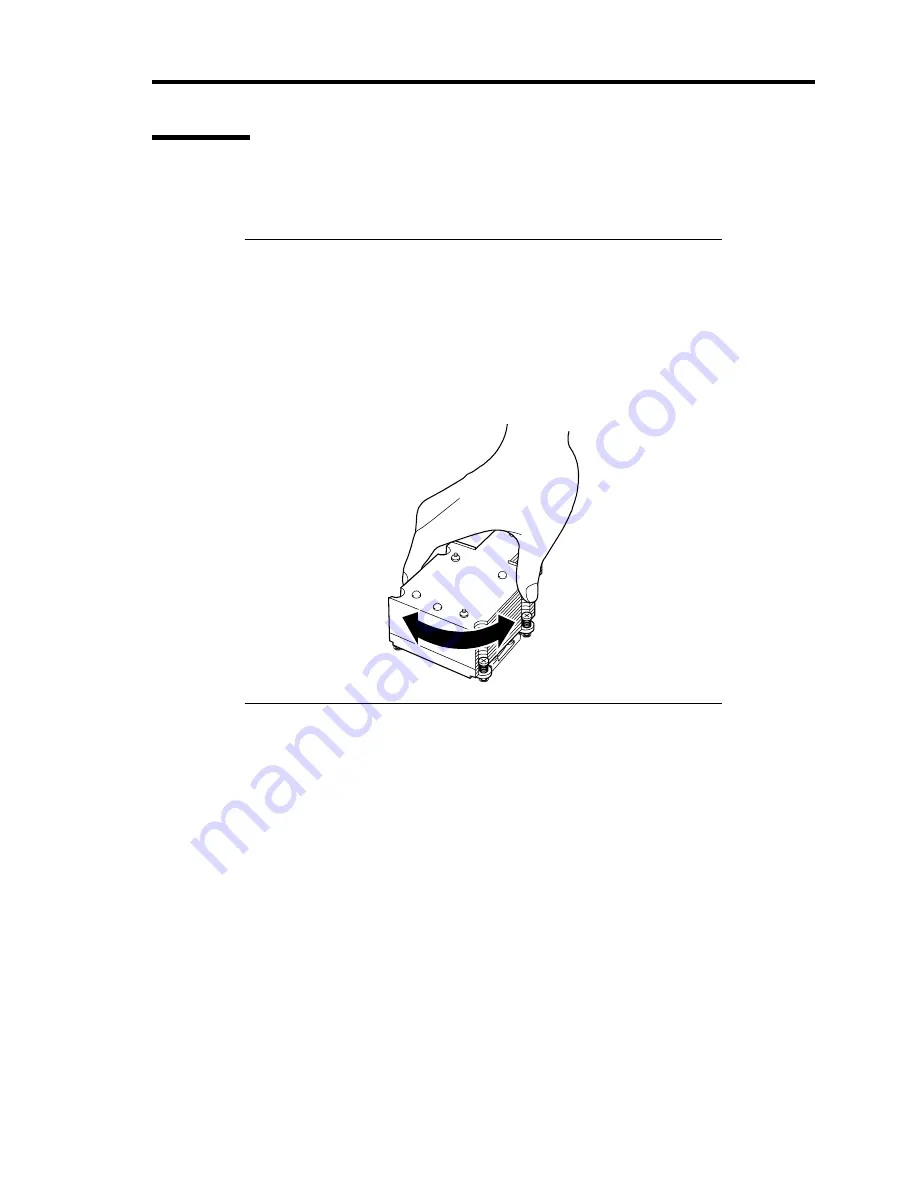
Upgrading Your Server 9-45
Removal
To remove the CPU, prepare the removal referring to steps 1 and 7 in the installation procedure and
do the reverse procedure of steps 17 to 9.
IMPORTANT:
Do not remove any CPU unless it is failed.
After the operation, heat may make the cool seat at the bottom of
the heat sink adhere to the CPU. To remove the heat sink from the
CPU, first turn the heat sink to the left and right lightly to make sure
that the heat sink can be apart from the CPU. Removing the heat
sink with it adhering to the CPU may cause the CPU and/or socket
to be defected.
Do the following procedure if a CPU is removed (or replaced).
1.
Start SETUP to select menus "Main" – "Processor Settings" – "Processor Retest" in the
order to clear the error information on the removed CPU (see Chapter 4).
When a CPU is replaced, select menus "Main" – "Processor Settings" to confirm that the
ID and L2 Cache of the additional CPU are defined normally (see Chapter 4).
2.
Set "Reset Configuration Data" on the Advanced menu to "Yes."
This is required to update the hardware configuration information. See Chapter 4 for
details.
Содержание Express5800/120Rj-2
Страница 16: ...x This page is intentionally left blank ...
Страница 19: ...Notes on Using Your Server 1 3 Internal View ...
Страница 34: ...1 18 Notes on Using Your Server This page is intentionally left blank ...
Страница 90: ...3 24 Setting Up Your Server This page is intentionally left blank ...
Страница 129: ...Configuring Your Server 4 39 The detailed settings is continued to the next page Click Next to view more information ...
Страница 140: ...4 50 Configuring Your Server Use this menu to define several physical drives PD as a disk group DG ...
Страница 164: ...4 74 Configuring Your Server 3 Setting menu for VD 0 is displayed ...
Страница 172: ...4 82 Configuring Your Server This page is intentionally left blank ...
Страница 215: ...Installing and Using Utilities 6 9 4 Click Parameter File Creator Parameter File Creator will appear ...
Страница 240: ...7 12 Maintenance This page is intentionally left blank ...
Страница 350: ...9 74 Upgrading Your Server Removal Remove the backup device in reverse order of the installation steps ...
Страница 354: ...9 78 Upgrading Your Server This page is intentionally left blank ...
Страница 364: ...C 2 IRQ This page is intentionally left blank ...
Страница 412: ...E 24 Installing Windows Server 2003 This page is intentionally left blank ...
Страница 414: ...F 2 Using a Client Computer Which Has a CD Drive This page is intentionally left blank ...
Страница 418: ...G 4 Product Configuration Record Table This page is intentionally left blank ...






























