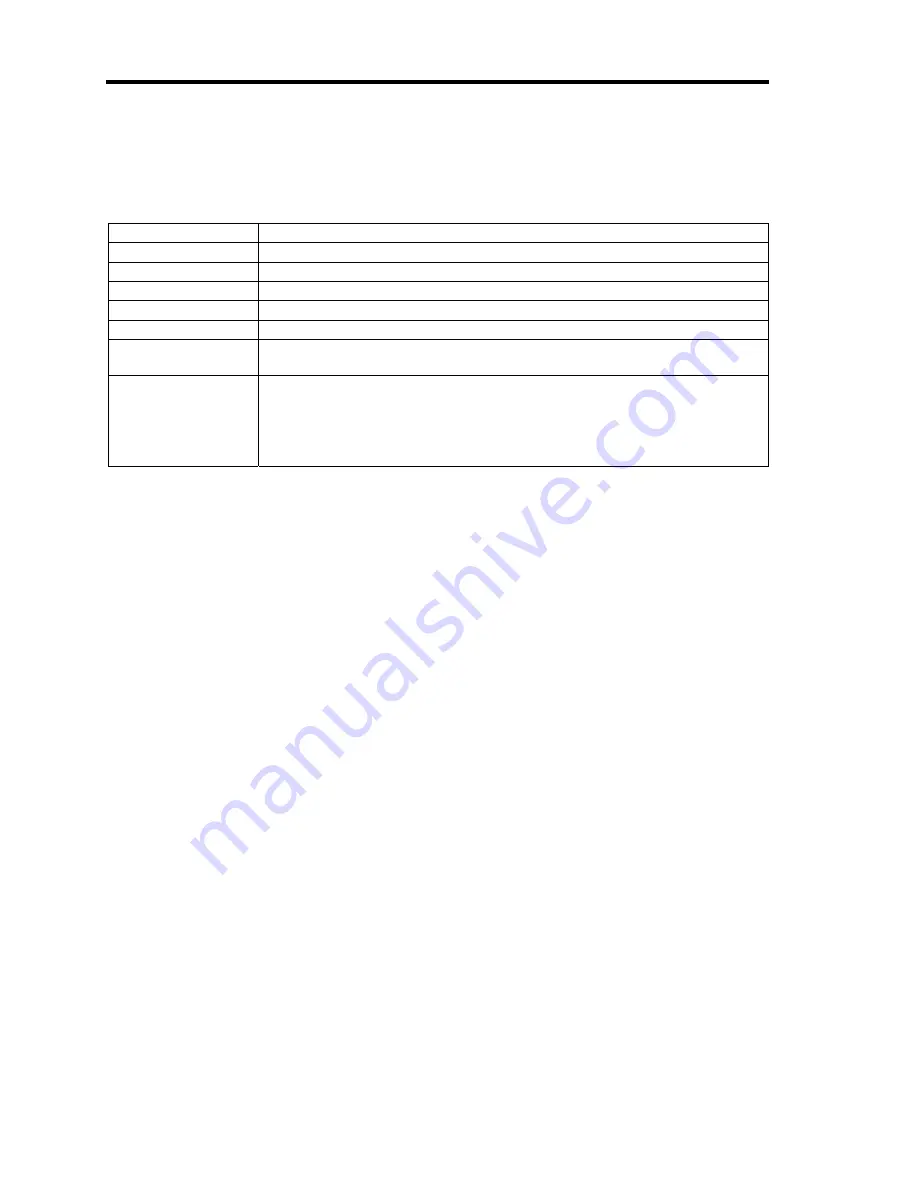
4-20 Configuring Your Server
Boot
If you move the cursor to the position of "Boot," the Boot menu appears, which is used to set the
boot priority.
Indication
Device
USB CDROM
USB CD-ROM drive
IDE CD
ATAPI CD-ROM (including optical disk drive)
USB FDC
USB floppy disk drive
USB KEY
USB flash memory device
IDE HDD
IDE hard disk drives
PCI SCSI
Internal hard disk drives installed in your system (“Software RAID” is
displayed in the RAID configuration.)
PCI BEV
IBA GE Slot xxxx
Onboard LAN.
LAN1: Slot 0C00, LAN2: Slot 0C01
Other indication
Optional PCI board connected to the riser module.
1.
When BIOS detects a bootable device, it displays the information on the device in the
relevant indication.
To boot the server from a desired device, the device must be registered as a boot device.
(Up to eight boot devices can be registered.)
2.
Pressing
X
after selecting a device allows the selected device to be registered as a boot
device or deleted from the registration.
With eight boot devices being registered, any other device cannot be registered as a boot
device even if you press
X
. To register a device as a boot device newly, first delete the
registration of a device registered as a boot device but not booted any more.
Pressing
Shift
+
1
after selecting a device allows the selected device to be made
enabled/disabled.
3.
You can change the boot priority (first to eighth) of each device by using
↑
,
↓
,
+
and/or
–
.
To change the priority of a device, move the cursor to the device by using the
↑
or
↓
,
and
press
+
or
–
.
Содержание Express5800/120Rj-2
Страница 16: ...x This page is intentionally left blank ...
Страница 19: ...Notes on Using Your Server 1 3 Internal View ...
Страница 34: ...1 18 Notes on Using Your Server This page is intentionally left blank ...
Страница 90: ...3 24 Setting Up Your Server This page is intentionally left blank ...
Страница 129: ...Configuring Your Server 4 39 The detailed settings is continued to the next page Click Next to view more information ...
Страница 140: ...4 50 Configuring Your Server Use this menu to define several physical drives PD as a disk group DG ...
Страница 164: ...4 74 Configuring Your Server 3 Setting menu for VD 0 is displayed ...
Страница 172: ...4 82 Configuring Your Server This page is intentionally left blank ...
Страница 215: ...Installing and Using Utilities 6 9 4 Click Parameter File Creator Parameter File Creator will appear ...
Страница 240: ...7 12 Maintenance This page is intentionally left blank ...
Страница 350: ...9 74 Upgrading Your Server Removal Remove the backup device in reverse order of the installation steps ...
Страница 354: ...9 78 Upgrading Your Server This page is intentionally left blank ...
Страница 364: ...C 2 IRQ This page is intentionally left blank ...
Страница 412: ...E 24 Installing Windows Server 2003 This page is intentionally left blank ...
Страница 414: ...F 2 Using a Client Computer Which Has a CD Drive This page is intentionally left blank ...
Страница 418: ...G 4 Product Configuration Record Table This page is intentionally left blank ...






























