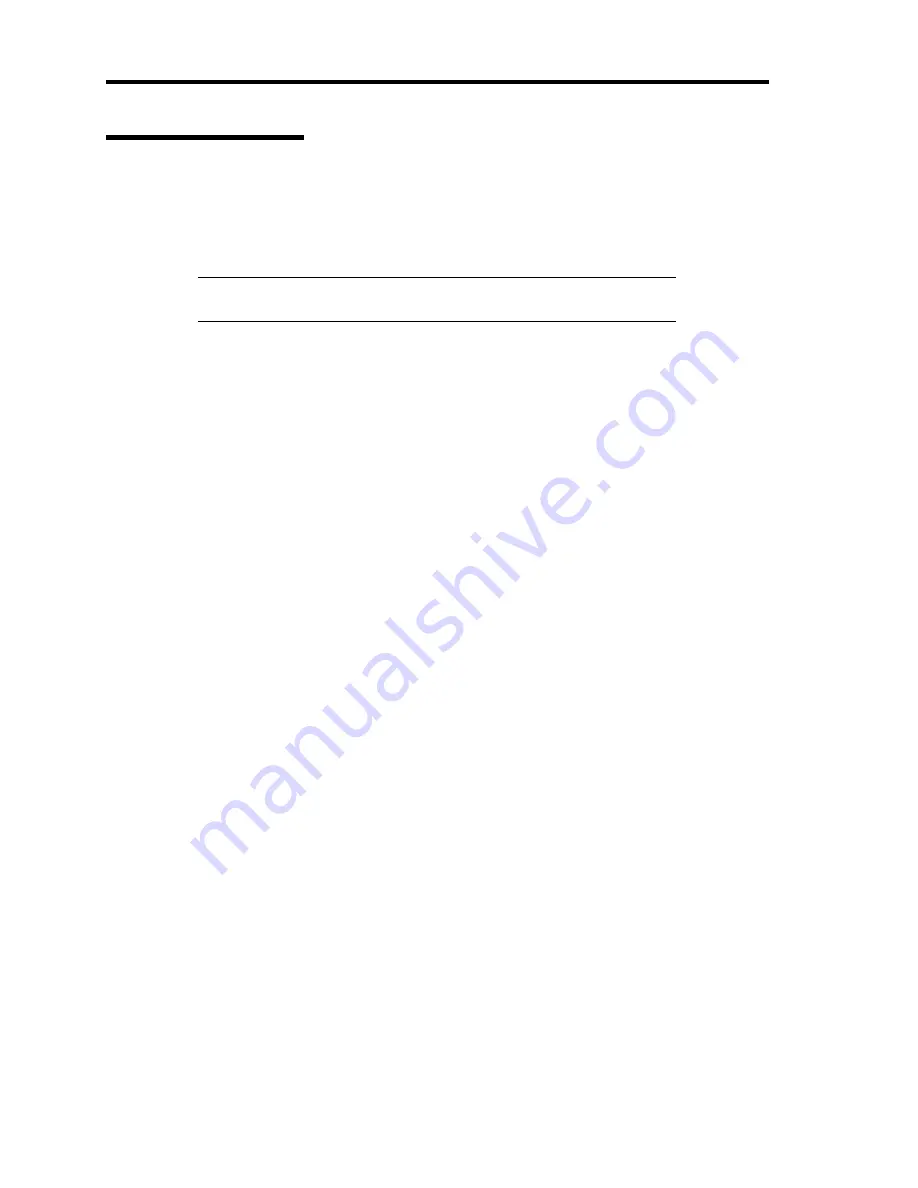
9-56 Upgrading Your Server
Disk Expansion Unit
A disk expansion unit is an exclusive device that can install up to 12 hard disk drives. (The number
of hard disk drives depends on the model.) The server containing a RAID Controller can connect
one or two of these devices. For details on the number of devices connected, see the manuals
provided with the RAID Controller and disk expansion unit.
IMPORTANT:
A disk expansion unit is provided with no hard disk
drives. You need to purchase hard disk drives separately.
An optional cable may be required to connect with a disk expansion unit. Refer to the manual
coming with the disk expansion unit for details.
After connecting the disk expansion unit, use the RAID configuration utility in the chip on the board
to set the disk expansion unit in a RAID System (RAID0, RAID1, or RAID5). For details on
settings and the setting methods, refer to the manual provided with the board.
While a disk expansion unit is set in a RAID System, you can use the "Auto Rebuild" feature of the
RAID Controller to restore data if one of the hard disk drives installed in the disk expansion unit
fails. (Replace the failing hard disk drive while the power is on. (Hot swapping))
Содержание Express5800/120Rj-2
Страница 16: ...x This page is intentionally left blank ...
Страница 19: ...Notes on Using Your Server 1 3 Internal View ...
Страница 34: ...1 18 Notes on Using Your Server This page is intentionally left blank ...
Страница 90: ...3 24 Setting Up Your Server This page is intentionally left blank ...
Страница 129: ...Configuring Your Server 4 39 The detailed settings is continued to the next page Click Next to view more information ...
Страница 140: ...4 50 Configuring Your Server Use this menu to define several physical drives PD as a disk group DG ...
Страница 164: ...4 74 Configuring Your Server 3 Setting menu for VD 0 is displayed ...
Страница 172: ...4 82 Configuring Your Server This page is intentionally left blank ...
Страница 215: ...Installing and Using Utilities 6 9 4 Click Parameter File Creator Parameter File Creator will appear ...
Страница 240: ...7 12 Maintenance This page is intentionally left blank ...
Страница 350: ...9 74 Upgrading Your Server Removal Remove the backup device in reverse order of the installation steps ...
Страница 354: ...9 78 Upgrading Your Server This page is intentionally left blank ...
Страница 364: ...C 2 IRQ This page is intentionally left blank ...
Страница 412: ...E 24 Installing Windows Server 2003 This page is intentionally left blank ...
Страница 414: ...F 2 Using a Client Computer Which Has a CD Drive This page is intentionally left blank ...
Страница 418: ...G 4 Product Configuration Record Table This page is intentionally left blank ...
















































