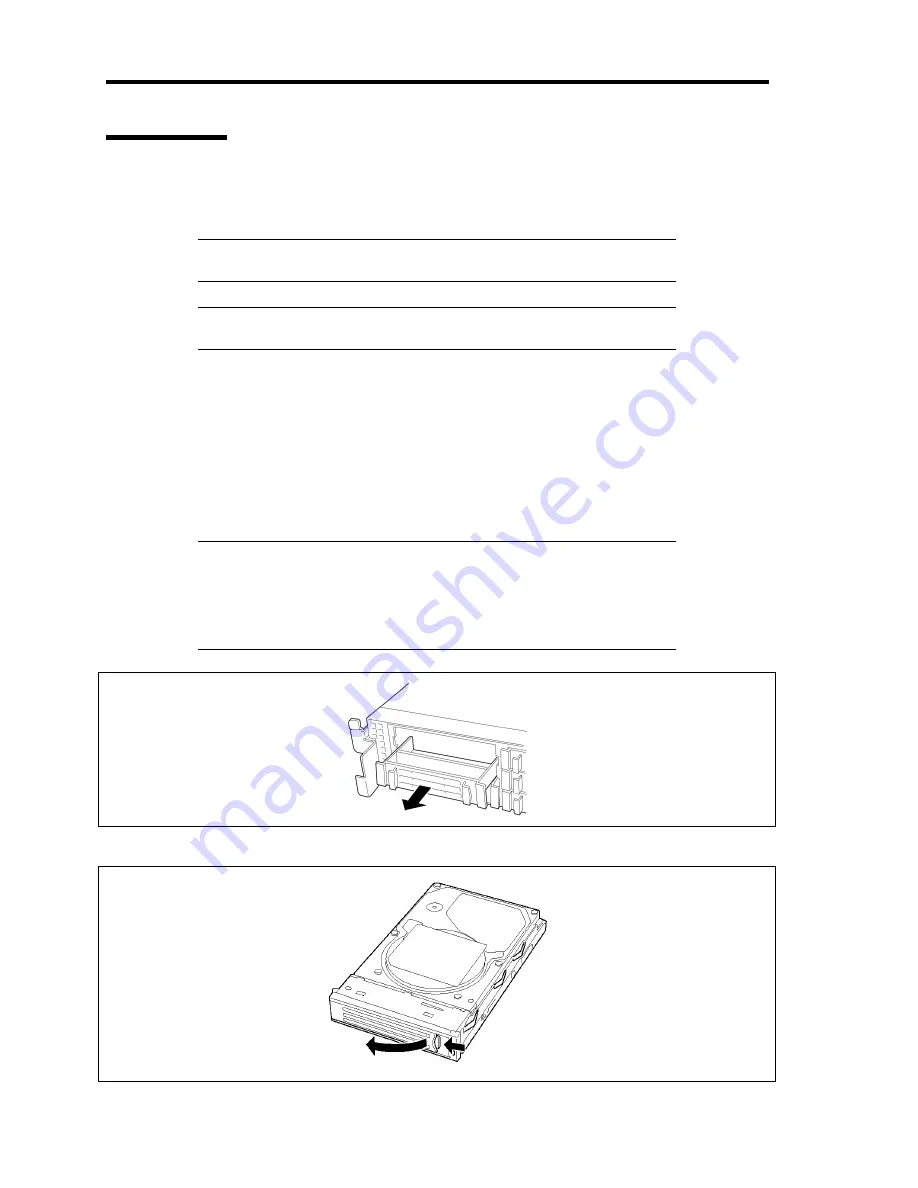
9-10 Upgrading Your Server
Installation
Take the following steps to install a hard disk drive. This procedure applies to all the hard disk drive
bays.
NOTE:
Any hard disk drive can be installed or removed in or from the
server only by removing the front bezel.
IMPORTANT:
In the RAID system, use the hard disk drives having the
same specification including the capacity.
1.
See the section "Preparing for Installation and Removal" described earlier to prepare.
2.
Locate the slot in which you are going to install a hard disk drive.
The server has six slots. Install hard disk drives in ascending order of the port numbers.
The port numbers assigned to the slots are all determined.
3.
Remove the dummy tray.
A dummy tray is installed in the hard disk drive bays except the one with Port 0.
IMPORTANT:
Keep the dummy tray for future use.
The purpose of a dummy tray is to increase the cooling effect in the
server. Install a dummy tray in slots not containing a hard disk
drive.
4.
Unlock the lever of the hard disk drive carrier and open the handle.
Содержание Express5800/120Rj-2
Страница 16: ...x This page is intentionally left blank ...
Страница 19: ...Notes on Using Your Server 1 3 Internal View ...
Страница 34: ...1 18 Notes on Using Your Server This page is intentionally left blank ...
Страница 90: ...3 24 Setting Up Your Server This page is intentionally left blank ...
Страница 129: ...Configuring Your Server 4 39 The detailed settings is continued to the next page Click Next to view more information ...
Страница 140: ...4 50 Configuring Your Server Use this menu to define several physical drives PD as a disk group DG ...
Страница 164: ...4 74 Configuring Your Server 3 Setting menu for VD 0 is displayed ...
Страница 172: ...4 82 Configuring Your Server This page is intentionally left blank ...
Страница 215: ...Installing and Using Utilities 6 9 4 Click Parameter File Creator Parameter File Creator will appear ...
Страница 240: ...7 12 Maintenance This page is intentionally left blank ...
Страница 350: ...9 74 Upgrading Your Server Removal Remove the backup device in reverse order of the installation steps ...
Страница 354: ...9 78 Upgrading Your Server This page is intentionally left blank ...
Страница 364: ...C 2 IRQ This page is intentionally left blank ...
Страница 412: ...E 24 Installing Windows Server 2003 This page is intentionally left blank ...
Страница 414: ...F 2 Using a Client Computer Which Has a CD Drive This page is intentionally left blank ...
Страница 418: ...G 4 Product Configuration Record Table This page is intentionally left blank ...






























