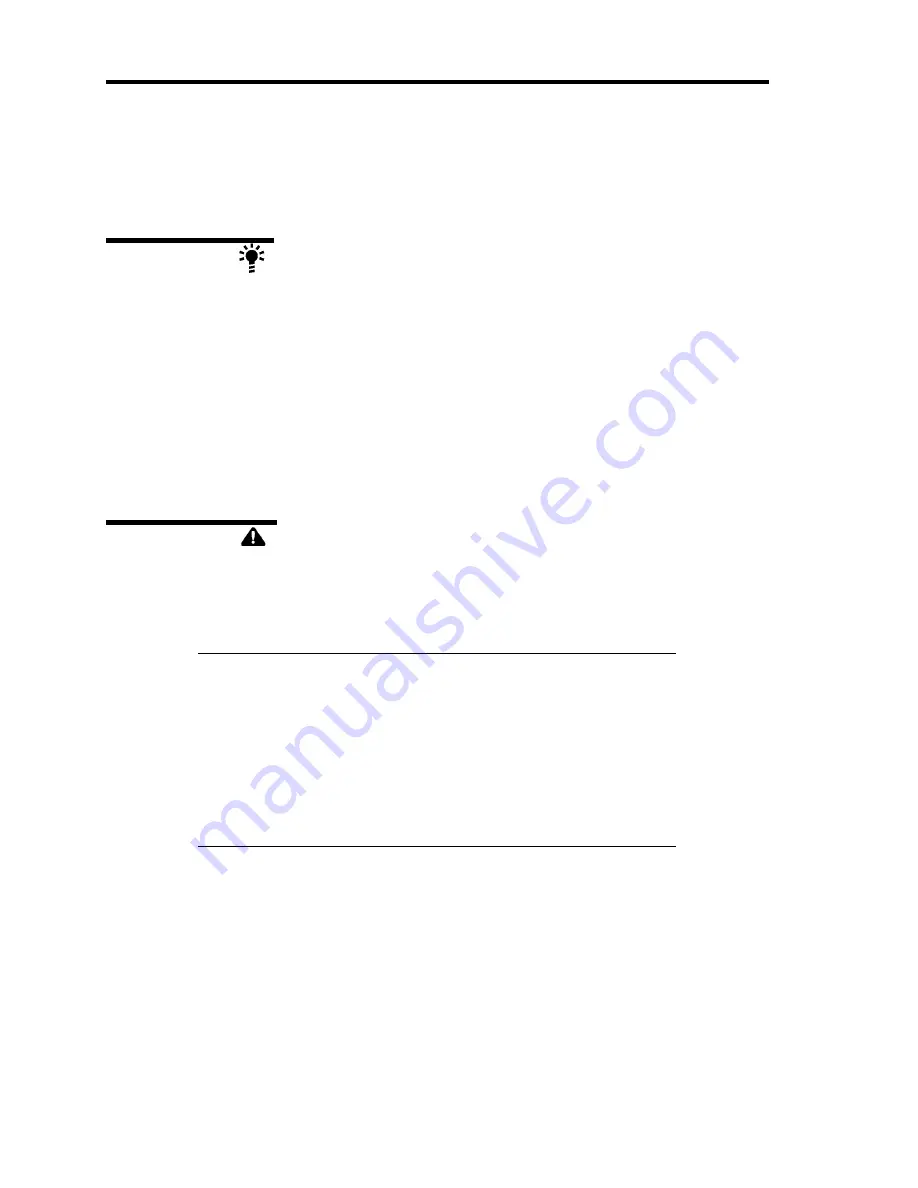
2-10 General Description
STATUS INDICATORS
This section explains the indication and meanings of the server LEDs.
POWER LED (
)
The green POWER LED lights to indicate normal operation while the server is powered. When the
server is off-powered, the POWER LED stays unlit.
The POWER LED indicates that the server is running in the power-saving mode (sleep mode). If the
OS supports the power-saving mode such as Windows Server 2003, running a command blinks the
POWER LED in green and place the server in the power-saving mode. Press the POWER switch to
turn out the POWER LED and place the server back in the normal mode.
The power-saving mode is only available when the OS supports the power-saving feature. Some
OS's allow you to set the server to automatically turn in the power-saving mode when no access is
made to the server for a certain period of time or to select the power-saving mode with a command.
STATUS LED (
)
The STATUS LED is on (green) while the server is operating normally. If the STATUS LED is off
or turns amber and flashes, it indicates that the server is in abnormal state.
The table below explains the STATUS LED indication, the meanings, and the procedures.
NOTES:
If NEC ESMPRO is installed, you can confirm the cause of a failure
by referring to the error log.
If shutdown processing can be performed through the operating
system when you want to restart the system after turning the power
off, restart the system by performing shutdown processing. If
shutdown processing cannot be performed, restart the system by
forcibly turning the power off, or disconnecting and then connecting
the power cord.
Содержание Express5800/120Rj-2
Страница 16: ...x This page is intentionally left blank ...
Страница 19: ...Notes on Using Your Server 1 3 Internal View ...
Страница 34: ...1 18 Notes on Using Your Server This page is intentionally left blank ...
Страница 90: ...3 24 Setting Up Your Server This page is intentionally left blank ...
Страница 129: ...Configuring Your Server 4 39 The detailed settings is continued to the next page Click Next to view more information ...
Страница 140: ...4 50 Configuring Your Server Use this menu to define several physical drives PD as a disk group DG ...
Страница 164: ...4 74 Configuring Your Server 3 Setting menu for VD 0 is displayed ...
Страница 172: ...4 82 Configuring Your Server This page is intentionally left blank ...
Страница 215: ...Installing and Using Utilities 6 9 4 Click Parameter File Creator Parameter File Creator will appear ...
Страница 240: ...7 12 Maintenance This page is intentionally left blank ...
Страница 350: ...9 74 Upgrading Your Server Removal Remove the backup device in reverse order of the installation steps ...
Страница 354: ...9 78 Upgrading Your Server This page is intentionally left blank ...
Страница 364: ...C 2 IRQ This page is intentionally left blank ...
Страница 412: ...E 24 Installing Windows Server 2003 This page is intentionally left blank ...
Страница 414: ...F 2 Using a Client Computer Which Has a CD Drive This page is intentionally left blank ...
Страница 418: ...G 4 Product Configuration Record Table This page is intentionally left blank ...
















































